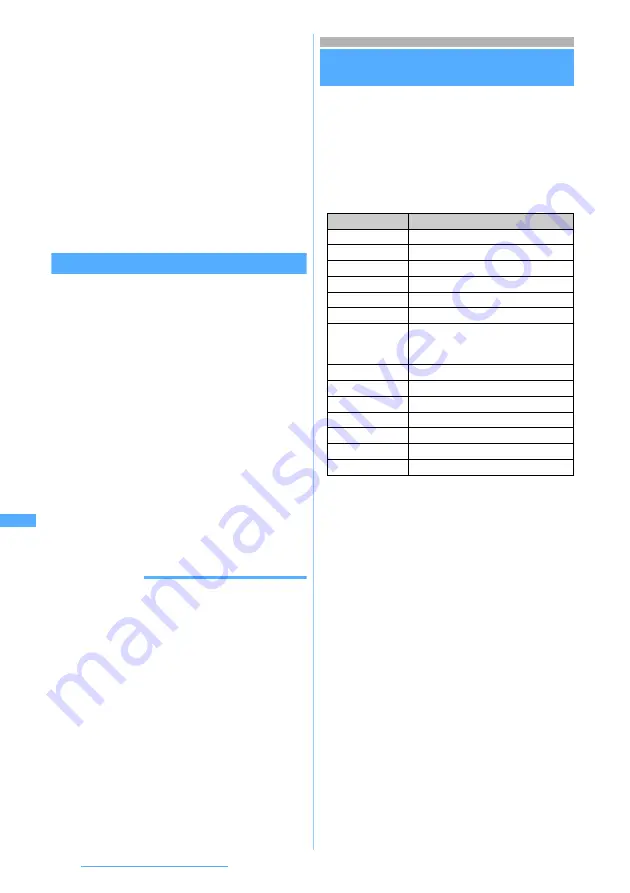
350
Displaying/Editing/Managing Data
●
In the schedule day view screen or list of notes, press
m
and select
Ir
/
iC
/
microSD
→
Send Ir data
.
●
In the ToruCa list, press
m
and then select
Send Ir data
.
When you send ToruCa (details), a confirmation screen
appears asking whether to send details as well. For
ToruCa (details) that does not allow to send details, a
confirmation screen appears to indicate that the details
are not included.
●
In the LCS clients list, press
m
and then select
Send Ir
data
→
Send
.
●
On the Own Number screen, press
m
. The name,
reading, first phone number and first mail address are
sent. To send all items, show the details screen and
press
m
, and then select
Send all own info
→
Send Ir
data
.
Sending all data items
You can send all the data of phonebook, schedule,
mail, note, bookmark, ToruCa and LCS clients.
・
To send all the data, the same authentication
password must be entered both by the sender
and receiver. Decide a 4-digit authentication
password from 0000 to 9999 in advance.
1
Make FOMA terminal of the other party
ready to receive
2
m622
3
Select the data type
z
Enter the terminal
security code
4
Enter the authentication password
z
Select
Yes
・
To cancel sending data:
o
INFORMATION
●
In the phonebook list, bookmark list, received mail list,
sent mail list or unsent mail list, press
m
and select
Send via Ir
/
iC
or
Send
Ir
/
iC
→
Send all Ir data
.
●
In the schedule calendar screen, day view screen or list
of notes, press
m
and select
Ir
/
iC
/
microSD
→
Send all
Ir data
.
●
In the ToruCa folder list, press
m
and then select
Send
all Ir data
.
●
In the LCS clients list, press
m
and then select
Send Ir
data
→
Send all
.
●
When all the data items are sent, the order of data may
change in receiver’s side.
●
When pressing
m622
and selecting
Bookmarks
,
both the i-mode Bookmark and Full Browser Bookmark
data are sent all. In case of operating from the bookmark list
of i-mode or Full Browser, the i-mode Bookmark or Full
Browser Bookmark data are sent all respectively.
Receiving data by infrared
communication
Receive Ir Data
You can receive data by selecting each item to
receive one at a time or by receiving all items of the
specified function data at once. Received data are
saved directly in FOMA terminal, or are saved in
FOMA terminal after the data are saved temporarily
in
INBOX
of Receive Ir Data and checked. The
following data are available for receiving:
*1 Receiving all is enabled.
*2 Images that can be used as Deco-mail pictograms are
saved in the
Deco-mail pict
folder.
・
Received data are saved in order as follows:
・
Phonebook data and Own Number data are
saved in the smallest free phonebook No.
・
Schedules and mails are saved in order of
date/time.
・
Notes are added in accordance with the sort
settings.
・
Bookmarks, images, video/i-motion, melodies,
PDF data and ToruCa are added in the top of
the list.
・
The LCS client is added to the end of the list.
・
If you receive all phonebook items, Own Number
data except your phone number is overwritten.
・
If you receive all phonebook items, in case received
data includes the data of the PushTalk phonebook,
it is saved in the PushTalk phonebook.
・
Phonebook data and Own Number data cannot
be received when Keypad Dial Lock is set.
・
For precautions of saving data, refer to
INFORMATION in “Saving received data”.
☛
P352
Data type
Storage after receiving
Phonebook*
1
Phonebook
Schedule*
1
Scheduler
Received mail*
1
Inbox
Sent mail*
1
Outbox
Unsent mail*
1
Unsent messages
Note*
1
Notepad
Bookmark
(i-mode/Full
Browser)*
1
Bookmark
of i-mode/Full Browser
Image
Data transfer
folder of (
My Picture
)*
2
Video/i-motion
Data transfer
folder of
i-motion
Melody
Data transfer
folder of
Melody
PDF data
Data transfer
folder of
My Document
ToruCa*
1
ToruCa
folder of the ToruCa list
LCS client*
1
LCS client list
Own Number
Phonebook






























