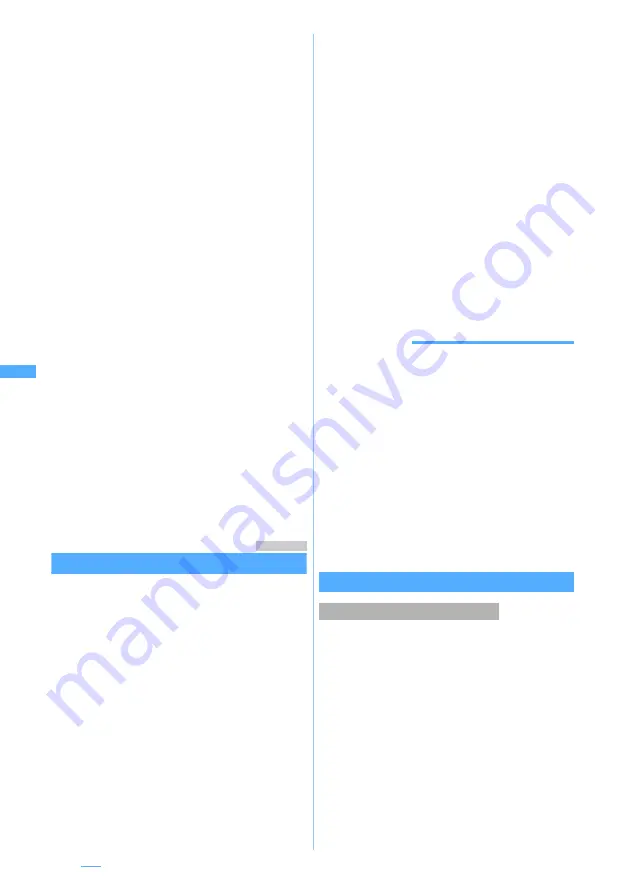
252
■
Selecting from the sent massage log:
m1
z
Select a log
■
Selecting from the received message log:
m2
z
Select a log
■
Searching the phonebook:
m3
z
Select a party
5
Select
Nickname
field
z
Enter a
nickname (up to 8 one-byte or 4 two-byte
characters)
・
When the mail address matches the address
registered in the phonebook, the name
registered in the phonebook (the first 8 one-
byte or 4 two-byte characters) is displayed in
the
Nickname
field.
・
When no nickname is entered, the first 8
characters preceding the @ symbol in the mail
address are displayed.
6
Select
Font color
field
z
Select a color
・
The color not used for registered members is
displayed in the following priority order: blue,
red, green, orange, and black.
・
The nickname is displayed in the selected color
on the chat mail screen.
7
p
The chat member is displayed.
・
To add another member:
a
z
Repeat Steps
4 to 7
8
Press
p
Menu 13
Composing and sending chat mail
・
Chat mail is sent to all the registered members by
default. You can also select members when
sending, but the setting returns to default when
you quit chat mail or change chat member
information.
・
The sent chat mail is saved in the
Outbox
folder of
Outbox
. However, when the sent mail matches
the criteria specified in Sort Criteria, it is saved in
the specified folder.
1
a3
・
When a confirmation screen appears asking
whether to add members, select
Yes
and
register.
2
Select the text entry field
z
Enter a
message (up to 500 one-byte or 250 two-
byte characters)
■
Copying and pasting text from chat mail
log:
a
Highlight a chat mail
z
m6
z
Specify the range
・
Specifying the range
☛
P422
b
Select the text entry field
z
Specify the
paste location
z
m3
■
Selecting members to send mail:
m3
z
Select addresses
z
p
3
Press
p
・
When the chat mail is sent correctly, the sent
chat mail is displayed on the chat mail screen.
■
Replying to all the broadcast addresses of
received mail:
m22
INFORMATION
●
Chat mail can be displayed on the chat mail screen by
the following operations:
・
In the received/sent mail list, highlight a chat mail,
press
m
and select
Display
→
Start chat mail
.
・
On the received/sent mail view screen, press
m
and
select
Display
→
Start chat mail
.
●
If chat mail fails to be sent or is unsent when quitting chat
mail, it is saved in the
Unsent messages
folder of
Unsent
messages
. In this folder, only one chat mail can be saved.
If sending of another chat mail fails, the chat mail saved
in the
Unsent messages
folder is overwritten. In addition,
the chat mail saved in the
Unsent messages
folder is
displayed in the text entry field next time chat mail is
started. To resend unsent chat mail, start operation from
the chat mail screen.
Receiving chat mail
Receive Chat Mail
When mail with the subject containing “
チャットメー
ル
” in one-byte or two-byte characters is received
from a registered chat member, a message indicating
that the log is updated appears and the received chat
mail is added on the chat mail screen.
・
When chat mail has been activated, the ring alert
or vibrator does not start even if a chat mail is
received. The Enter key for incoming mails does
not light/flash, either.
・
When chat mail is received from a sender not
registered as a chat member, follow the procedure
in “When chat mail has not been started” below to
display the mail on the chat mail screen.
When chat mail has been started






























