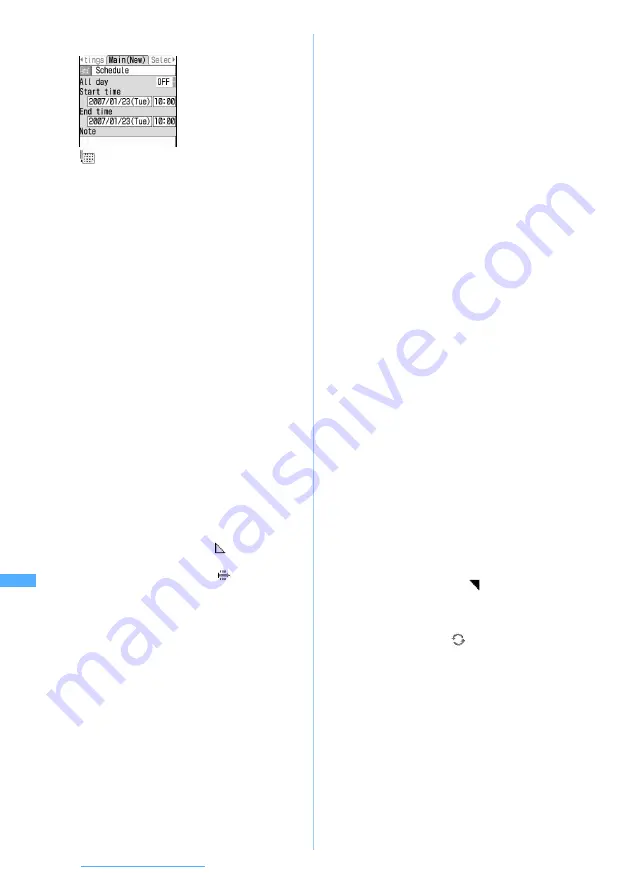
384
Other Convenient Functions
3
Select each item to set
4
&
to switch to
Select members
screen
5
Select
<Select member list>
z
Select
members to register
・
Up to 5 members can be registered. You can
make a call or PushTalk call, and also can send
mail.
・
The first phone number, mail address, URL in
the phonebook data is registered.
■
Deleting: Highlight the member
z
m
6
&
to switch to
Reminder
screen
z
Select and set each item
7
&
to switch to
Other settings
screen
z
Select and set each item
(Item icon)
:
Select an icon.
・
The selected icon is indicated in the
schedule heading.
Schedule
(Description input column)
:
The description equivalent for the selected
icon is displayed. Change the description as
required (up to 200 one-byte or 100 two-byte
characters).
・
The entered description is not changed if
you replace the icon by another after
changing the description.
All day
:
Set whether to set the schedule to a day
long event without specifying the time.
・
If
ON
is set, the time and date display of
the schedule is marked with
AllDay
on the
day view screen. If
ON
is set for the long-
term schedule, the date is followed by
AllDay
.
Start time
:
Enter a start date and time for the schedule.
・
You can set dates up to December 31, 2060.
・
You cannot set the time if you set
All day
to
ON
.
End time
:
Enter an end date and time for the schedule.
・
If you set this later than the start date
(Long-term schedule),
is displayed at
the upper right of the date set on the
calendar screen. Also,
appears under
the item icon on the day view and
schedule details screens.
Note
:
Enter schedule details (up to 600 one-byte
or 300 two-byte characters).
Alarm on time
(Schedule alarm)
:
Set whether to sound an alarm.
・
If you select
Yes
and select
i-motion
,
Melody
,
or
Music
, set the alarm sound.
・
Setting music data
☛
P121
・
Playing and checking a melody, video/
i-motion or music data
☛
P120
・
If you select
Yes
and
Terminal setting
, the
alarm conforms to the setting of Schedule
Reminder.
Alarm in advance
:
Set whether to sound an alarm prior to the
scheduled start time.
・
The alarm sound selection method is the
same as for
Alarm on time
.
Alarm before time
:
Set how many minutes before the scheduled
start time you want the alarm to sound.
Repeat
:
Set the details of the repeating schedule.
・
When you set a 31st day or February 29 in
a leap year as the schedule starting date
and
Every month
or
Every year
is selected
in the repeat setting, the schedule
repeating date becomes the last day for
the year/month without the specified date
(that is, 30th or February 28).
・
If
None
is selected, the schedule alarm is
activated only once.
・
If
Day of week
is selected, select
Day/Week
field. And select a day of the week when
the alarm is sounded, then press
p
.
・
When you set a repeat for the schedule
(Repeat schedule),
is displayed at the
upper right of the date set on the calendar
screen. However, the item icon appears
only on the first repeating date on the
calendar. Also,
appears under the
item icon on the day view and schedule
details screens.
Image
:
Set the image to be displayed on the
schedule alarm screen.
・
When you select
Yes
, select
Image
, and
then select an image. Flash movies cannot
be set for images.
・
If
No
is selected, the default image is
displayed.






























