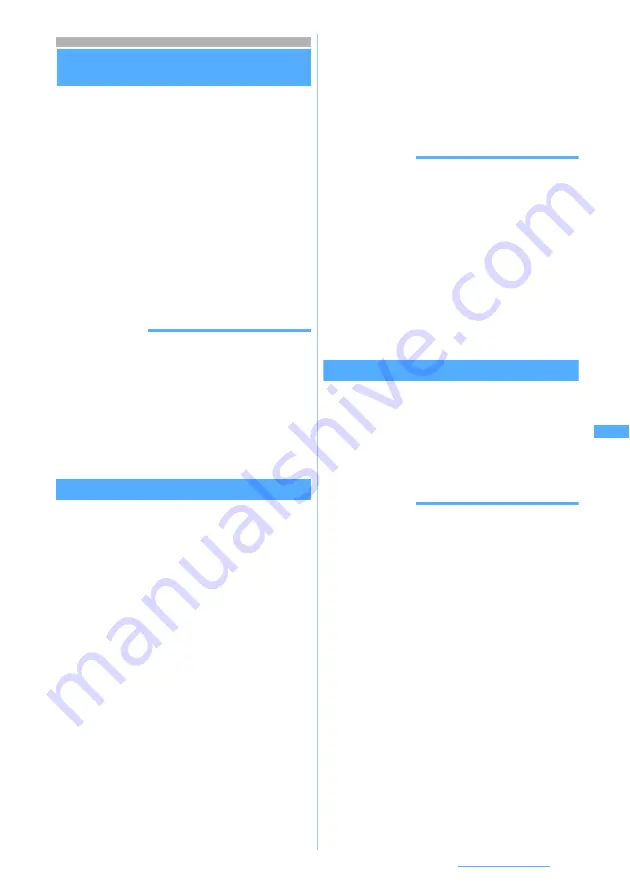
283
Osaifu-Keitai/ToruCa
Obtaining ToruCa
・
Maximum number of items that can be saved
☛
P34
・
The ToruCa size that can save data is up to 1,024
bytes per item. For ToruCa (details), up to 100
Kbytes can be saved.
・
The obtained ToruCa is saved in the
ToruCa
folder. However in case of obtaining ToruCa from
reader/writer, it is saved in the specified folder
when ToruCa matches the criteria specified in
ToruCa Sort Rule.
☛
P284
・
If you download detailed information from saved
ToruCa, it is not saved as another file, and the
detailed information is added in original ToruCa.
Obtaining ToruCa (details) from ToruCa
☛
P284
INFORMATION
●
You can also obtain ToruCa by the following methods.
However, when you obtained ToruCa from the received
mail, Message R/F, i-
α
ppli or Barcode Reader, it is
saved as already read.
・
Received mail or Message R/F
☛
P231, P205
・
i-
α
ppli
・
Barcode Reader
☛
P185
・
Infrared communication
☛
P350
・
iC Communication
☛
P354
・
microSD memory card
☛
P336
Obtaining ToruCa from a reader/writer
・
ToruCa receive
must be set to
ON
in ToruCa
Setting.
・
You cannot obtain ToruCa while IC Card Lock is
on.
1
Hold the FeliCa mark over a reader/writer
You will hear a sound that lets you know ToruCa
is obtained and the Enter key flashes.
■
When a confirmation screen appears
asking whether to download details:
Select
Yes
or
No
・
When
Yes
is selected, ToruCa(details) is
saved by connecting to i-mode.
■
When a confirmation screen appears
asking whether to use auto reading
function: Select
Yes
or
No
・
When you use auto reading function, select
Yes
and then press
o1
.
・
Setting whether to use the auto reading
function in advance
☛
P288
■
When
Auto-display
is set to
ON
in ToruCa
Setting:
The obtained ToruCa is displayed only on
standby display. It will be displayed for about
15 seconds, if you do not press any key. To
return to the standby display immediately,
press
c
.
INFORMATION
●
When
Duplication check
setting for ToruCa Setting is set
to
ON
, the already-obtained ToruCa cannot be obtained.
To obtain, change the setting to
OFF
.
●
ToruCa may not be used, if auto reading function is not
used.
●
When the memory is not enough or the maximum
number of saved items is exceeded, a message
indicating the ToruCa cannot be saved appears. Delete
unnecessary ToruCa.
●
When you obtain ToruCa from reader/writer in case
Auto-display
is set to
ON
in ToruCa Setting, it is regarded
as unread if you press
f
or
c
to exit. When you
press any other key, it is regarded as being read.
Downloading ToruCa from sites
1
Display the site
z
Select ToruCa
・
To cancel downloading:
p
2
Select
Save
・
To display the card: Select
Preview
・
To cancel saving: Select
Back
z
Select
No
INFORMATION
●
When there is not enough available storage space to
save or the maximum allowable number is exceeded, a
confirmation screen asking whether to delete the saved
ToruCa or not appears. Follow the instructions on the
screen to delete it. To view unwanted ToruCa before
deleting it, press
p
in the ToruCa list.
●
ToruCa downloaded from a site is regarded as being
read even if being saved without selecting
Preview
.






























