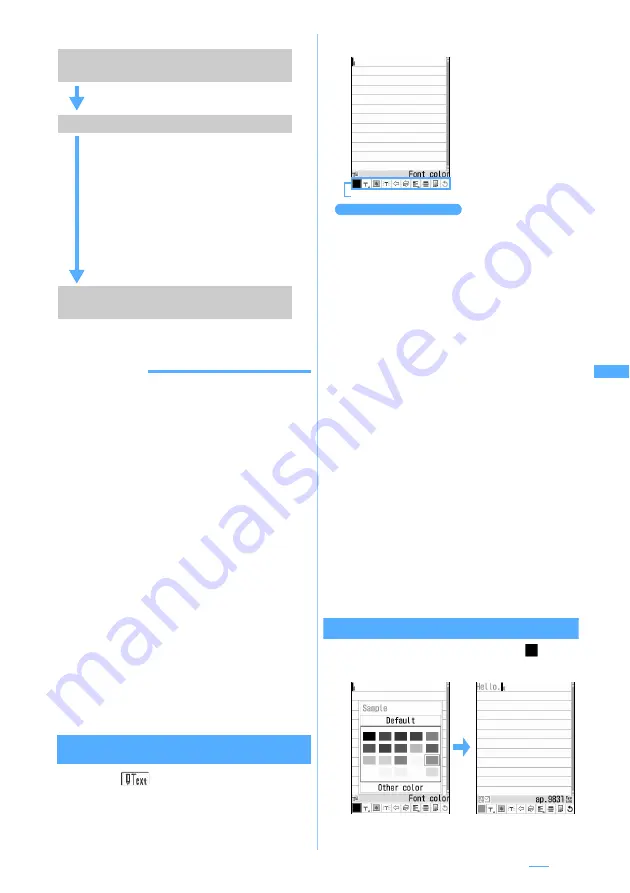
219
■
Flow of Deco-mail composition
INFORMATION
●
Even if you delete decorated characters, the decoration
data may remain and the number of characters that can
be entered may be fewer. Cancel the decoration first and
then delete characters. Holding down
c
for over a
second deletes all the characters and decoration data
(except the background color).
●
When sent and received to/from other than the Deco-
mail compatible FOMA terminal such as a PC, the
decoration in Deco-mail may not be correctly displayed.
●
When Deco-mail exceeding 10,000 bytes is sent to
Deco-mail non-compatible terminals other than 903i
series, the mail with URL for viewing is received at the
receiver side.
●
When Deco-mail exceeding 10,000 bytes is sent to a
Deco-mail non-compatible terminal, the mail with URL for
viewing is received at the receiver. However, when the
size of Deco-mail exceeds 10,000 bytes, some non-
compatible terminal may receive only the text, and mail
without URL for viewing may be received.
●
The actions of decoration such as blink, ticker, swing,
and animation stop automatically after a certain period of
time on the mail composition screen or the preview
screen.
●
If Deco-mail pictogram (pictogram D) is entered in the
message, it will become Deco-mail.
Entering characters after specifying the
decoration method
1
Select
on the mail composition
screen
z
a
2
Select a decoration
z
Enter characters
■
Setting more than one decoration:
Highlight icons on the decoration
selection screen
z
m
・
Ticker
,
Swing
and
Word alignment
cannot be
selected at the same time.
■
Canceling a selected decoration and enter
characters: Place the cursor on the
character entry position
z
a
z
t
・
Font color
,
Font size
,
Blink
,
Ticker
,
Swing
and
Word alignment
can be canceled.
■
Changing the decoration:
m18
z
Place the cursor on the start position
z
o
・
Follow the procedure from Step 2 in
“Specifying decoration method after
entering characters”.
☛
P221
■
Canceling all the decorations:
m19
3
m0
z
Check the decoration
z
o
You can check the set decoration and the
accurate remaining number of bytes that can be
entered.
4
o
z
Press
p
Operations on the decoration selection screen
■
Changing the font color: Select
z
Select a color
z
Enter characters
・
Select from 20 standard colors or 64 colors in
Other color
.
Step 1
Display the message text entry screen
from the mail composition screen
Start composing i-mode Mail on the
message text entry screen.
Step 2
Enter characters and set decorations
・
Enter decorated characters and
images: For operations, see
“Entering characters after specifying
the decoration method”.
☛
P219
・
Decorate entered characters: For
operations, see “Specifying
decoration method after entering
characters”.
☛
P221
・
Press
m0
during editing to
check the decoration on the preview
screen.
Step 3
Confirm the decoration before
sending
Check the decoration on the mail
composition screen.
Decoration selection screen
Icon
Highlight an icon on
the decoration
selection screen and
press
o
to select a
decoration. For
operations, see
“Operations on the
decoration selection
screen”
☛
P219
Next
▲






























