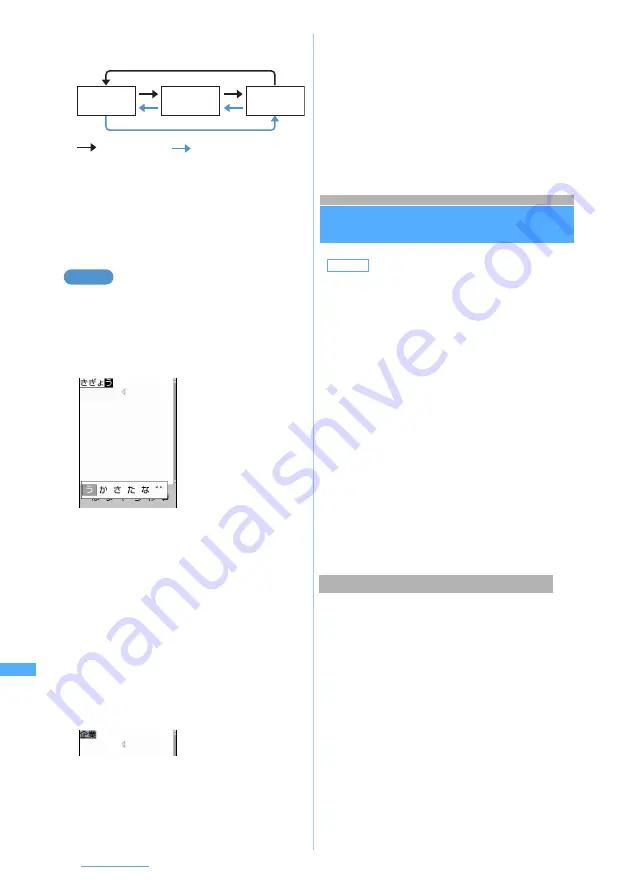
424
Character Entry
・
After pressing
n
, the input mode switches as
shown below by the following operations:
・
Even when
Use Slot input
is set,
Use 5-touch
screen will appear during in-line entry.
・
When you are using the slot input board and want
to use the entry area (for deleting characters,
moving the cursor, etc.), press
a
. Press
a
again to use the slot input board.
Entering “
企業
” in the phonebook
1
Select
Enter name
field
z
Enter “
きぎょ
う
”
・
In English display, the alphabet mode is
displayed first. Press
n
to change to the
hiragana/kanji mode.
“
き
”
→
r
z
d
z
o
“
ぎ
”
→
o
z
r
4 times
z
o
“
ょ
”
→
t
z
r
twice
z
u
twice
z
o
“
う
”
→
r
4 times
z
d
twice
z
o
・
To switch upper slot/lower slot:
t
・
To fix the characters as hiragana:
m
New characters can be added. To exit the
character entry, go to Step 4.
・
On the entry screen for message, slot input
board appears if you enter
1
to
9
,
0
or
(
.
2
p
The characters are converted.
・
Characters are converted in the same way as
in 5-touch Input Method.
・
To return converted characters to the state they
had before conversion and continue entering
characters, press
c
3
o
The characters are fixed.
・
New characters can be added.
4
a
z
Press
o
Character entry is exited.
・
You can also perform the same operation by
selecting
m
z
Exit
.
Setting input method
Input Method Setting
1
m8625
2
Select each item to set
z
Press
p
.
・
The changes cannot be made before characters
are fixed or on the Deco-mail decoration selection
screen.
・
Only the automatic cursor function can be
changed during in-line entry.
1
m
on the character entry screen
z
Select
Set input method
2
Press any of
1
to
3
・
To switch between
Use 5-touch
and
Use Slot
input
:
1
・
To switch between
Prediction ON
and
Prediction
OFF
:
2
・
To set the time period before the cursor
automatically moves:
3
z
1
to
4
:
l
:
n
/
r
Hiragana/
kanji
One-byte
katakana
One-byte
alphabets
Example
Default
Input method: 5-touch Input prediction: ON
Auto cursor: Normal
Input method
:
Specifies
5-touch
or
Slot
.
・
When
Slot
is set, items below are disabled.
Input prediction
:
Specifies whether to display predictive
conversion options.
Auto cursor
:
Sets the time period before the cursor
automatically moves to the right.
・
Setting
Slow
moves the cursor in about
1.5 seconds.
・
Setting
Normal
moves the cursor in
about 1 second.
・
Setting
Fast
moves the cursor in about
0.5 seconds.
Changing the setting during character entry






























