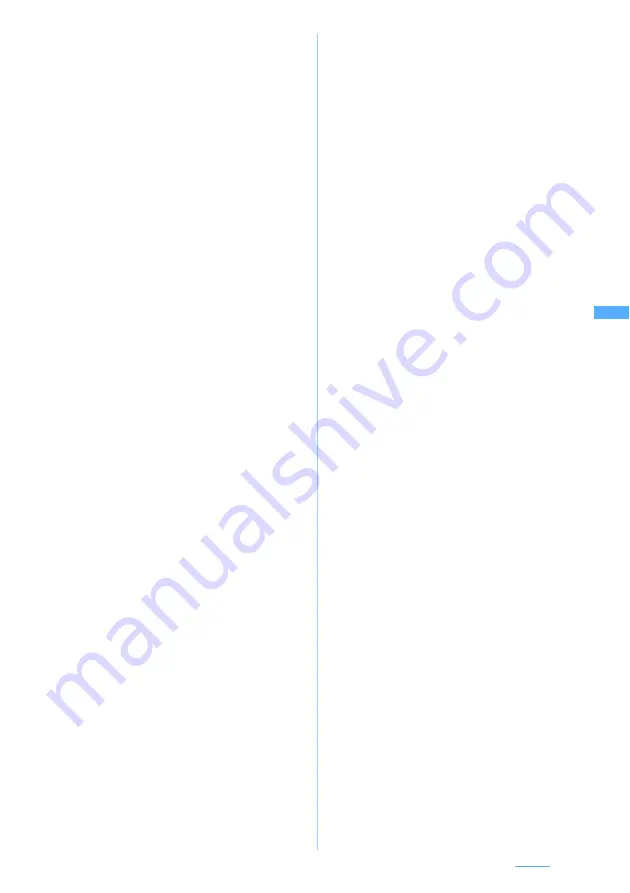
173
Camera
a
Set the object which you want to focus
in the center of the screen
z
n
The orange focus frame is displayed.
When the camera is brought into focus, the
confirmation sound sounds and the focus
frame changes to a green +.
・
To release focus lock:
c
・
The confirmation sound is not issued in
Silent Mode.
b
Point the camera at the position where
you want to shot
z
o
A still image is shot.
・
You can also use
C
for focus-lock
shooting. Set the object in the center of
the screen, press
C
by half, and bring
the camera into focus. Point the camera
at the position where you want to shoot
with
C
half-pressed. Then fully press
C
until you hear the shutter sound.
・
If you release your finger from half-
pressed
C
, the focus lock is released.
■
Shooting without auto focus
The image is shot by fixed focus. This allows
you to shoot the object quickly when you want
to make sure you do not miss a shot.
a
g
Auto focus is turned off.
・
Pressing the key again returns auto focus
on.
b
Point the camera at the object and
o
A still image is shot.
・
Even when auto focus is turned off,
pressing
C
enables auto focus shooting.
3
View and confirm the still image
・
To save the still image immediately: Go to Step 4
・
To retake another image without saving the
shot image:
c
・
To display the still image with the display size
of 640 x 480 (H-VGA) or more at the same size
and check it:
t
・
O
to scroll.Press
c
to return to the
original size.
■
Sending via mail:
a
A confirmation screen is displayed asking
whether or not to save the shot still image.
Select
Yes
to save the image and the mail
composition screen is displayed. Depending
on the image size or file size, a confirmation
screen is displayed asking whether to convert
the image to the size of 240 x 320 or 320 x
240 (QVGA) or save it to Data Box.
☛
P223
・
Even when the memory to save is set to the
microSD memory card, the image is saved
to FOMA terminal.
・
A confirmation screen is displayed asking
whether to adjust the file size of the shot still
image depending on the settings of the
image size and size restrictions. Select
No
limit
to save the shot still image at the
original size, select
Msg attach:Small
to save
the shot still image in the file size smaller
than 90 Kbytes.
・
If the file size of the shot and saved image is
smaller than 90 Kbytes, a confirmation
screen is displayed asking whether to paste
the shot still image into the mail text. Select
Yes
to paste it into the mail text, and select
No
to set to the attached file.
■
Setting the image for the standby display:
m21
z
Select
Yes
The shot still image is saved and set for the
standby display.
・
The display size of the still image can be
selected depending on the image size.
☛
P130
・
If the i-
α
ppli standby display has been set, a
confirmation screen asking whether or not
to cancel it is displayed continuously.
・
When the memory to save is set to the
microSD memory card, the image cannot be
set for the standby display.
■
Adding the image to phonebook entries
(only when the image size is 96 x 72
(phonebook)):
m2
z
2
or
3
z
select
Yes
The shot still image is saved and the
phonebook registration screen is displayed.
・
To update saved entries, select the party to
add the image.
・
When the memory to save is set to the
microSD memory card, the image cannot be
added to the phonebook entry.
■
Changing the title:
m31
z
Enter
the title (up to 31 one-byte or two-byte
characters (30 characters for continuous
shot images))
z
p
■
Adjusting the brightness or color balance:
p
・
For the subsequent steps, follow the
procedure from Step 2 in “Adjusting
brightness and tone balance”
☛
P319
・
When the image size is 640 x 480 (H-VGA) or
more, it cannot be corrected.
・
When a frame is set in four-frame shooting,
mirror images cannot be corrected.
Next
▲






























