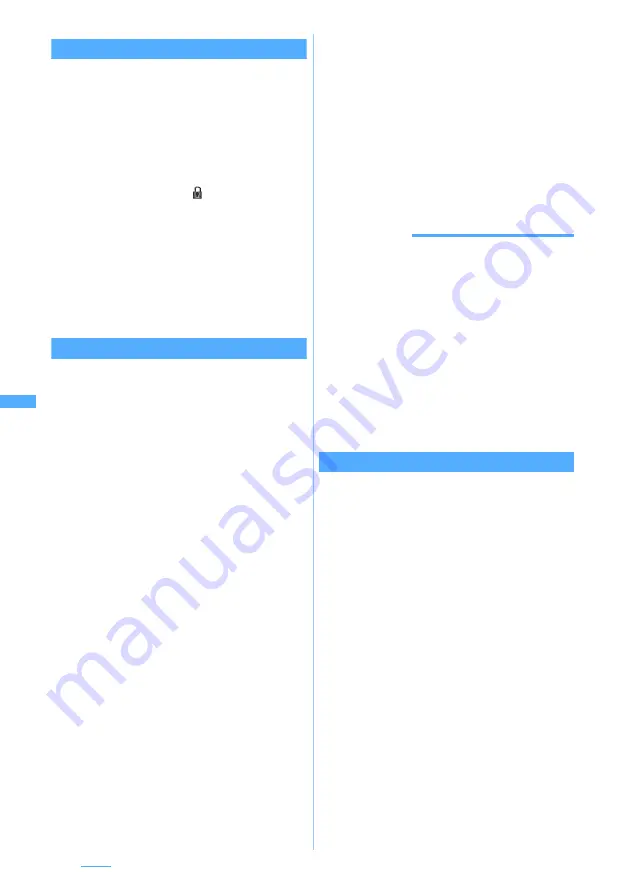
276
i-
α
ppli
Protecting i-
α
ppli
・
Maximum number of i-
α
ppli that can be protected
☛
P34
・
FM
ラジオ
Music
サーチ
is protected. The
protection cannot be canceled.
1
d
(for over a second)
z
Select a folder
2
Highlight i-
α
ppli
z
Press
m31
i-
α
ppli is protected and
is indicated on the
software list.
・
To cancel: Highlight i-
α
ppli
z
m31
■
Switching the protection of selected items
on/off:
m32
z
Select i-
α
ppli
z
p
■
Switching the protection of all items in the
folder on/off:
m33
z
Enter the
terminal security code
Deleting i-
α
ppli
・
For some i-
α
ppli, the data in the IC card is also
deleted.
・
Some i-
α
ppli cannot be deleted unless you start
i-
α
ppli and delete the data in the IC card.
・
If the IC card data is transferred by the iC transfer
service, some i-
α
ppli cannot be deleted until
being downloaded again to delete the data in the
IC card.
・
FM
ラジオ
Music
サーチ
cannot be deleted.
1
d
(for over a second)
z
Select a folder
2
Highlight i-
α
ppli
z
m21
■
Deleting selected items:
m22
z
Select i-
α
ppli
z
p
■
Deleting all items in the folder:
m23
z
Enter the terminal security
code
z
Select
All
or
w/o protect
3
Select
Yes
・
When you delete Message i-
α
ppli, a
confirmation screen appears asking whether to
delete the mail folder as well. Select
Yes
to
delete the mail folder and all messages stored
in it. Select
No
to delete i-
α
ppli only. However,
if there is any protected message in the mail
folder, you cannot delete the i-
α
ppli or mail
folder even when you select
Yes
.
・
If the i-
α
ppli to be deleted by
Selected items
or
All items
includes Osaifu-Keitai compatible
i-
α
ppli that cannot be deleted unless the data
in the IC card is deleted, a confirmation screen
is displayed asking whether to delete i-
α
ppli
other than that.
・
When you delete the i-
α
ppli that has data in the
microSD memory card, a confirmation screen
may appear to ask whether to delete the data in
the microSD memory card as well. If you select
Yes
, the data on the microSD memory card is
also deleted. Select
No
to delete i-
α
ppli only.
INFORMATION
●
When deleting all i-
α
ppli in a folder from the folder list,
highlight the folder, press
m
, and select
Delete
→
Delete
software
.
●
The protected i-
α
ppli cannot be deleted by selecting
One
item
or
Selected items
. To delete protected i-
α
ppli, cancel
its protection first and then delete it. Alternatively, select
All items
, enter the terminal security code, and then
delete i-
α
ppli by selecting
All
.
●
If the folder for Message i-
α
ppli to be deleted is in use
(as while displaying a list), i-
α
ppli may not be deleted.
●
When only i-
α
ppli has been deleted and the mail folder
used for Message i-
α
ppli is left undeleted, the message
can be displayed from the submenu in the folder list of
mail.
☛
P235
Moving i-
α
ppli to another folder
1
d
(for over a second)
z
Select a folder
2
Highlight i-
α
ppli
z
m41
■
Moving the selected items:
m42
z
Select i-
α
ppli
z
p
■
Moving all items in folder:
m43
3
Select the folder to move to
z
Select
Yes






























