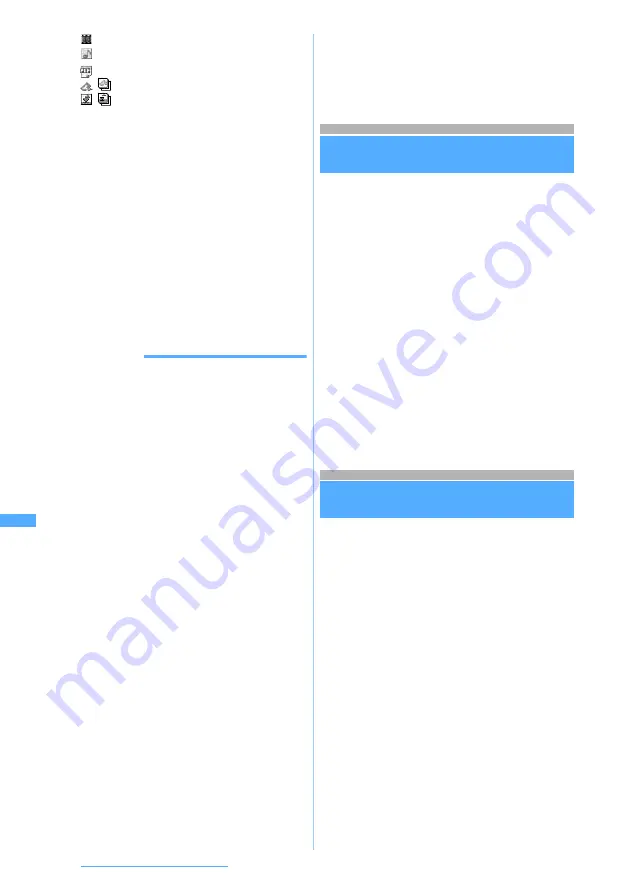
352
Displaying/Editing/Managing Data
■
Deleting one item: Highlight the data
z
m2
z
Select
Yes
■
Deleting all items:
m3
z
Enter the
terminal security code
z
Select
Yes
3
Select
Yes
■
When selecting multiple items:
a
Enter the terminal security code
b
Select
Add
to add data, or select
Overwrite
to overwrite data
・
Note that the original data in FOMA
terminal are all deleted by selecting
Overwrite
and replaced by new data.
INFORMATION
Information
●
Depending on the size of data to save, the maximum
number of items that can be saved/registered in FOMA
terminal may be fewer.
●
ToDo data (a list function data to manage business)
cannot be saved on D903i. When receiving all items of
ToDo data and schedule data at once from the model
other than D903i, only the schedule data is saved. Note
that when all items of only ToDo data are received, all
the schedule data registered in D903i are deleted if you
select to overwrite the received data.
●
When the data received all at once are saved by
overwriting, the protected data in FOMA terminal are also
deleted.
●
When multiple items of phonebook data are added,
a member of the PushTalk phonebook is saved without
being registered in a group. A group name is not
registered.
●
When you perform overwrite save of bookmarks,
bookmarks of both i-mode and Full Browser are
overwritten even if the data to save does not contain
both.
●
The folder name that was set by the other terminal may
not be taken over even if you receive all items of mail
from FOMA terminal.
●
If you receive all items of bookmark data from FOMA
terminal, the data you will receive covers the entire of the
folder created by the other terminal. Depending on the
other terminal, however, bookmarks may be saved in the
first folder.
●
Images, video/i-motion or melodies received from a
FOMA terminal other than D903i may be saved as notes.
●
When invalid characters are included in the received
data, they are replaced by blank spaces or cut away.
●
Mail data received from the device that can save mail by
the folder may be saved in the Message i-
α
ppli folder.
To check the saved mail data, select the Message i-
α
ppli
folder in which the data is saved and press
m1
.
Activating infrared communication mode
Infrared Communication Mode
Activate i-
α
ppli by receiving the data to start
i-
α
ppli via infrared communication device having
the function of starting i-
α
ppli.
・
It is necessary to download the specified software
from sites, etc. beforehand.
・
In case i-
α
ppli is set not to start with the i-
α
ppli
To function via an external device, i-
α
ppli cannot
be activated.
1
m62112
z
Select
Yes
Receiving standby condition is activated.
2
Receive the data to start i-
α
ppli via
infrared communication device
i-
α
ppli is activated.
・
To cancel receiving data:
o
Using the infrared remote control
function
FOMA terminal can be used as an infrared
remote controller by downloading the i-
α
ppli for
infrared remote control.
・
Download the i-
α
ppli suited for the individual
device.
・
If the preset i-
α
ppli,
Gガイド番組表リモコン
(G-GUIDE TV Remote Controller) is activated,
FOMA terminal can be used as an infrared
remote controller for TV, etc.
☛
P270
・
This function is unavailable while Self Mode is on
or infrared communication is executed.
・
Communication may be influenced by the model
of the supported device used and ambient
luminance.
・
Some equipment cannot be operated even if it is
compatible with infrared remote control.
:
Video/i-motion
:
Melody
:
PDF data
/
:
Single item/multiple items of ToruCa
/
:
Single item/multiple items of data about
LCS clients






























