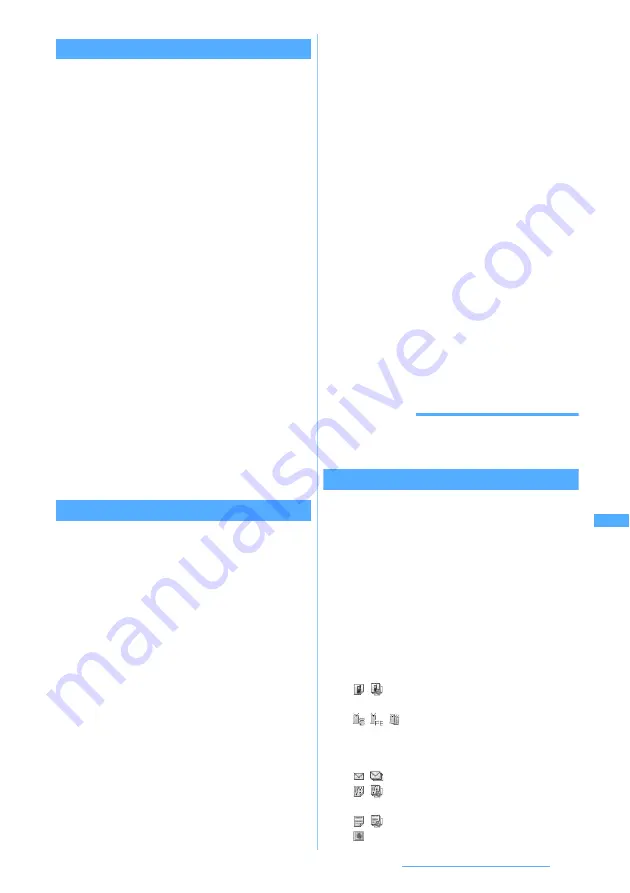
351
Displaying/Editing/Managing Data
Receiving single data item
・
You cannot receive data that exceed 512 Kbytes.
1
m6211
The receive method selection screen appears.
2
1
or
2
3
Select
Yes
Receiving standby condition is activated.
4
Send a single data item on the sender side
When
Confirm & save
is selected in Step 2, the
INBOX screen appears after receiving data.
For saving method of data, follow the procedure
from Step 2 of “Saving received data”.
When
Save
is selected, the receive method
selection screen reappears after receiving data.
・
To cancel receiving data:
o
Receiving all data items
You can receive all the data of phonebook, schedule,
mail, note, bookmark, ToruCa and LCS clients.
・
To receive all the data, the same authentication
password must be entered both by the receiver
and sender. Decide a 4-digit authentication
password from 0000 to 9999 in advance.
1
m6212
The Select All Recv Method screen appears.
2
1
or
2
・
Note that the original data in FOMA terminal
are all deleted by overwriting and replaced by
new data.
3
Select
Yes
z
Enter the terminal security
code
4
Enter the authentication password
z
Select
Yes
Receiving standby condition is activated.
5
Send all data items on the sender side
When selecting
Confirm & save
in Step 2, the
INBOX screen appears after receiving is finished.
For saving method of data, follow the procedure
from Step 2 of “Saving received data”.
When selecting
Overwrite
, the receive method
selection screen reappears after reception.
・
To cancel receiving data:
o
INFORMATION
●
It may take time to receive the data of large capacity or a
large number.
Saving received data
You can save data stored in
INBOX
temporarily to
FOMA terminal.
・
If
Confirm & save
is selected when receiving a
single data item or all the data items, the INBOX
screen appears automatically after finishing
receiving.
・
The data saved in FOMA terminal are deleted
from
INBOX
.
1
m624
2
Select the data
Confirm & save
:
Received data are saved temporarily in
INBOX. Cannot be selected if INBOX has no
free space. After receiving is finished, the
INBOX data list appears.
Save
:
Received data is saved in FOMA terminal.
After receiving is finished, the receive
method selection screen reappears without
displaying INBOX.
Confirm & save
:
Received data are saved temporarily in
INBOX. Cannot be selected if INBOX has no
free space. After receiving the data, the
INBOX data list is displayed.
Add
or
Overwrite
can be selected when saving from INBOX.
・
If you select
Confirm & save
, go to Step 4.
Overwrite
:
Received data is overwritten and saved in
FOMA terminal. After receiving is finished,
the receive method selection screen
reappears without displaying INBOX.
/
:
Single item/multiple items of phonebook
data
/
/
:
Single item of i-mode Bookmark data/
Full Browser Bookmark data/Multiple
items of bookmark data
/
:
Single item/multiple items of mail data
/
:
Single item/multiple items of schedule
data
/
:
Single item/multiple items of notes
:
Image
Next
▲






























