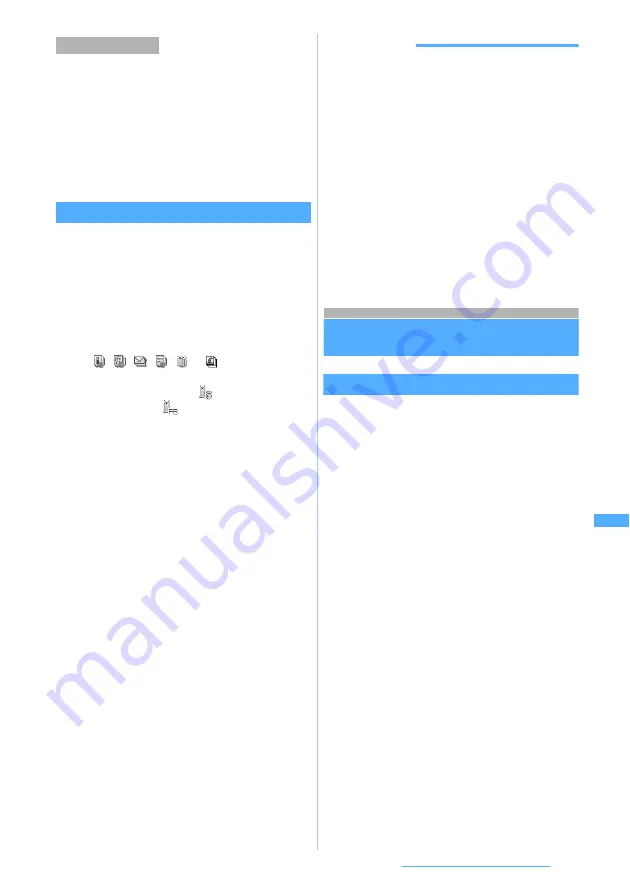
341
Displaying/Editing/Managing Data
1
Highlight an i-motion file on the data list in
the folder
z
m41
■
Deleting selected items:
m42
z
Select i-motion data
z
p
■
Deleting all items in the folder:
m43
z
Enter the terminal security code
2
Select
Yes
Displaying PIM data or LCS clients
1
m65
2
Select the type of the data
■
Displaying PIM data:
2
z
1
to
7
■
Displaying LCS clients:
6
z
Select a
folder
3
Highlight data
・
, , , ,
or
is
displayed
for
the
backup data.
・
In case of bookmarks,
appears for i-mode
Bookmark and
appears for Full Browser
Bookmark.
■
Sending mail with data attached
(excluding the received mail, unsent mail,
sent mail, notes and LCS clients):
Highlight data
z
a
■
Deleting one item:
a
Highlight data
z
m21
b
Select
Yes
■
Deleting selected items:
a
m22
z
Select data
b
p
z
Select
Yes
■
Deleting all:
a
m23
b
Enter the terminal security code
z
Select
Yes
■
Jumping to the specified page:
p
z
Enter the page number
・
When no page number is entered, the first
page is displayed.
■
Searching for data in the microSD memory
card (excluding LCS clients):
m3
z
Enter the date
z
p
4
o
z
Confirm data
・
When selecting backup data, the data
contained in backup data are listed as title.
INFORMATION
●
The images saved in the phonebook data are not
displayed. Returning to FOMA terminal allows to display.
●
The PushTalk phonebook entries included in the backup
data of the phonebook are not displayed. Restoring is
available.
●
Schedules saved in the microSD memory card do not
sound an alarm on the set date and time.
●
Highlight the mail address in the mail view screen, press
m31
to register the mail address to the
phonebook, or press
m32
to register the mail
address to the phonebook by updating. After highlighting
an attachment, press
m41
to switch show/hide,
play it or show the content. To check the title or file
name, press
m42
. However, you cannot display
the details of multiple items in the phonebook, schedule,
or Bookmark.
Managing the microSD memory card
Formatting the microSD memory card
Format
Format a microSD memory card when you delete all
the data saved in the microSD memory card or when
a new microSD memory card is used in FOMA
terminal.
・
Depending their conditions, microSD memory
cards may not be formatted.
1
m65
z
p
2
Select the format method
3
Enter the terminal security code
z
Select
Yes
・
To suspend formatting:
o
Deleting i-motion
Quick format
:
Only the data management area in the
microSD memory card is formatted.
Performing the minimum necessary
processing is a method to shorten the format
period. The saved data are all deleted.
Use this method only when the microSD
memory card has been formatted and has
no problem.
Regular format
:
Both the data management and data areas
in the microSD memory card are formatted.
This method is used to format a new
microSD memory card.






























