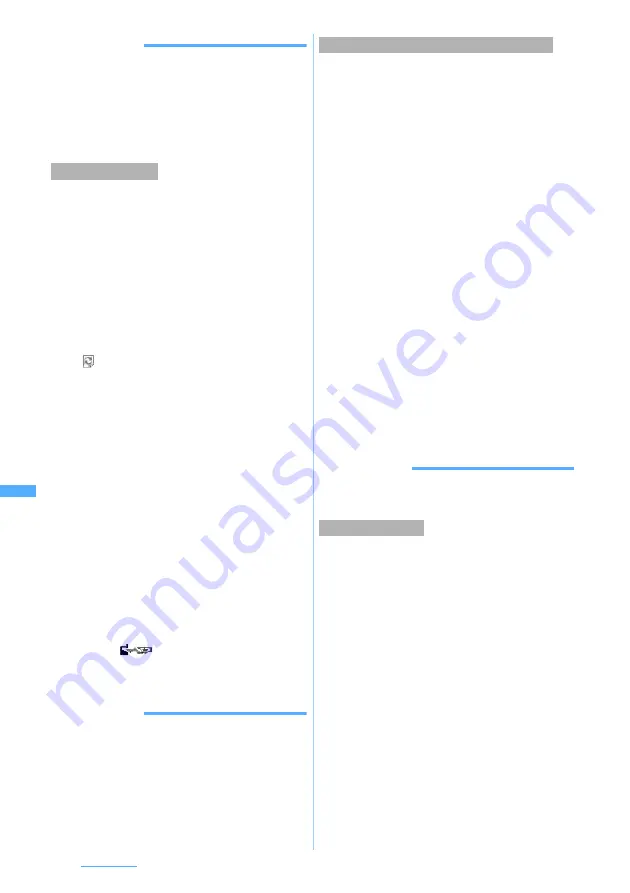
310
Full Browser
INFORMATION
●
When the memory is not enough or the maximum
number of saved items is exceeded, a confirmation
screen appears asking whether to delete saved images.
Follow the instructions on the screen and delete. Before
deletion, an image can be displayed by pressing
p
on
the image list and detail information of the image can be
displayed by pressing
m
.
PDF data, Word, Excel or PowerPoint files can be
downloaded.
・
The maximum size of file that can be received is
500 Kbytes.
・
Files of Word, Excel and PowerPoint can be
downloaded only while microSD memory card is
inserted.
・
Maximum number of files that can be saved
☛
P34
1
On the Full Browser screen, select the item
for obtaining files.
is displayed while downloading.
・
To cancel downloading:
m
z
Select
Yes
2
Select
Save
・
To display: Select
Display
・
To cancel the operation: Select
Back
z
Select
No
3
Enter the display name (up to 36 characters
regardless of one- or two-byte)
z
Press
p
PDF data is saved in the
i-mode
folder of My
Document.
☛
P357
The files of Word, Excel, and PowerPoint are
saved in folder of
other
.
☛
P361
・
When saving Word, Excel and PowerPoint and
two or more folders are in
other
, a screen for
selecting the folder appears. Select the folder
to save.
・
When
is displayed in the guide row,
press
t
and then
p
to save in microSD
memory card.
INFORMATION
●
When there is not enough available storage space, or the
maximum number of saved items is exceeded, a
confirmation screen appears asking whether to delete
saved data. Follow the instructions on the screen and
delete. Before deletion, you can view detail information
by pressing
m
on the PDF data list or document list.
・
Searching is unavailable during data downloading.
・
Some pages may not be searched.
1
0
on the Full Browser screen
The screen switches to the search screen and
the character string entry field appears at the
bottom of the screen.
2
Enter a character string (up to 40 one-byte
or 20 two-byte characters)
Searching is executed and the words matched to
the entered character string is highlighted.
・
To search the next matched word:
a
・
To search the previous matched word:
t
・
To end searching:
p
■
Setting the detailed conditions:
m
on the
search screen
z
Select each item to set
z
p
・
To search for a completely matched one-
byte character string, set the search method
to
Exact match
.
・
To distinguish between upper/lower cases
and search, select
Yes
in
Case-sensitive
.
・
The setting is saved even after Full Browser
ends.
INFORMATION
●
The search results sometimes overlap the character string
entry field. To check the overlapping content, press
p
You can upload images of FOMA terminal to the
website supporting image uploading.
・
Images in GIF and JPEG format can be uploaded.
The image file size must be up to 80 Kbytes. If the
image file contains more than one image or
character string are to be uploaded, the total size is
up to 100 Kbytes.
・
You cannot upload images not permitted to attach
to mail or to output from FOMA terminal (excluding
images with file restriction set at your terminal). Any
other data than images and character strings
cannot be uploaded.
・
The uploading method varies depending on web
pages.
Downloading files
Searching for a character string in the page
Uploading images






























