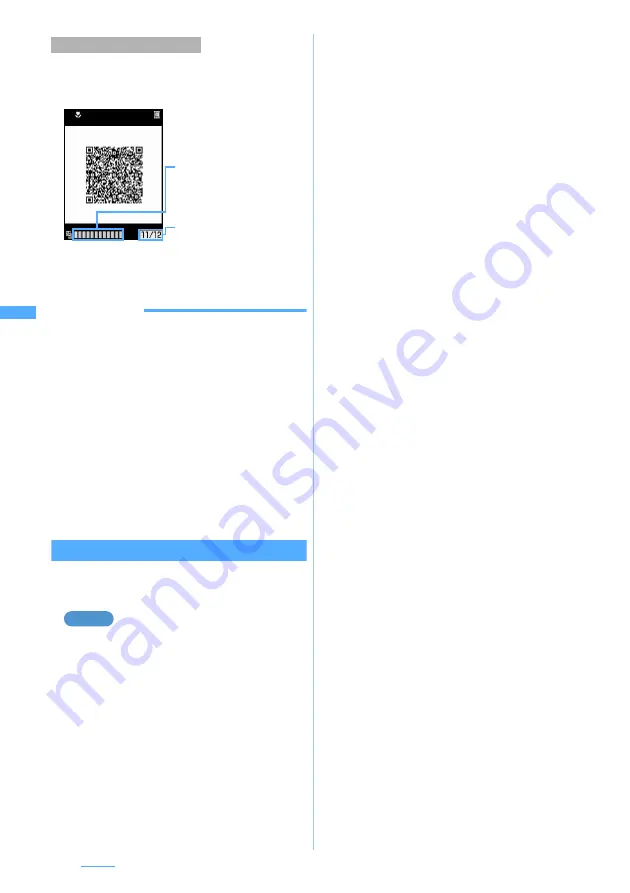
186
Camera
When the data is divided into multiple parts (up to
16), scan them one by one according to messages
displayed on the screen.
・
Press
c
to cancel scanning on the way. Select
Yes
when a confirmation screen is displayed asking
whether to discard the scanned QR code data.
INFORMATION
●
If you press
m
on the still image shooting screen or
video recording screen and select
Switch mode
→
Bar
code reader
, Bar Code Reader can be used as well.
●
Press
m4
on the bar code reading screen and press
1
or
2
to switch to Still Camera or Movie Camera.
When Bar Code Reader is started from other than the
character entry screen or i-
α
ppli, switching is not available.
●
The scanned data is given a file name made up of the
scanned date and time + serial file .jan or .qr
(“.jan” is for JAN code and “.qr” for QR code). The file
name 20070123123400.jan, for example, means the
JAN code scanned at 12:34 on January 23, 2007. When
there are any previously saved data at the same date
and time, 1 is added to the serial file number. The file
name cannot be changed.
Using the scanned data
The available operations vary depending on the
scanned data.
Adding data to the phonebook
1
m61
z
Open the lens cover
z
p
2
Select the scanned data
■
Deleting the scanned data: Highlight the
data
z
m31
z
Select
Yes
・
To delete all:
m32
z
Enter the
terminal security code
z
Select
Yes
3
Highlight the data to add to the phonebook
z
m31
(Add new data) or
m32
(Update)
z
Press
1
or
2
The registration screen for the phonebook is
displayed with the highlighted data entered.
・
To update saved entries, select the party to
add the data.
■
Adding all data to the phonebook at one
time: Select
Add to phonebook
z
1
or
2
The registration screen for the phonebook is
displayed. The name and the reading are also
entered depending on the data.
■
Sending i-mode Mail: Select a mail
address or
Compose message
The mail composition screen is displayed.
・
When
Compose message
is selected, the
subject and the text are entered depending
on the data.
■
Connecting i-mode sites or Internet
websites: Select a URL
z
Select
Yes
・
When the display is possible in both i-mode
and Full Browser, selecting
Yes
displays i-mode
and selecting
t
displays Full Browser.
■
Saving URLs as bookmarks:
a
Highlight a URL
z
m33
or select
Add bookmark
b
Select a folder
c
Enter a title name (up to 24 one-byte or
12 two-byte characters)
z
p
・
When
Add bookmark
is selected, the title
name is also entered depending on the
data.
■
Starting i-
α
ppli: Select
Start i-
α
ppli
■
Making voice/videophone/PushTalk calls:
a
Select a phone number
z
Set the
dialing conditions
☛
P59
b
m
z
Select
Yes
・
To make a call after invalidating the
settings other than Chaku-moji and call
type:
m
z
Select
No
,
use original
■
Saving still images:
a
Select the file name of a still image
z
Select
Save
・
To display a still image: Select
Display
b
Select each item to set
z
p
☛
P346
c
Select a folder to save
■
Saving melodies:
a
Select a file name of melody
z
Select
Save
・
To play the melody: Select
Play
b
Enter a display name
z
p
The melody is saved in the
Data transfer
folder of
Melody
in Data Box.
■
Saving ToruCa
a
Select the name of a ToruCa file
z
Select
Save
・
To display ToruCa: Select
Display
Scanning divided QR codes
Remaining number of QR
codes/total number of QR codes
State of scanning the QR code
Green: Last scanned code
Blue: Scanned codes
Gray: Remaining unscanned
codes
Example
















































