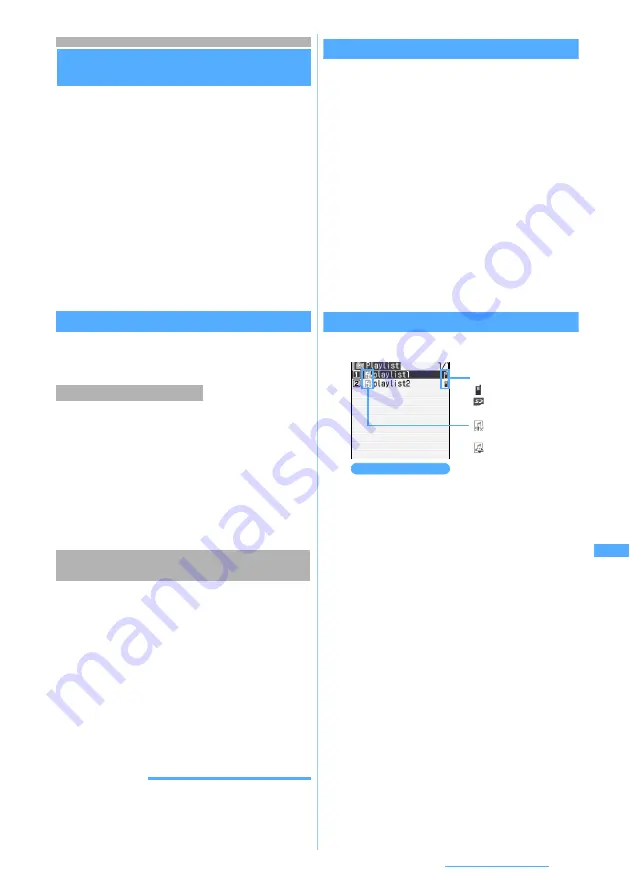
371
Music Playing/FM Radio
Managing playlists
Create a playlist to add or edit music data.
・
Maximum number of items that can be added
☛
P34
・
A single playlist can include up to 100 items of
music data.
・
Partially downloaded music data cannot be added
to a playlist.
・
A playlist transferred from PC to microSD
memory card is also available. However, you
cannot edit the playlist. The playlist can be edited
if it is copied to your FOMA terminal.
☛
P371
・
You cannot move or copy the playlist from FOMA
terminal to the microSD memory card.
Creating a playlist
・
The created playlist is saved in your FOMA
terminal.
1
Display the top screen
z
Select
Playlist
z
m1
・
If there is no playlist at all, selecting
Playlist
displays a confirmation screen asking whether
to create a playlist. Select
Yes
and go to Step 2.
2
Enter a display name (up to 16 one-byte or
8 two-byte characters)
z
Press
p
1
Highlight a music in the music data list
z
m311
・
This operation is unavailable with the music
data list in a playlist.
■
Adding selected items:
m312
z
Select music items
z
p
■
Adding all items:
m313
2
Enter a display name (up to 16 one-byte or
8 two-byte characters)
z
Press
p
INFORMATION
●
When the number of playlists exceeds the maximum
allowable number, a confirmation screen appears asking
whether to delete saved playlists. Follow the instructions
on the screen and delete saved playlists.
Adding music data to a playlist
Music data is registered in a playlist saved in your
FOMA terminal.
1
Highlight a music in the music data list
z
m321
・
This operation is unavailable with the music
data list in a playlist.
■
Adding selected items:
m322
z
Select music items
z
p
■
Adding all items:
m323
2
Select a playlist to add music data
New music data is added to the end of the
existing music data in the playlist.
Editing a playlist
1
Display the top screen
z
Select
Playlist
■
Changing display name:
a
Highlight a playlist
z
m4
b
Enter a display name (up to 16 one-byte
or 8 two-byte characters)
z
p
■
Deleting a playlist:
a
Highlight a playlist
z
m3
b
Select
Yes
■
Copying a playlist: Highlight a playlist
z
m2
・
A confirmation screen appears when you
copy a playlist from the microSD memory
card.
・
The copied playlist is saved in FOMA
terminal.
2
Select a playlist
A list of musics registered in the playlist is displayed.
・
If the playlist contains no music, a confirmation
screen appears asking whether to add musics.
To add musics, select
Yes
, select a folder,
select musics and press
p
.
Creating an empty playlist
Creating a playlist after selecting music data to
be added
Playlist screen
Save to:
: FOMA terminal
: microSD memory card
: Playlist created on
FOMA terminal
: Playlist saved in or
copied from the
microSD memory card
Next
▲






























