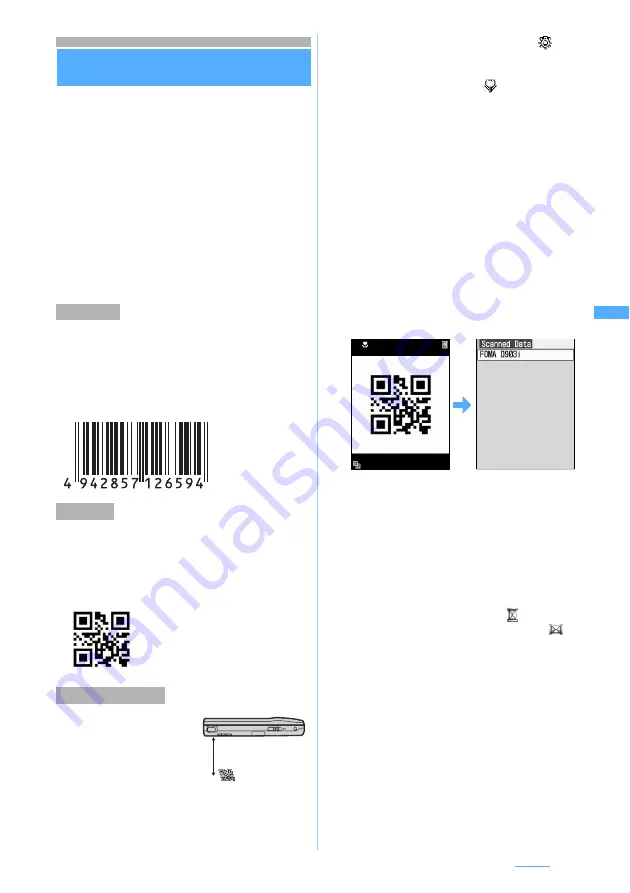
185
Camera
Using Bar Code Reader
Bar Code Reader
You can scan and use text and numerics from the
JAN code or QR code.
・
You can save the scanned data up to 5 items.
・
The bar codes and two-dimensional codes other
than JAN and QR codes cannot be scanned.
・
Some bar codes may not be scanned depending
on the types and sizes.
・
Scratches, dirt, damages, the low print quality, the
strong reflection of light or some QR code versions
may prevent the codes from being scanned.
・
You can activate Bar Code Reader on the
character entry screen and enter the scanned
data directly.
☛
P421
The JAN code is one of the bar codes indicating
numbers with the vertical lines (bars) of different
width. The bar codes of 8 digits (JAN8) or 13 digits
(JAN13) can be scanned.
The JAN code below shows the numeral data
“4942857126594”.
The QR code is one of the two-dimensional codes
indicating a string of alphanumeric and other
characters (kanji, kana and pictograms) or data such
as melody or image with the vertical and horizontal
patterns.
Activating Bar Code Reader
switches to Macro
automatically. Keep the out-
camera about 6 to 9 cm
away from the code to scan.
1
m61
z
Open the lens cover
・
During scanning the bar codes, the following
operations are enabled:
・
To set flicker adjustment:
m2
z
1
to
3
・
For details of settings
☛
P184
・
This setting is also reflected to the flicker
adjustment setting for the videophone and
camera.
☛
P82, P184
2
Scan the code
When you point the out-camera toward the code,
the code is scanned automatically. If scanned
correctly, a confirmation sound is played and the
scanned data is displayed.
・
When it is hard to scan the code, adjust the
distance, angle or direction of the code and the
out-camera. This may enable the code to be
scanned. Switching to the same size may also
work out.
・
If the data exceeds 11,000 one-byte or 5,500
two-byte characters, the exceeded characters
are not displayed, but can be saved.
・
When scanning is paused such as while a
submenu is displayed, the icon
indicated at
the upper right of the screen changes to
.
■
Re-scanning the code:
p
3
Press
m4
The scanned data is saved to FOMA terminal.
・
When 5 data has already saved or the memory
is not enough, a confirmation screen is
displayed asking whether to delete the saved
data. Select
Yes
to delete the saved data.
■
Copying the text data in the scanned data:
a
m1
z
Select the start position to
copy
・
To copy the entire text data:
mo
b
Select the end position to copy
JAN Code
QR Code
Scanning the code
The left QR code shows the text
data “FOMA D903i”.
6 to 9 cm
Approx.
a
:
Switches the compact light on (
)/off
(no icon).
#
:
Switches between the normal mode (no
icon)/macro mode (
).
・
Switch to the normal mode before
scanning the large size codes.
d
:
Switch to the same size
u
:
Switch to the double size
Next
▲






























