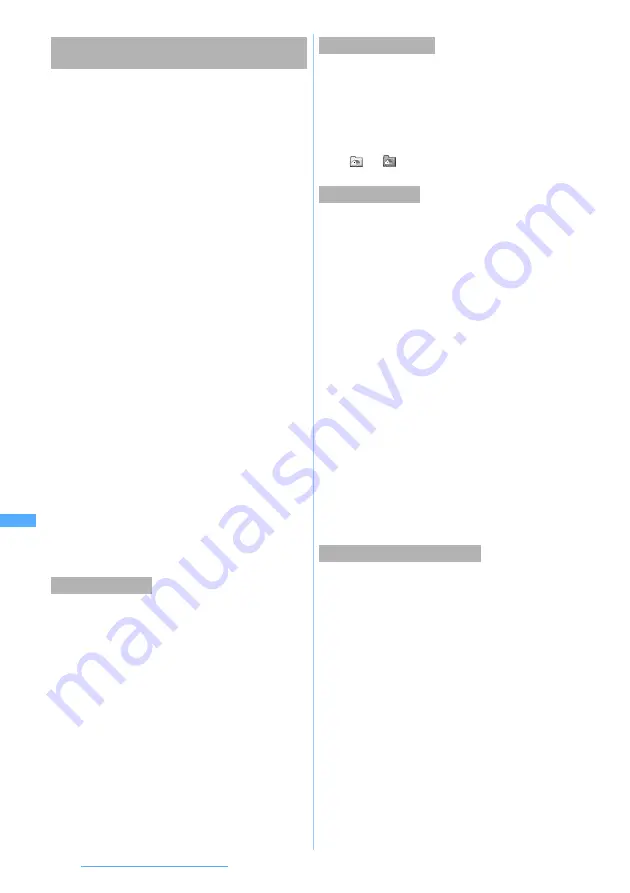
340
Displaying/Editing/Managing Data
・
For the conditions of i-motion that can be set, see
“Setting video/i-motion to the standby display or
phonebook data”.
☛
P322
・
The set i-motion moves to FOMA terminal.
1
Highlight i-motion from the data list in the
folder
z
m1
2
Select each item to set
■
Setting in the standby display:
1
z
Select
Yes
・
i-motion that can be enlarged is set to the
same size of image by selecting
YES (Same
size)
and set to enlarged size in accordance
with display area by selecting
YES (Large
size)
.
・
If the i-
α
ppli standby display has been set, a
confirmation screen asking whether or not
to cancel it is displayed continuously.
・
Playing the i-motion set in the standby
display
☛
P120
■
Setting as Movie ringtone:
2
z
1
to
7
z
Select
Yes
■
Setting as contact alert (call, mail):
a
2
z
8
or
9
b
Select the other party from the
phonebook
z
Select
Yes
c
Check the contents
z
p
■
Setting as incoming image (voice call,
videophone call):
3
z
1
or
2
z
Select
Yes
・
Folders can be created up to 65,535 items.
1
m1
on the folder list
・
Creating a folder in the folder:
m5
on the
data list in the folder
■
Changing the folder name
:
Highlight a
folder
z
m2
・
Changing a folder name in the folder:
Highlight a folder
z
m6
2
Enter a folder name (up to 20 one-byte or
10 two-byte character)
z
Press
p
When the Home folder is not set, the
初期フォルダ
is
set as the home folder.
1
Highlight a folder on the folder list or the
data list in the folder
z
p
z
Select
Yes
The home folder is set and the icon changes to
or
.
・
When deleting a folder, the data in the folder are
also deleted.
・
When deleting the folder set as home folder, the
初期フォルダ
becomes the home folder.
・
When highlighting the
初期フォルダ
and deleting
the folder, only the folder and data in the
初期
フォルダ
are deleted. The
初期フォルダ
is not
deleted.
1
Highlight a folder on the folder list
z
m3
・
Deleting a folder in the folder: Highlight a folder
z
m7
2
Select
Yes
・
In case an invalid file (not displayed in the list)
exists in the folder, i-motion compatible with
Movable Contents in the folder is deleted, but
the folder remains without being deleted. In this
case, retry to delete after removing the invalid
file via PC, etc.
1
Highlight an i-motion file on the data list in
the folder
z
m321
■
Moving selected items:
m322
z
Select i-motion data
z
p
■
Moving all items of i-motion in the folder:
m323
2
Highlight a folder to move/copy to
・
Displaying a folder in the folder: Select
a folder
・
Highlighting the home folder:
a
3
p
z
Select
Yes
Setting i-motion in the standby display or as ring
tone or incoming image
Creating a folder
Setting Home folder
Deleting a folder
Moving i-motion to the folder






























