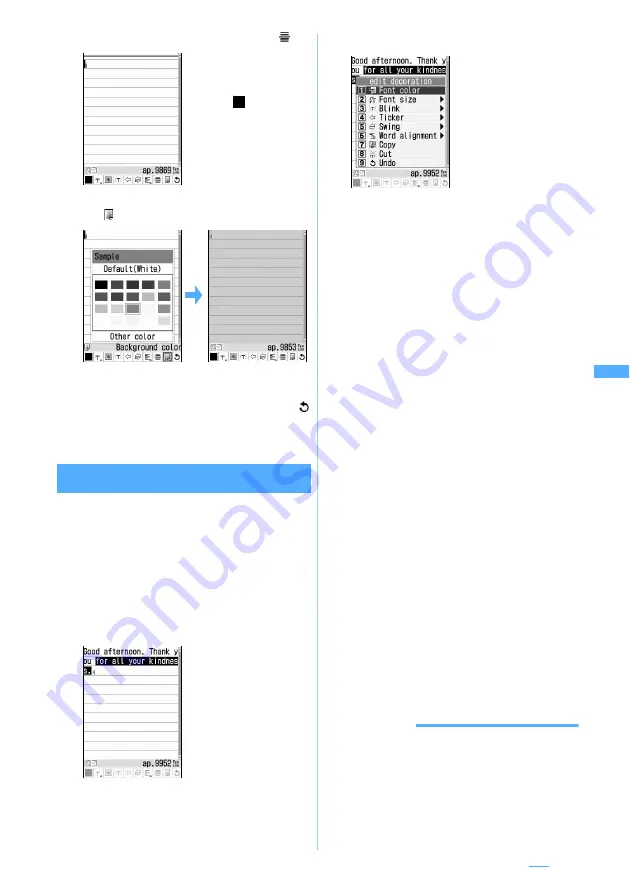
221
■
Inserting lines (ruled lines ): Select
■
Changing text background color: Select
z
Select a color
・
Select from 20 standard colors or 64 colors in
Other color
.
■
Restoring the previous condition: Select
The last decoration or characters entered are
canceled.
Specifying decoration method after entering
characters
You can decorate entered characters and change the
decoration of characters by specifying the range.
・
You cannot insert lines or images, or change the
background color. Specify the decoration first.
1
Highlight the start position on the message
text entry screen
z
t
2
Place the cursor on the end position
z
o
3
Select the decoration method
■
Changing the font color:
1
z
Select a
color
・
The color of lines (ruled lines) is also changed.
■
Changing the font size:
2
z
1
to
3
■
Making characters blink:
31
・
To cancel:
32
■
Making characters into ticker to run from
right to left:
41
・
To cancel:
42
■
Making characters swing left and right:
51
・
To cancel:
52
■
Changing the word alignment:
6
z
1
to
3
・
The display position of an image is also
changed.
■
Copying characters:
7
■
Cutting characters:
8
■
Restoring the previous condition:
9
・
The last decoration or characters entered
are canceled.
■
Decorating characters continuously:
m
z
Repeat Step 3
4
o
The selection of decorated characters is
canceled.
・
You can also unselect it by pressing
O
.
5
o
z
Press
p
INFORMATION
●
Press
m0
on the message text entry screen to
display the preview screen and confirm the accurate
remaining number of bytes that can be entered.
A line (ruled line) is
inserted in the color
specified with font
color (
).
・
To select from the
start position to the
beginning of the text:
mo
・
To select from the
start position to the
end of the text:
po
・
To select all the text:
a
・
The procedure for
confirming and
canceling
decorations is the
same as when
entering characters
after specifying the
decoration method.
☛
P219






























