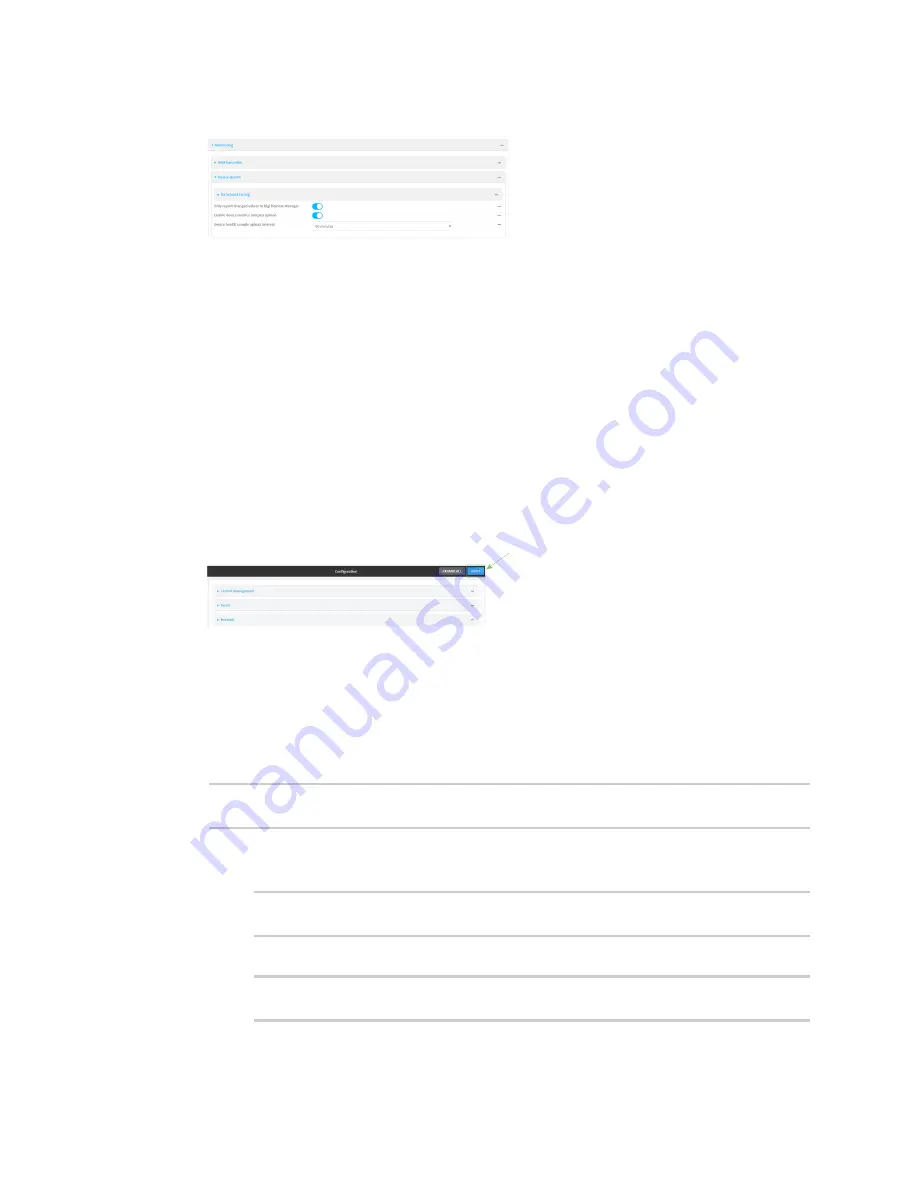
Central management
Collect device health data and set the sample interval
TX54 User Guide
946
3. Click
Monitoring
>
Device Health
.
4. (Optional) Click to expand
Data point tuning
.
Data point tuning options allow to you configure what data are uploaded to the Digi Remote
Manager. All options are enabled by default.
5.
Only report changed values to Digi Remote Manager
is enabled by default.
When enabled:
n
The device only reports device health metrics that have changed health metrics were
last uploaded. This is useful to reduce the bandwidth used to report health metrics.
n
All metrics are uploaded once every hour.
When disabled, all metrics are uploaded every
Health sample interval
.
6. Device health data upload is enabled by default. To disable, click to toggle off
Enable Device
Health samples upload
.
7. For
Health sample interval
, select the interval between health sample uploads.
8. Click
Apply
to save the configuration and apply the change.
Command line
1. Log into the TX54 command line as a user with full Admin access rights.
Depending on your device configuration, you may be presented with an
Access selection
menu
. Type
admin
to access the Admin CLI.
2. At the command line, type
config
to enter configuration mode:
> config
(config)>
3. Device health data upload is enabled by default. To enable or disable:
n
To enable:
(config)> monitoring devicehealth enable true
(config)>
n
To disable:
(config)> monitoring devicehealth enable false
(config)>
Содержание TX54
Страница 1: ...TX54 User Guide Firmware version 22 2 ...
Страница 190: ...Interfaces Bridging TX54 User Guide 190 ...
Страница 293: ...Hotspot Hotspot configuration TX54 User Guide 293 ...
Страница 332: ...Hotspot Show hotspot status and statistics TX54 User Guide 332 ...
Страница 584: ...Services Simple Network Management Protocol SNMP TX54 User Guide 584 4 Click Download ...
Страница 1069: ...Command line interface Command line reference TX54 User Guide 1069 reboot Reboot the system Parameters None ...






























