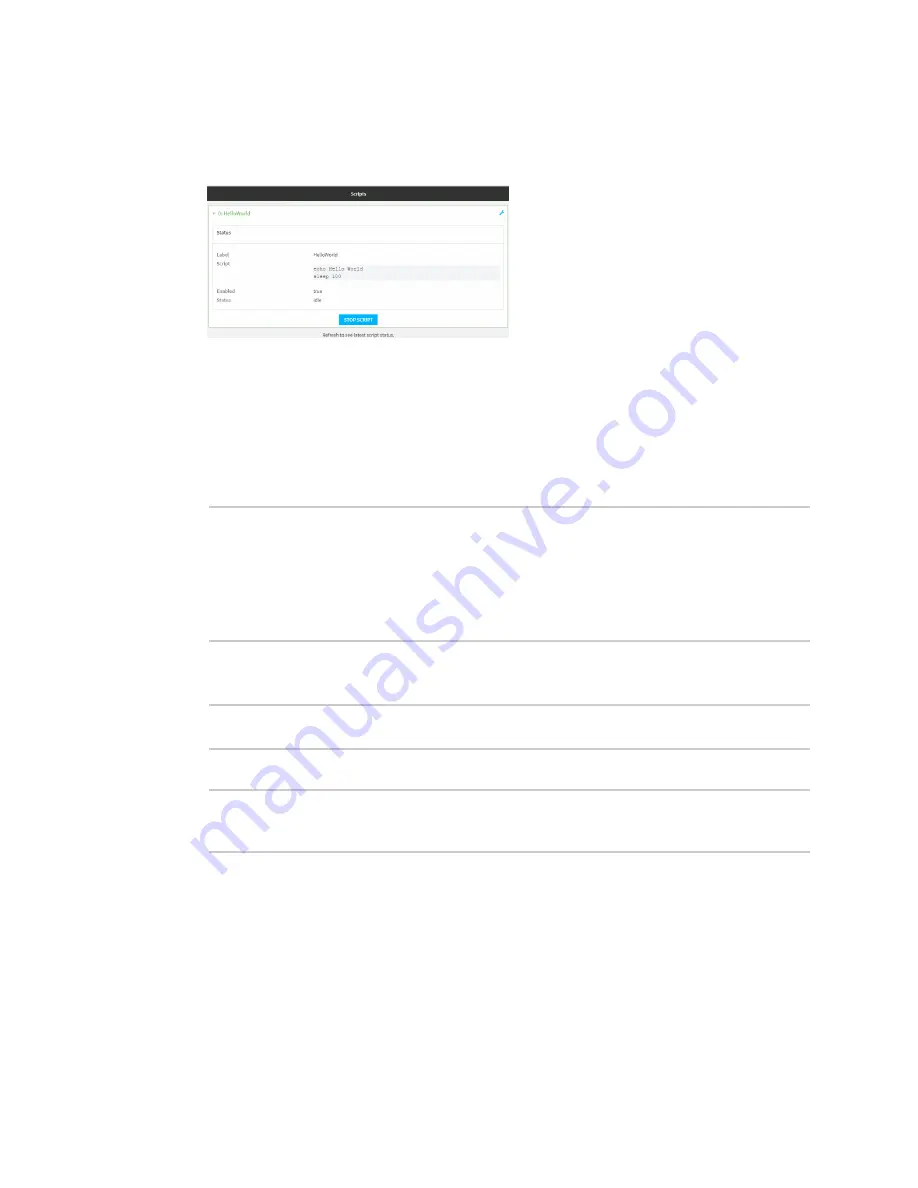
Applications
Show script information
TX54 User Guide
681
1. Log into the TX54 WebUI as a user with Admin access.
2. At the
Status
page, click
Scripts
.
The
Scripts
page displays:
3. For scripts that are currently running, click
Stop Script
to stop the script.
Command line
1. Log into the TX54 command line as a user with Admin access.
Depending on your device configuration, you may be presented with an
Access selection
menu
. Type
admin
to access the Admin CLI.
2. Determine the name of scripts that are currently running:
> show scripts
Index
Label
Enabled
Status
Run time
-----
-----------
-------
------
--------
0
script1
true
active
1
script2
true
idle
01:00
>
Scripts that are currently running have the status of
active
.
3. Stop the appropriate script:
)> system script stop script1
>
4. Save the configuration and apply the change:
(config)> save
Configuration saved.
>
5. Type
exit
to exit the Admin CLI.
Depending on your device configuration, you may be presented with an
Access selection
menu
. Type
quit
to disconnect from the device.
Show script information
You can view status and statistics about location information from either the WebUI or the command
line.
Содержание TX54
Страница 1: ...TX54 User Guide Firmware version 22 2 ...
Страница 190: ...Interfaces Bridging TX54 User Guide 190 ...
Страница 293: ...Hotspot Hotspot configuration TX54 User Guide 293 ...
Страница 332: ...Hotspot Show hotspot status and statistics TX54 User Guide 332 ...
Страница 584: ...Services Simple Network Management Protocol SNMP TX54 User Guide 584 4 Click Download ...
Страница 1069: ...Command line interface Command line reference TX54 User Guide 1069 reboot Reboot the system Parameters None ...
















































