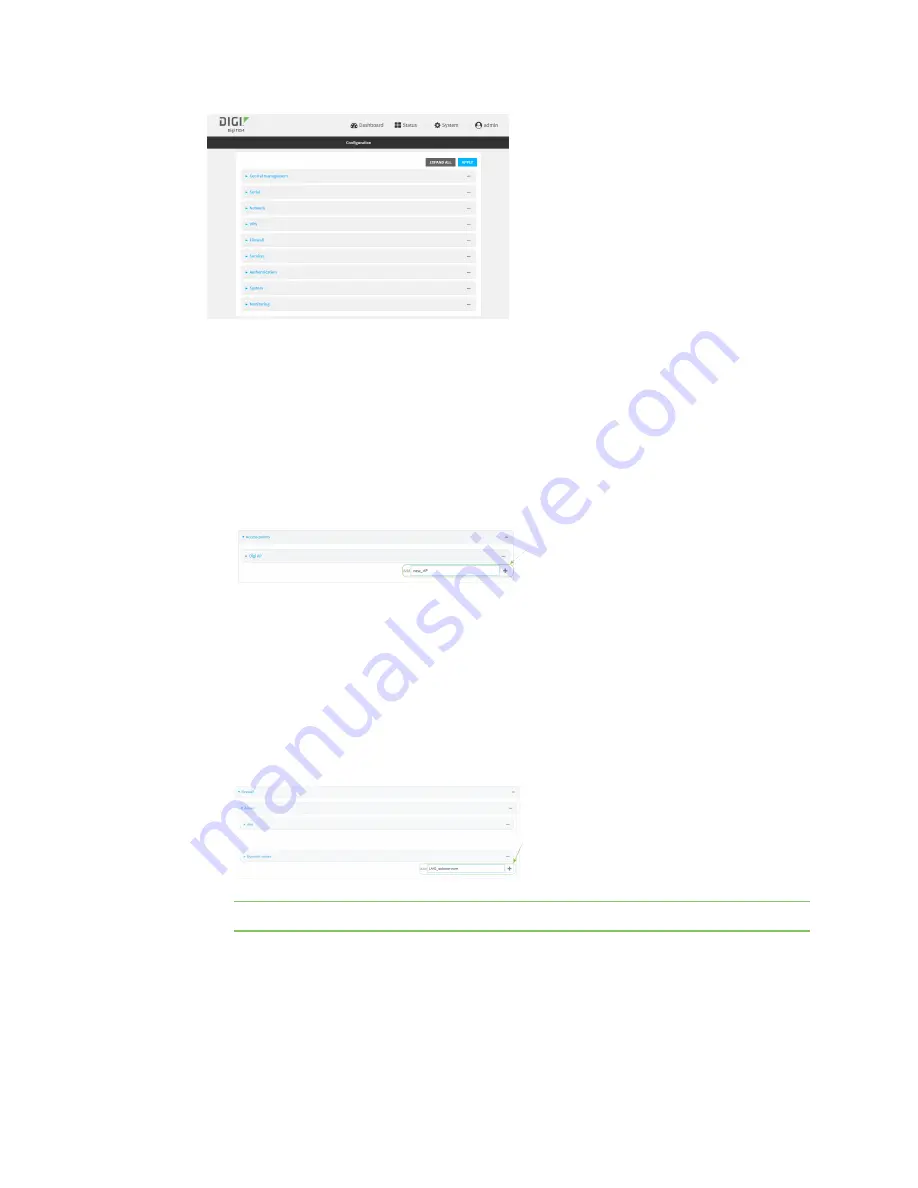
Wi-Fi
Isolate Wi-Fi clients
TX54 User Guide
267
3. Create a new access point.
By default, the TX54 comes with one or two preconfigured access points, named
Digi AP (Wi-
Fi)
, or for dual-Wi-Fi models,
Digi AP (Wi-Fi)
and
Digi AP (Wi-Fi2)
. In these instructions, we will
use the existing
Digi AP (Wi-Fi)
(or
Digi AP (Wi-Fi)
) access point and create another new
access point, named
new_AP
. For dual-Wi-Fi models, you can use both preconfigured access
points rather than creating a new access point. If you use both access points, you must remove
the
Digi AP (Wi-Fi2)
from the
LAN1
bridge.
a. Click
Network
>
WiFi
>
Access points
.
b. For
Add WiFi access point:
, type a name for the access point and click
.
c. For
Radio
, select the appropriate Wi-Fi radio.
d. For
SSID
, type the SSID. Up to 32 characters are allowed.
e. Select the appropriate type of
Encryption
and complete the encryption-related fields as
appropriate. See
Configure an open Wi-Fi access point
Configure a Wi-Fi access point with
, or
Configure a Wi-Fi access point with enterprise security
for details.
4. Configure the firewall:
a. Click
Firewall
>
Zones
.
b. In
Add Zone
, enter
LAN2_isolation_zone
for the name of the zone and click
.
Note
We will be creating
LAN2
later in the procedure.
c. Create a firewall filter to provide internet access for the
LAN2_isolation_zone
:
i. For
Add packet filter
, click
.
ii. For
Label
, type
Allow LAN2_isolation_zone to External
.
Содержание TX54
Страница 1: ...TX54 User Guide Firmware version 22 2 ...
Страница 190: ...Interfaces Bridging TX54 User Guide 190 ...
Страница 293: ...Hotspot Hotspot configuration TX54 User Guide 293 ...
Страница 332: ...Hotspot Show hotspot status and statistics TX54 User Guide 332 ...
Страница 584: ...Services Simple Network Management Protocol SNMP TX54 User Guide 584 4 Click Download ...
Страница 1069: ...Command line interface Command line reference TX54 User Guide 1069 reboot Reboot the system Parameters None ...






























