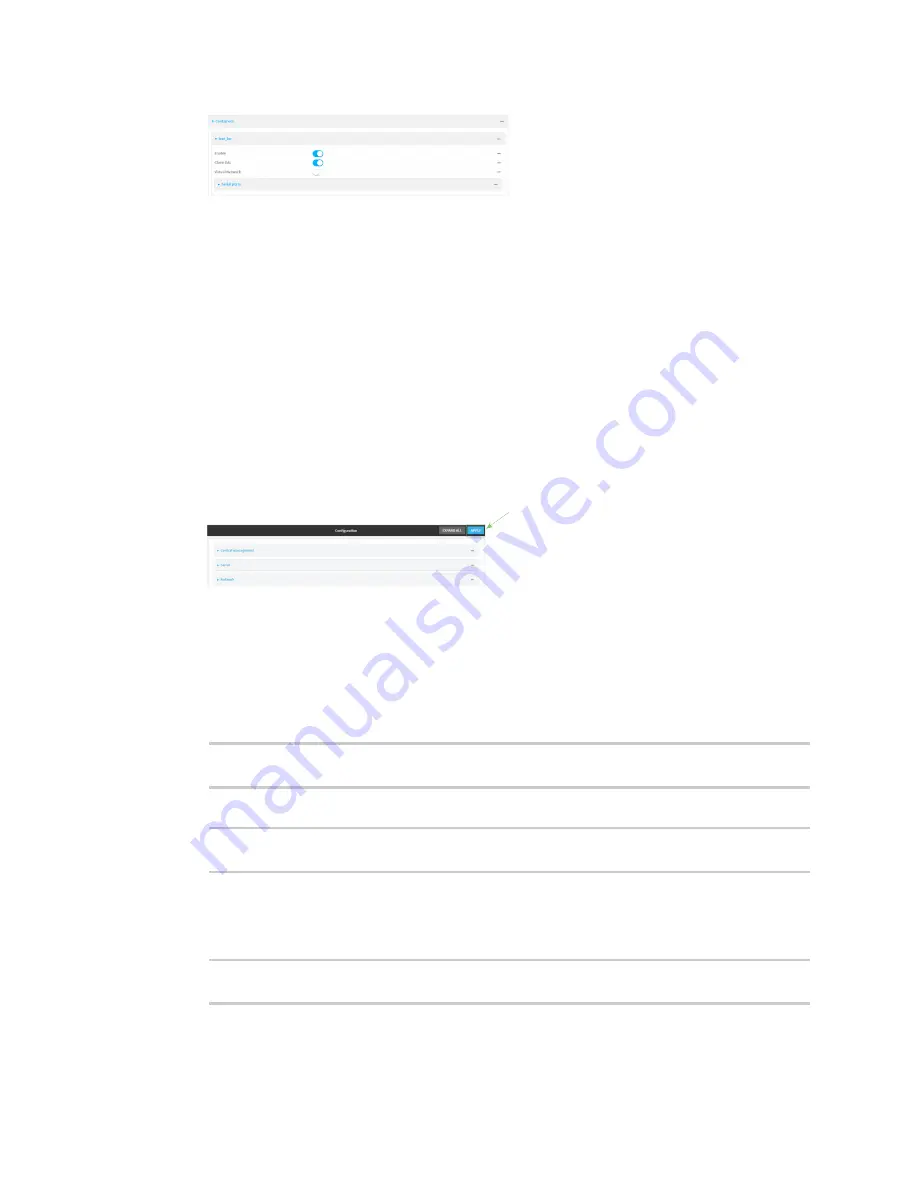
Containers
Configure a container
TX54 User Guide
843
New containers are enabled by default. To disable, or to enable a container if it has been
disabled, click
Enable
.
5.
Clone DAL
is enabled by default. This allows the container to use the device's system libraries.
6. Enable
Virtual Network
if the container should have network access:
a. Select a
Network Bridge Device
that will provide access to the container.
b. (Optional) Enter a static
IP Address
and netmask for the container. This must be a valid IP
address for the bridge, or, if left blank, a DHCP server can assign the container an IP
address.
c. (Optional) For
Gateway
, type the IP address of the network gateway.
7. Click to expand
Serial ports
to sssign serial ports that the container will have access to.
a. For
Add Port
, click
.
b. For
Port
, select the serial port.
8. Click
Apply
to save the configuration and apply the change.
Command line
1. Log into the TX54 command line as a user with full Admin access rights.
Depending on your device configuration, you may be presented with an
Access selection
menu
. Type
admin
to access the Admin CLI.
2. At the command line, type
config
to enter configuration mode:
> config
(config)>
3. Create a new container:
(config)> add system container
name
(config system container
name
)>
where
name
is the
New access points are enabled by default.
4. New containers are enabled by default. To disable:
(config system container
name
)> enable false
(config system container
name
)>
Содержание TX54
Страница 1: ...TX54 User Guide Firmware version 22 2 ...
Страница 190: ...Interfaces Bridging TX54 User Guide 190 ...
Страница 293: ...Hotspot Hotspot configuration TX54 User Guide 293 ...
Страница 332: ...Hotspot Show hotspot status and statistics TX54 User Guide 332 ...
Страница 584: ...Services Simple Network Management Protocol SNMP TX54 User Guide 584 4 Click Download ...
Страница 1069: ...Command line interface Command line reference TX54 User Guide 1069 reboot Reboot the system Parameters None ...






























