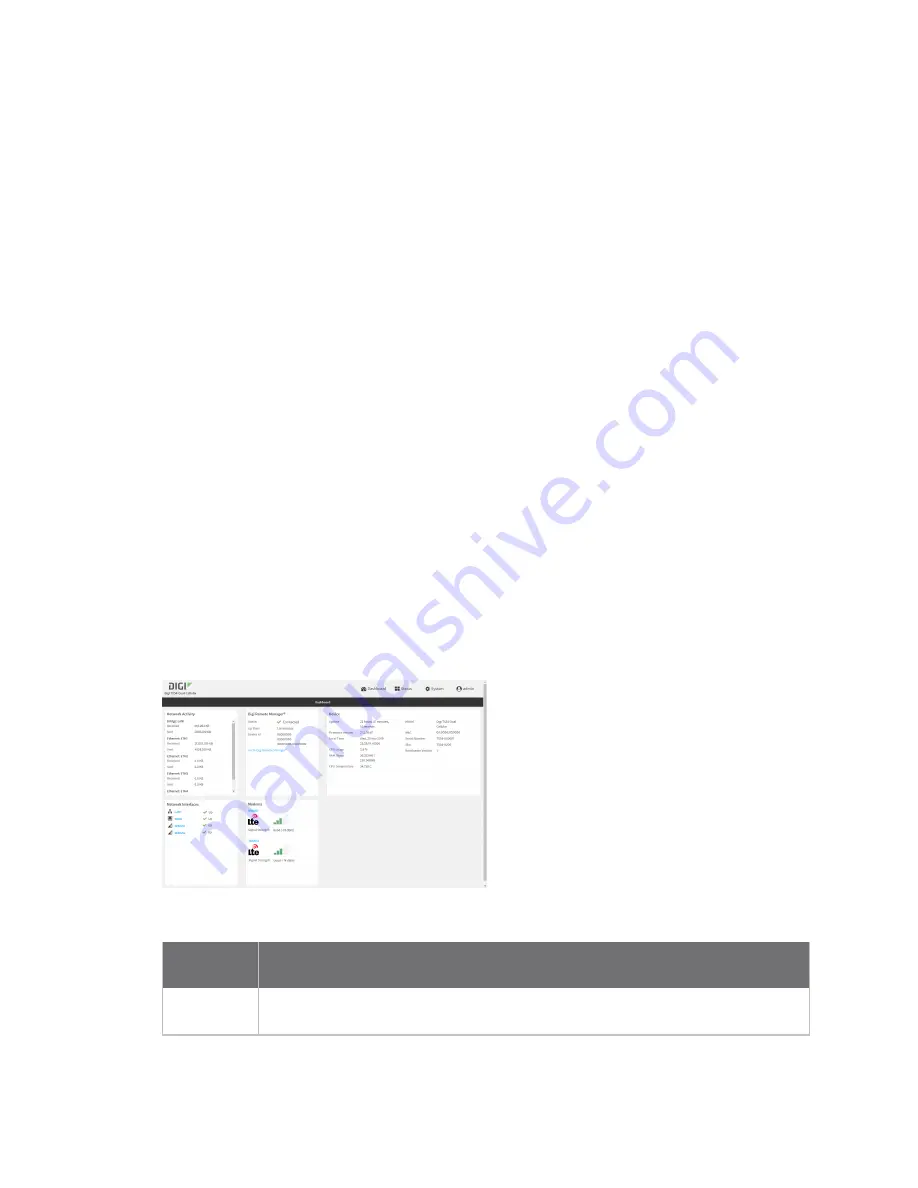
Configuration and management
Using Digi Remote Manager
TX54 User Guide
49
Using Digi Remote Manager
By default, your TX54 device is configured to use Digi Remote Manager as its central management
server. No configuration changes are required to begin using the Remote Manager.
For information about configuring central management for your TX54 device, see
.
Access Digi Remote Manager
To access Digi Remote Manager:
1. If you have not already done so, go to
to sign up for a Digi
Remote Manager account.
Check your email for Digi Remote Manager login instructions.
2. Go to
.
1. Enter your username and password.
The Digi Remote Manager Dashboard appears.
Using the web interface
To connect to the TX54 local WebUI:
1. Use an Ethernet cable to connect the TX54's
ETH2
port to a laptop or PC.
2. Open a browser and go to
192.168.2.1
.
3. Log into the device using a configured user name and password.
The default user name is
admin
and the default password is the unique password printed on
the label packaged with your device.
After logging in, the local web admin dashboard is displayed.
The dashboard shows the current state of the device.
Dashboard
area
Description
Network
activity
Summarizes network statistics: the total number of bytes sent and received over all
configured bridges and Ethernet devices.
Содержание TX54
Страница 1: ...TX54 User Guide Firmware version 22 2 ...
Страница 190: ...Interfaces Bridging TX54 User Guide 190 ...
Страница 293: ...Hotspot Hotspot configuration TX54 User Guide 293 ...
Страница 332: ...Hotspot Show hotspot status and statistics TX54 User Guide 332 ...
Страница 584: ...Services Simple Network Management Protocol SNMP TX54 User Guide 584 4 Click Download ...
Страница 1069: ...Command line interface Command line reference TX54 User Guide 1069 reboot Reboot the system Parameters None ...






























