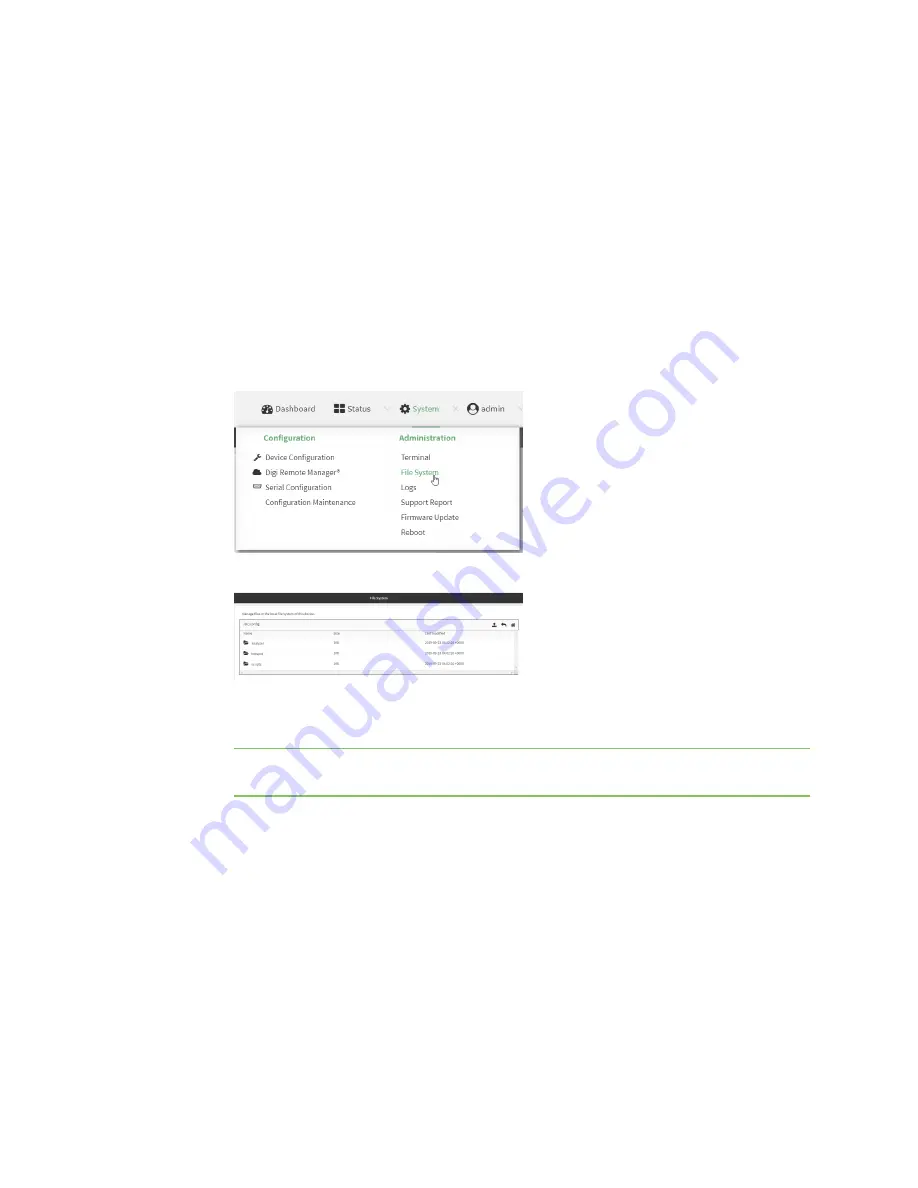
Hotspot
Customize the hotspot login page
TX54 User Guide
335
Edit sample hotspot HTML pages
To edit the sample HTML pages, download the files and edit the files on your local machine. After they
have been edited, upload the edited files to the TX54 device.
The edited HTML page should call the same JavaScript functions that the sample HTML pages do.
Additional pages and assets can be uploaded to the hotspot folder, and additional subfolders can be
created as needed. Supported file extensions include: .html, .gif, .js, .jpg, .mp4, .ogv, .png, .swf, .json,
and .dat.
WebUI
1. Download the sample HTML file:
a. Log into the TX54 WebUI as a user with Admin access.
b. On the menu, click
System
. Under
Administration
, click
File System
.
The
File System
page appears.
c. Highlight the
hotspot
directory and click
to open the directory.
d. Select the HTML file you want to edit and click
(download).
Note
The files in the
hotspot
directory are only available after hotspot has been enabled
for the first time.
2. On your local machine, edit the file as needed.
3. Upload the edited file:
a. In the TX54WebUI, return to the
hotspot
directory.
b. Click
(upload).
c. Use the local file system to browse to the location of the edited HTML file. Select the file
and click
Open
to upload the file.
Command line
Use the
command to download and upload the sample HTML files using utilities.
Содержание TX54
Страница 1: ...TX54 User Guide Firmware version 22 2 ...
Страница 190: ...Interfaces Bridging TX54 User Guide 190 ...
Страница 293: ...Hotspot Hotspot configuration TX54 User Guide 293 ...
Страница 332: ...Hotspot Show hotspot status and statistics TX54 User Guide 332 ...
Страница 584: ...Services Simple Network Management Protocol SNMP TX54 User Guide 584 4 Click Download ...
Страница 1069: ...Command line interface Command line reference TX54 User Guide 1069 reboot Reboot the system Parameters None ...






























