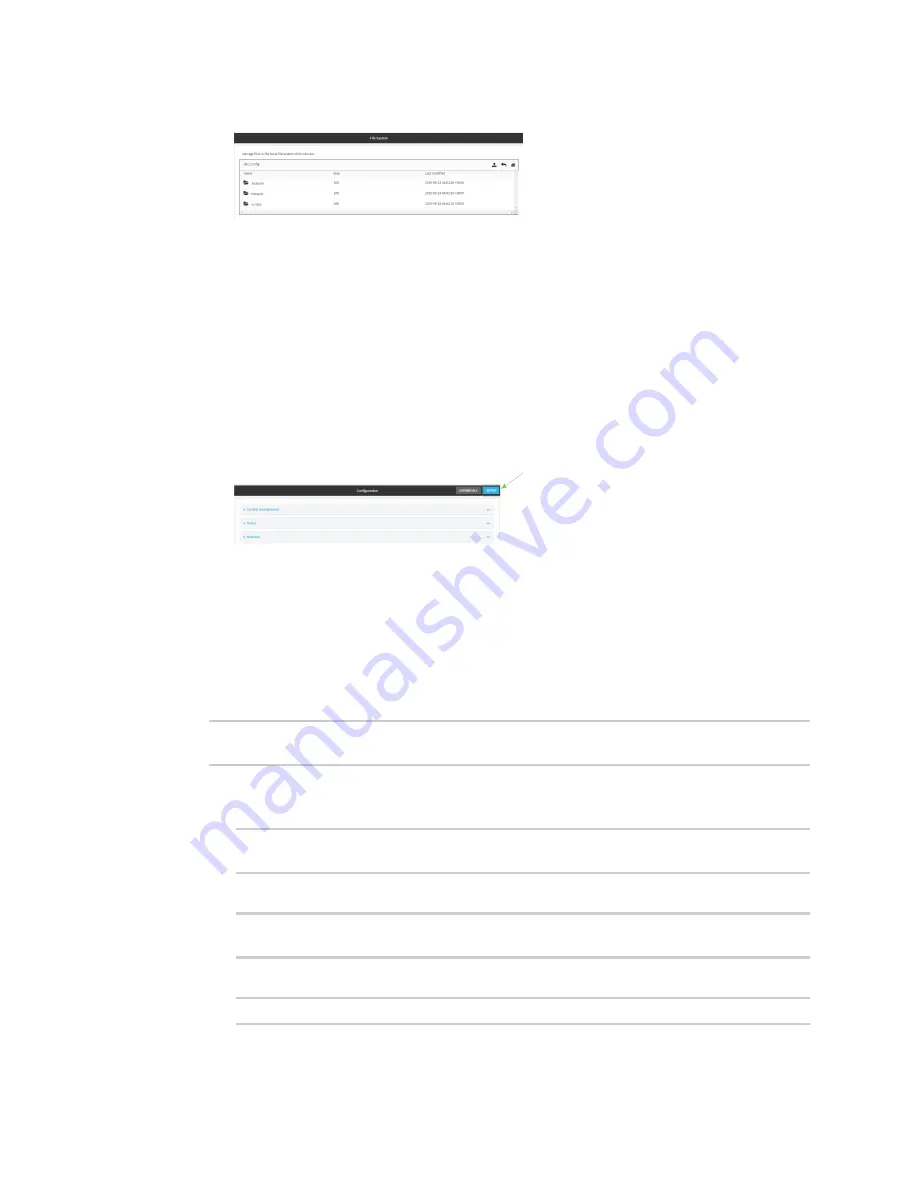
Hotspot
Customize the hotspot login page
TX54 User Guide
337
The
File System
page appears.
c. Highlight the
hotspot
directory and click
to open the directory.
d. Click
(upload).
e. Browse to the location of the HTML file on your local machine. Select the file and click
Open
to upload the file.
2. Configure the hotspot to use your custom HTML file:
a. On the menu, click
Network
>
Hotspot
.
b. Click the name of the appropriate hotspot to expand.
c. Ensure that
Login page source
is set to
Local
.
d. For
Login page
, type the name of your custom HTML file.
e. Click
Apply
to save the configuration and apply the change.
Command line
1. Log into the TX54 command line as a user with Admin access.
Depending on your device configuration, you may be presented with an
Access selection
menu
. Type
admin
to access the Admin CLI.
2. Use the
command to upload the edited file from your local machine the the TX54 device.
For example:
> scp host 192.168.4.1 user admin remote /home/admin/temp/ local
/etc/config/hotspot/custom.html to local
3. Configure the hotspot to use your custom HTML file:
a. Type
config
to change to configuration mode:
> config
(config)>
b. Set
login
to
local-page
:
(config)> network hotspot
hotspot_name
login local
(config)>
c. Set
local-page
to your custom HTML file:
(config)> network hotspot
hotspot_name
local-page custom.html
Содержание TX54
Страница 1: ...TX54 User Guide Firmware version 22 2 ...
Страница 190: ...Interfaces Bridging TX54 User Guide 190 ...
Страница 293: ...Hotspot Hotspot configuration TX54 User Guide 293 ...
Страница 332: ...Hotspot Show hotspot status and statistics TX54 User Guide 332 ...
Страница 584: ...Services Simple Network Management Protocol SNMP TX54 User Guide 584 4 Click Download ...
Страница 1069: ...Command line interface Command line reference TX54 User Guide 1069 reboot Reboot the system Parameters None ...






























