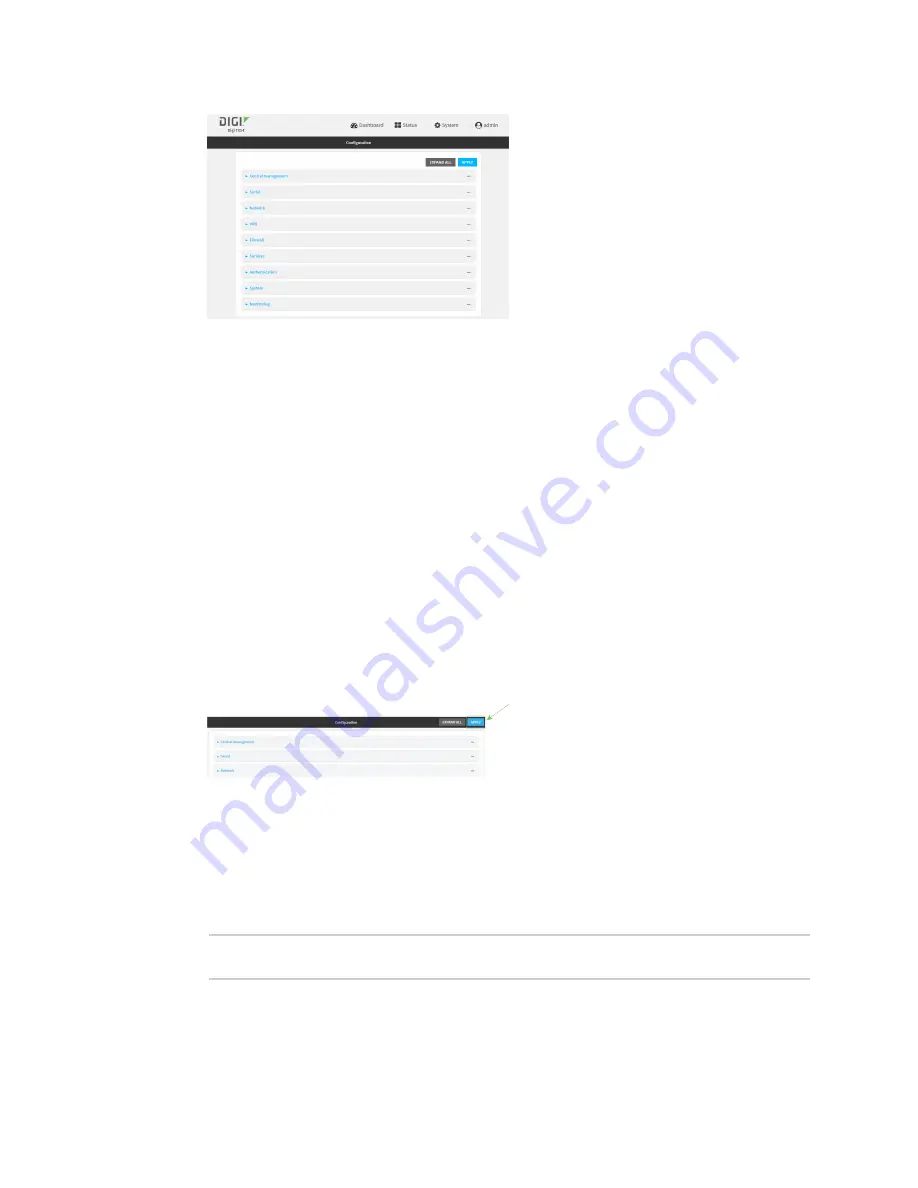
User authentication
Configure serial authentication
TX54 User Guide
776
3. Click
Authentication
>
Serial
.
4. (Optional) For
TLS identity certificate
, paste a TLS certificate and private key in PEM format.
If empty, the certificate for the web administration service is used. See
for more information.
5. For
Peer authentication
, select the method used to verify the certificate of a remote peer.
6.
Include standard CAs
is enabled by default. This allows peers with certificates that have been
signed by standard Certificate Authorities (CAs) to authenticate.
7. Click to expand
Custom certificate authorities
to add the public certificates of custom CAs.
a. For
Add CA certificate
, type the name of a custom CA and click
.
b. Paste the public certificate for the custom CA in PEM format.
c. Repeat for additional custom CA certificates.
8. Click to expand
Peer certificates
to add the public certificates of trusted peers.
a. For
Add Peer certificate
, type the name of a trusted peer and click
.
b. Paste the public certificate for the trusted peer in PEM format.
c. Repeat for additional trusted peer certificates.
9. Click
Apply
to save the configuration and apply the change.
Command line
1. Log into the TX54 command line as a user with full Admin access rights.
Depending on your device configuration, you may be presented with an
Access selection
menu
. Type
admin
to access the Admin CLI.
2. At the command line, type
config
to enter configuration mode:
> config
(config)>
Содержание TX54
Страница 1: ...TX54 User Guide Firmware version 22 2 ...
Страница 190: ...Interfaces Bridging TX54 User Guide 190 ...
Страница 293: ...Hotspot Hotspot configuration TX54 User Guide 293 ...
Страница 332: ...Hotspot Show hotspot status and statistics TX54 User Guide 332 ...
Страница 584: ...Services Simple Network Management Protocol SNMP TX54 User Guide 584 4 Click Download ...
Страница 1069: ...Command line interface Command line reference TX54 User Guide 1069 reboot Reboot the system Parameters None ...






























