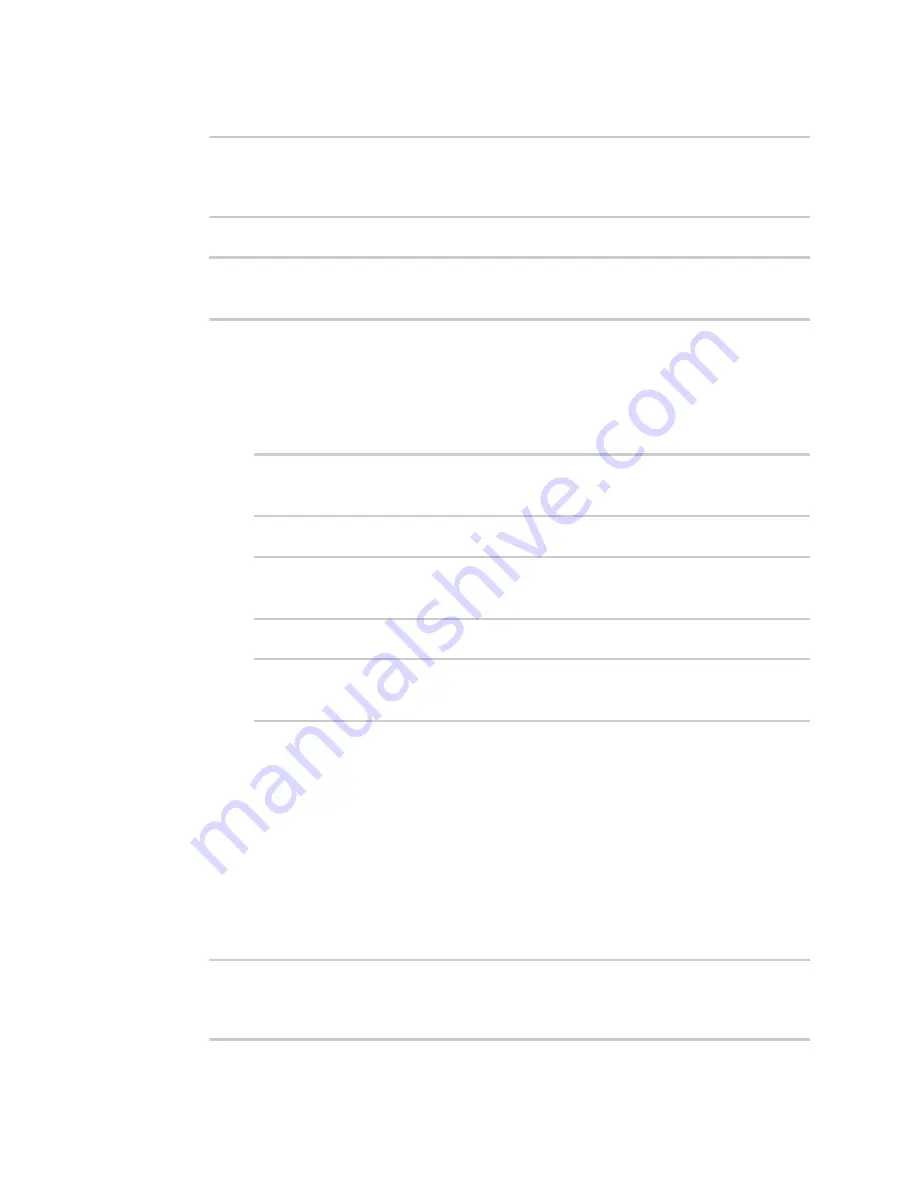
Applications
Digidevice module
TX54 User Guide
707
4. Use the
valid_fix
object to determine if the device has a valid fix:
>>> loc = location.Location()
>>> loc.valid_fix
True
>>>
5. Use the
position
object to return the device's position:
>>> loc.position
(44.926195299999998, -93.397084499999999, 292.39999399999999)
>>>
The coordinates are returned in the following order:
latitude
,
longitude
,
altitude
altitude
is in meters.
6. You can also return only one of the coordinate positions:
n
Use the
latitude
object to return the latitude:
>>> loc.latitude
44.926195299999998
>>>
n
Use the
longitude
object to return the longitude:
>>> loc.longitude
-93.397084499999999
>>>
n
Use the
altitude
object to return the altitude, in meters:
>>> loc.altitude
292.39999399999999
>>>
7. Use
Ctrl-D
to exit the Python session. You can also exit the session using
exit()
or
quit()
.
Update the location data
The
location
submodule takes a snapshot of the current location and stores it in the runtime
database. You can update this snapsot:
1. Log into the TX54 command line as a user with shell access.
Depending on your device configuration, you may be presented with an
Access selection
menu
. Type
shell
to access the device shell.
2. At the shell prompt, use the
python
command with no parameters to enter an interactive
Python session:
# python
Python 3.6.13 (default, May
9 2021, 22:49:59)
[GCC 8.3.0] on linux
Содержание TX54
Страница 1: ...TX54 User Guide Firmware version 22 2 ...
Страница 190: ...Interfaces Bridging TX54 User Guide 190 ...
Страница 293: ...Hotspot Hotspot configuration TX54 User Guide 293 ...
Страница 332: ...Hotspot Show hotspot status and statistics TX54 User Guide 332 ...
Страница 584: ...Services Simple Network Management Protocol SNMP TX54 User Guide 584 4 Click Download ...
Страница 1069: ...Command line interface Command line reference TX54 User Guide 1069 reboot Reboot the system Parameters None ...






























