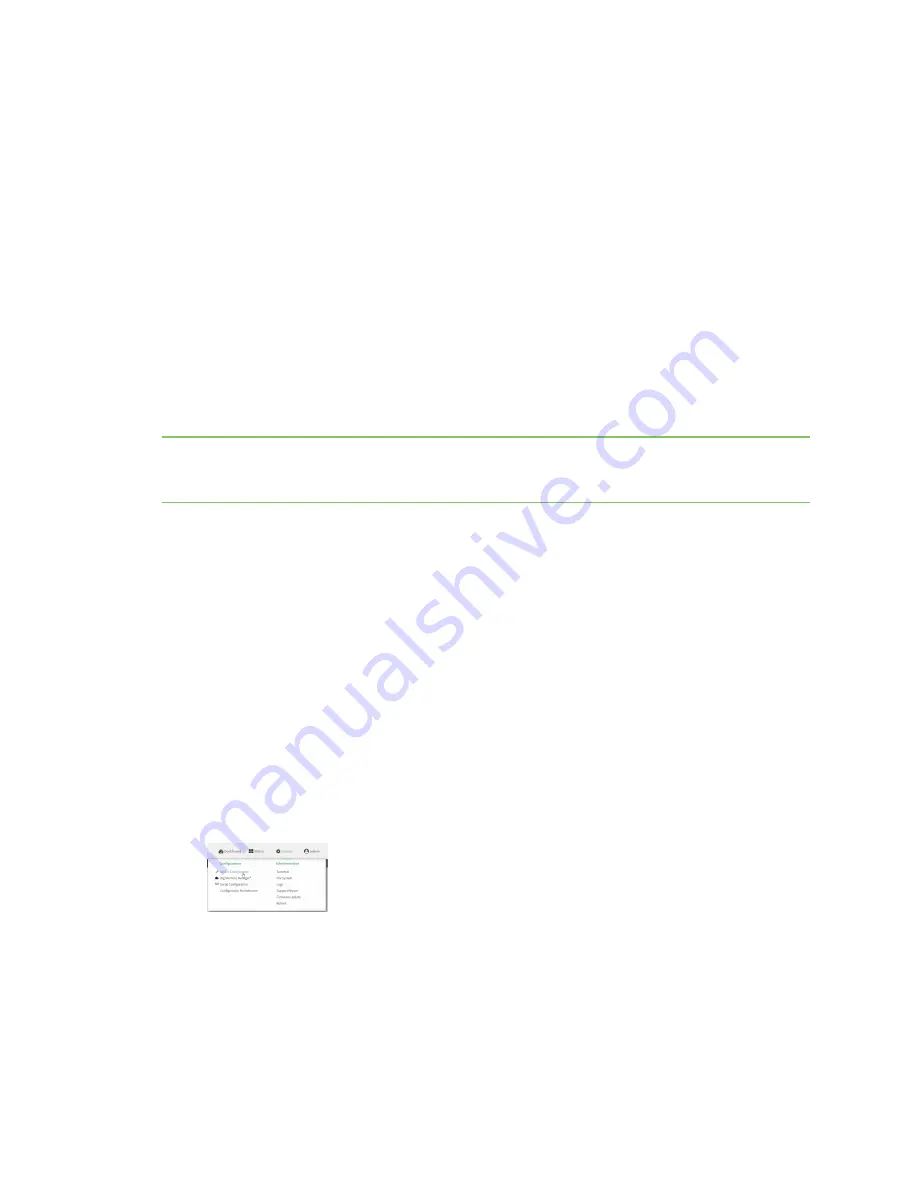
Monitoring
intelliFlow
TX54 User Guide
906
intelliFlow
intelliFlow monitors system information, network data usage, and traffic information, and displays
the information in a series of charts available in the local WebUI. To use intelliFlow, the TX54 must be
powered on and you must have access to the local WebUI. Once you enable intelliFlow, the
Status
>
intelliFlow
option is available in the main menu. By default, intelliFlow is disabled.
intelliFlow provides charts on the following information:
n
System utilisation
n
Top data usage by host
n
Top data usage by server
n
Top data usage by service
n
Host data usage over time
intelliFlow charts are dymanic; at any point, you can click inside the chart to drill down to view more
granular information, and menu options allow you to change various aspects of the information being
displayed.
Note
When intelliFlow is enabled and the device is connected to Digi aView, it adds an estimated
50MB of data usage for the device by reporting the metrics to aView. intelliflow does not currently
work with Digi Remote Manager.
Enable intelliFlow
Required configuration items
n
Enable intelliFlow.
Additional configuration items
n
The firewall zone for internal clients being monitored by intelliFlow.
To enable intelliFlow:
WebUI
1. Log into the TX54 WebUI as a user with full Admin access rights.
2. On the menu, click
System
. Under
Configuration
, click
Device Configuration
.
The
Configuration
window is displayed.
Содержание TX54
Страница 1: ...TX54 User Guide Firmware version 22 2 ...
Страница 190: ...Interfaces Bridging TX54 User Guide 190 ...
Страница 293: ...Hotspot Hotspot configuration TX54 User Guide 293 ...
Страница 332: ...Hotspot Show hotspot status and statistics TX54 User Guide 332 ...
Страница 584: ...Services Simple Network Management Protocol SNMP TX54 User Guide 584 4 Click Download ...
Страница 1069: ...Command line interface Command line reference TX54 User Guide 1069 reboot Reboot the system Parameters None ...






























