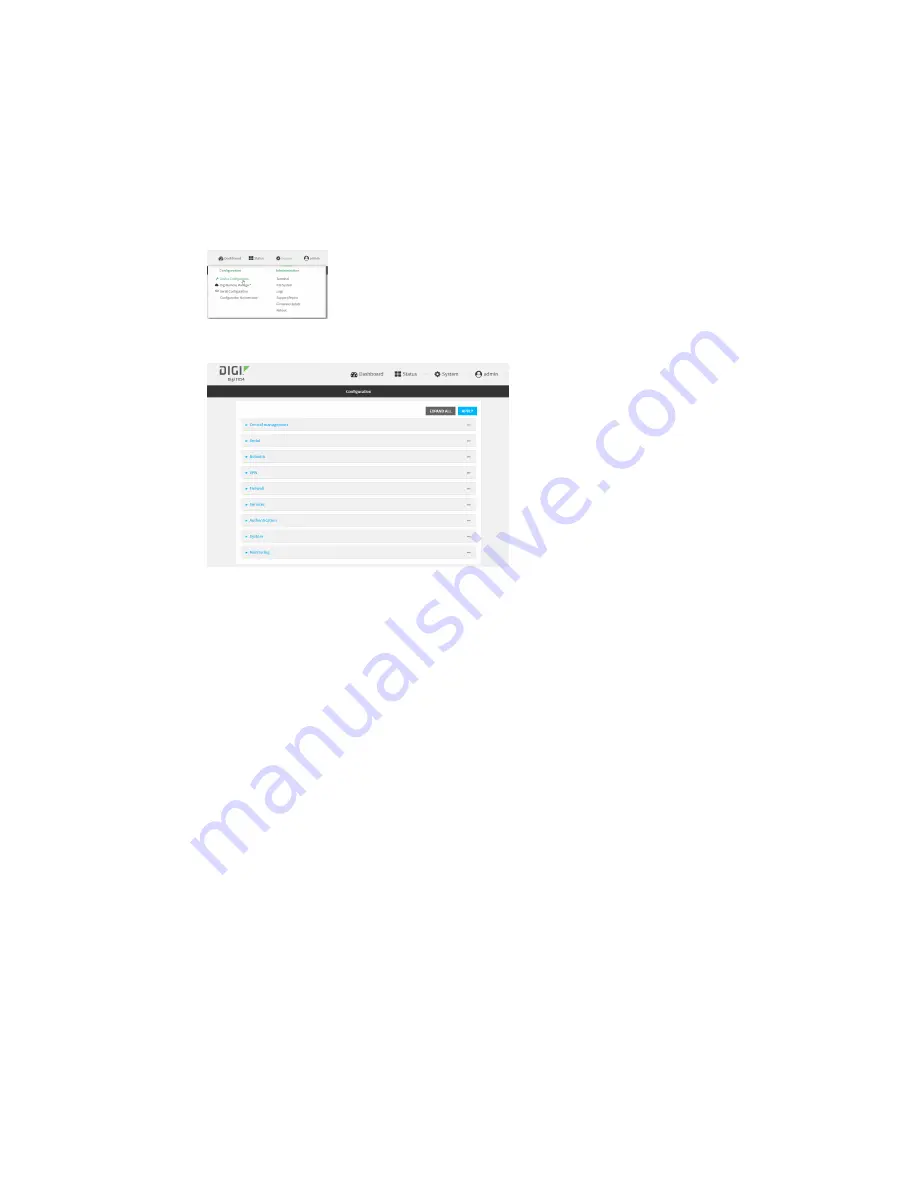
User authentication
Local users
TX54 User Guide
743
Change a local user's password
To change a user's password:
WebUI
1. Log into the TX54 WebUI as a user with full Admin access rights.
2. On the menu, click
System
. Under
Configuration
, click
Device Configuration
.
The
Configuration
window is displayed.
3. Click
Authentication
>
Users
.
4. Click the username to expand the user's configuration node.
5. For
Password
, enter the new password. The password must be at least eight characters long
and must contain at least one uppercase letter, one lowercase letter, one number, and one
special character.
For the
admin
user, the password field can be left blank:
n
If the password field for the
admin
user is left blank, the
admin
user's password will be
the default password printed on the device's label.
n
If the
admin
user's password has been changed from the default and the configuration
saved, if you then clear the password field for the
admin
user, this will result in the
device device's configuration being erased and reset to the default configuration.
Содержание TX54
Страница 1: ...TX54 User Guide Firmware version 22 2 ...
Страница 190: ...Interfaces Bridging TX54 User Guide 190 ...
Страница 293: ...Hotspot Hotspot configuration TX54 User Guide 293 ...
Страница 332: ...Hotspot Show hotspot status and statistics TX54 User Guide 332 ...
Страница 584: ...Services Simple Network Management Protocol SNMP TX54 User Guide 584 4 Click Download ...
Страница 1069: ...Command line interface Command line reference TX54 User Guide 1069 reboot Reboot the system Parameters None ...






























