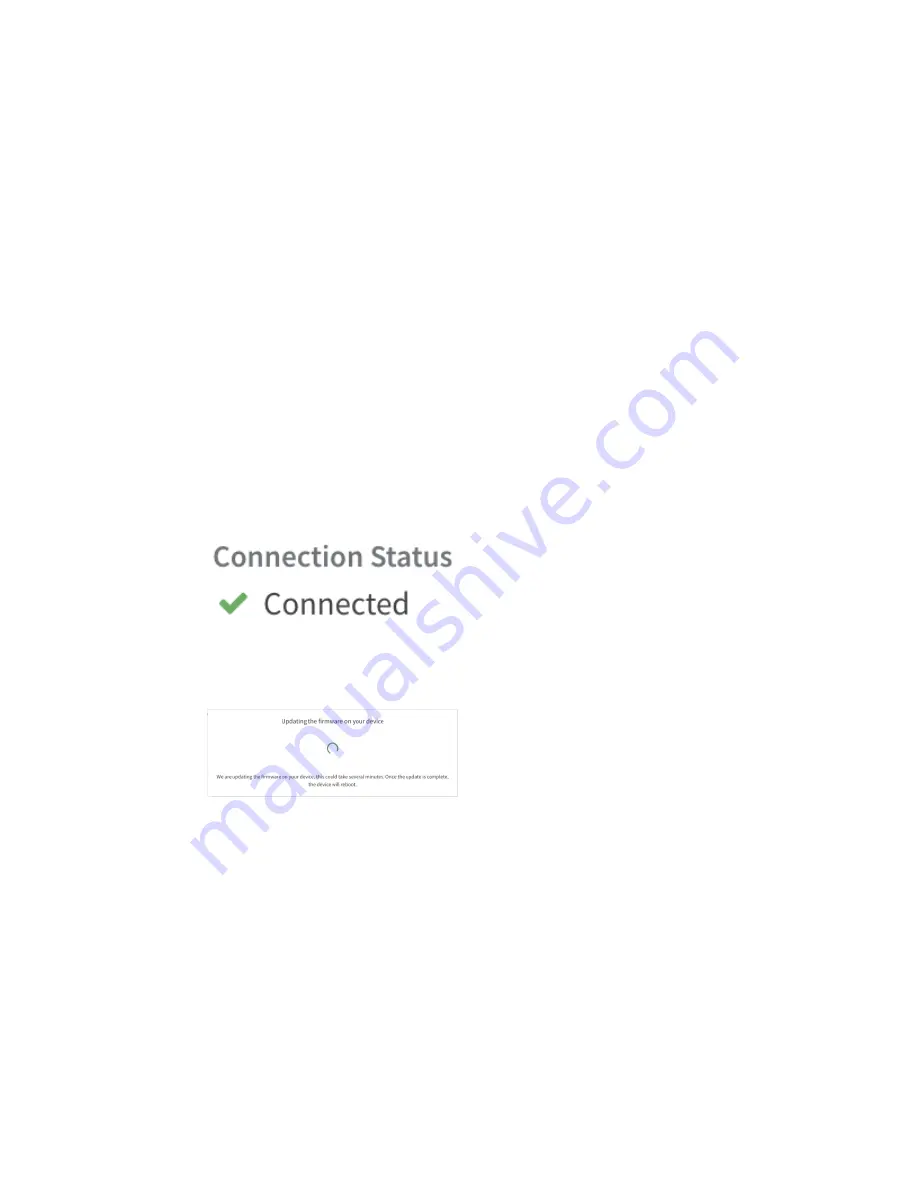
Digi TX54 Quick Start
Step 3: Set up access to Digi Remote Manager
TX54 User Guide
25
Step 3: Set up access to Digi Remote Manager
n
If you already have a Digi Remote Manager account, skip to
.
n
If you prefer to configure the device locally rather than using Remote Manager, see
in the
TX54 User Guide
.
To set up access to Remote Manager:
1. Go to
to create a new Remote Manager account.
You will receive an email from Remote Manager after your registration is complete.
2. Click the link in the email to go to Remote Manager and click
Forgot Password
to set up your
login and password.
3.
Remote Manager.
Step 4: Register your device
Register the device as instructed by
.
Step 5: Complete setup
1. The device should connect within a couple of minutes.
2. If newer firmware is available, Remote Manager will prompt you to update the device. Click
Update
to update the firmware. Remote Manager will perform the update in the background
and let you know when the device is up to date.
3. Click
Done
when the firmware update is complete.
Step 6: Configure cellular APN
If you installed a SIM in
, the device will attempt to setup the APN automatically. However, if
your SIM was setup with a custom APN, you will need to configure it manually:
1. Navigate to the
Settings
tab in the Remote Manager
Device Details
view.
2. Expand the
Config
menu item and click on the
Network
settings menu.
3. Expand
Interfaces
>
WWAN1
>
APN list
>
APN list 1
.
4. For
APN
, enter the custom APN provided by your cellular provider.
Содержание TX54
Страница 1: ...TX54 User Guide Firmware version 22 2 ...
Страница 190: ...Interfaces Bridging TX54 User Guide 190 ...
Страница 293: ...Hotspot Hotspot configuration TX54 User Guide 293 ...
Страница 332: ...Hotspot Show hotspot status and statistics TX54 User Guide 332 ...
Страница 584: ...Services Simple Network Management Protocol SNMP TX54 User Guide 584 4 Click Download ...
Страница 1069: ...Command line interface Command line reference TX54 User Guide 1069 reboot Reboot the system Parameters None ...






























