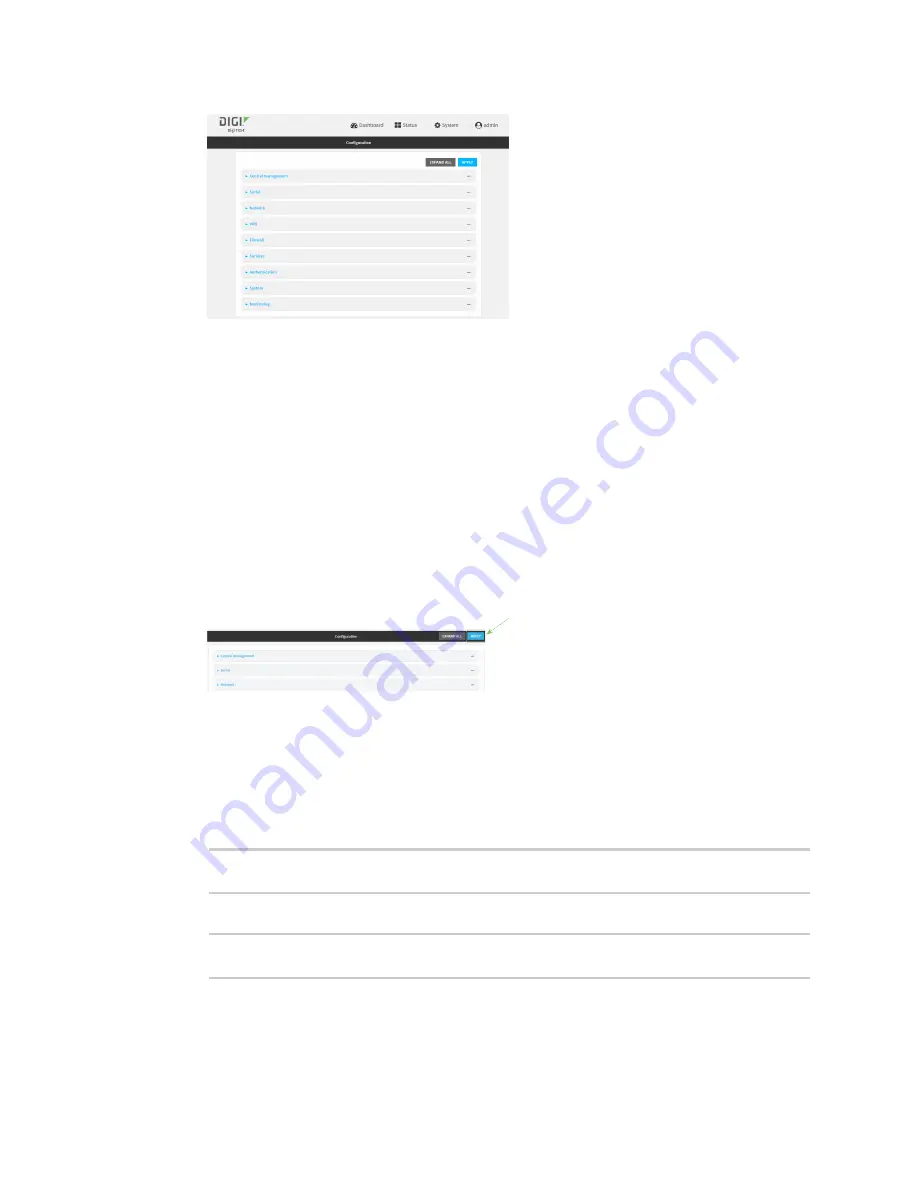
Services
Configure a multicast route
TX54 User Guide
648
3. Click
Services
>
Multicast
.
4. For
Add Multicast route
, type a name for the route and click
.
5. The new route is enabled by default. To disable, uncheck
Enable
.
6. Type the
Source address
for the route. This must be a multicast IP address between 224.0.0.1
and 239.255.255.255.
7. Select a
Source interface
where multicast packets will arrive.
8. To add one or more destination interface that the TX54 device will send mutlicast packets to:
a. Click to expand
Destination interfaces
.
b. Click
.
c. For
Destination interface
, select the interface.
d. Repeat for additional destination interfaces.
9. Click
Apply
to save the configuration and apply the change.
Command line
1. Log into the TX54 command line as a user with full Admin access rights.
Depending on your device configuration, you may be presented with an
Access selection
menu
. Type
admin
to access the Admin CLI.
2. At the command line, type
config
to enter configuration mode:
> config
(config)>
3. Add the multicast route. For example, to add a route named
test
:
(config)> add service multicast test
(config service multicast test)>
Содержание TX54
Страница 1: ...TX54 User Guide Firmware version 22 2 ...
Страница 190: ...Interfaces Bridging TX54 User Guide 190 ...
Страница 293: ...Hotspot Hotspot configuration TX54 User Guide 293 ...
Страница 332: ...Hotspot Show hotspot status and statistics TX54 User Guide 332 ...
Страница 584: ...Services Simple Network Management Protocol SNMP TX54 User Guide 584 4 Click Download ...
Страница 1069: ...Command line interface Command line reference TX54 User Guide 1069 reboot Reboot the system Parameters None ...






























