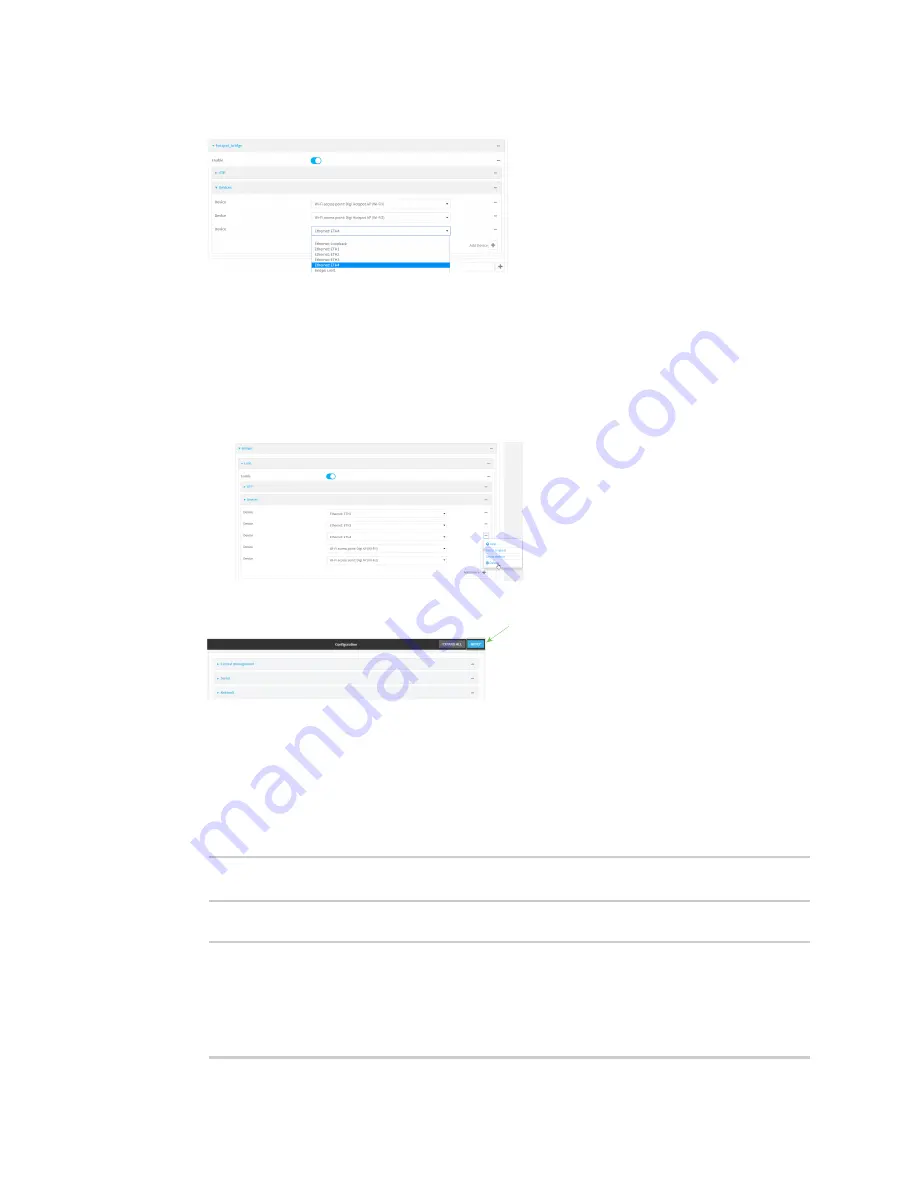
Hotspot
Hotspot configuration
TX54 User Guide
303
5. By default, For
Device
, select the appropriate Ethernet port.
By default, the
ETH1
device is configured as the device for the
WAN1
interface, and
ETH2
,
ETH3
, and
ETH4
are configured as devices in the
LAN1
bridge, which is used by the
LAN1
interface. As a result, when you add an Ethernet port to the hotspot, you may need to
reconfigure the Ethernet port configuration for other interfaces. For example, to remove the
ETH4
port from the
LAN1
bridge:
a. Click
Network
>
Bridges
>
LAN1
>
Devices
.
b. Click the
...
menu icon next to the
Ethernet: ETH4
device entry and select
Delete
.
6. Click
Apply
to save the configuration and apply the change.
Command line
1. Log into the TX54 command line as a user with full Admin access rights.
Depending on your device configuration, you may be presented with an
Access selection
menu
. Type
admin
to access the Admin CLI.
2. At the command line, type
config
to enter configuration mode:
> config
(config)>
3. Display a list of available devices by using the tab autocomplete feature:
(config)> add network bridge hotspot_bridge device end /network/<tab>
/network/device/eth1
/network/device/eth2
/network/device/eth3
/network/device/eth4
/network/device/loopback
/network/bridge/hotspot_bridge
/network/bridge/lan1
/network/wifi/ap/digi_ap1
/network/wifi/ap/digi_ap2
/network/wifi/ap/digi_hotspot_ap1
Содержание TX54
Страница 1: ...TX54 User Guide Firmware version 22 2 ...
Страница 190: ...Interfaces Bridging TX54 User Guide 190 ...
Страница 293: ...Hotspot Hotspot configuration TX54 User Guide 293 ...
Страница 332: ...Hotspot Show hotspot status and statistics TX54 User Guide 332 ...
Страница 584: ...Services Simple Network Management Protocol SNMP TX54 User Guide 584 4 Click Download ...
Страница 1069: ...Command line interface Command line reference TX54 User Guide 1069 reboot Reboot the system Parameters None ...






























