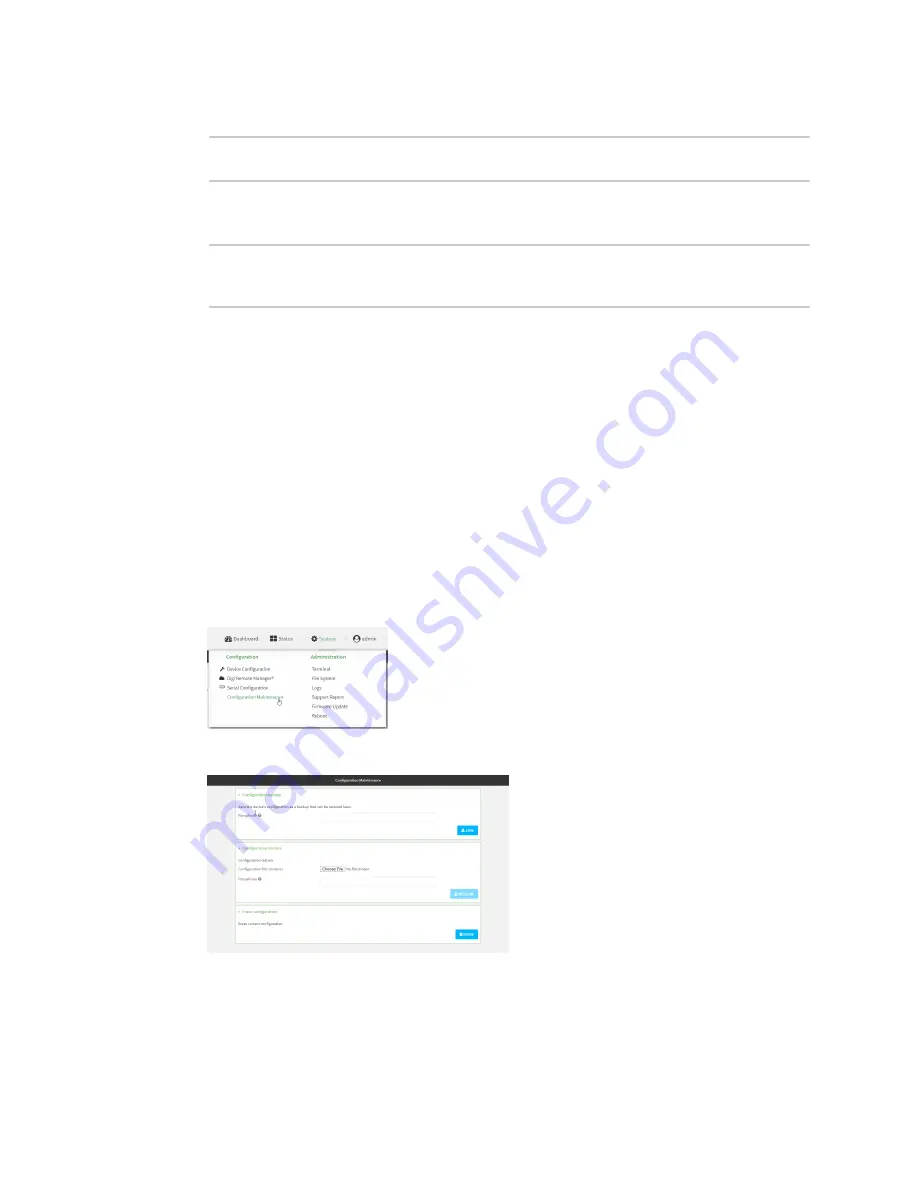
System administration
Configuration files
TX54 User Guide
891
2. At the command line, type
config
to enter configuration mode:
> config
(config)>
3. Make any necessary configuration changes.
4. Save the configuration and apply the change:
(config)> save
Configuration saved.
>
5. Type
exit
to exit the Admin CLI.
Depending on your device configuration, you may be presented with an
Access selection
menu
. Type
quit
to disconnect from the device.
Save configuration to a file
You can save your TX54 device's configuration to a file and use this file to restore the configuration,
either to the same device or to similar devices.
WebUI
This procedure creates a binary archive file containing the device's configuration, certificates and
keys, and other information.
1. Log into the TX54 WebUI as a user with Admin access.
2. On the main menu, click
System
. Under
Configuration
, click
Configuration Maintenance
.
The
Configuration Maintenance
windows is displayed.
3. In the
Configuration backup
section:
a. (Optional) To encrypt the configuration using a passphrase, for
Passphrase
(save/restore)
, enter the passphrase.
b. Click
SAVE
.
Содержание TX54
Страница 1: ...TX54 User Guide Firmware version 22 2 ...
Страница 190: ...Interfaces Bridging TX54 User Guide 190 ...
Страница 293: ...Hotspot Hotspot configuration TX54 User Guide 293 ...
Страница 332: ...Hotspot Show hotspot status and statistics TX54 User Guide 332 ...
Страница 584: ...Services Simple Network Management Protocol SNMP TX54 User Guide 584 4 Click Download ...
Страница 1069: ...Command line interface Command line reference TX54 User Guide 1069 reboot Reboot the system Parameters None ...






























