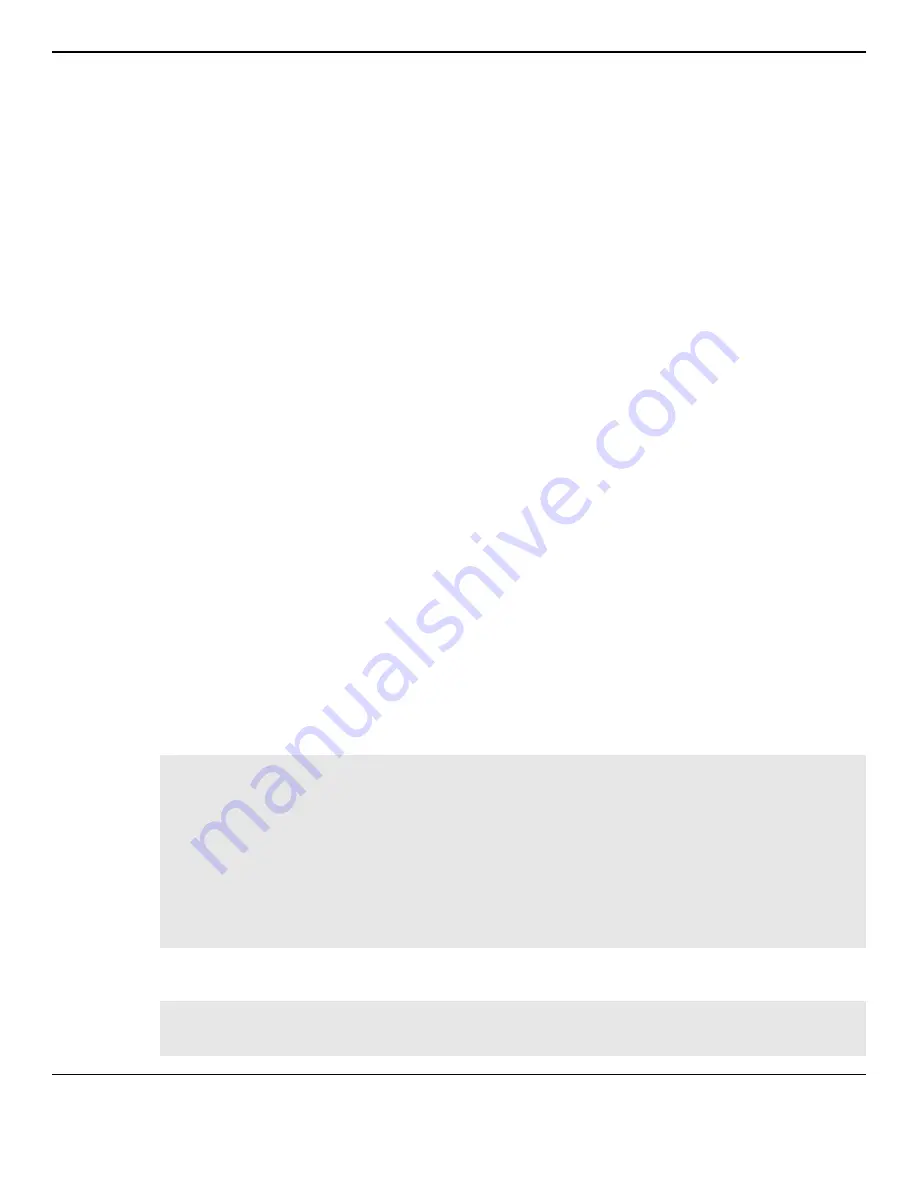
5000 Series Layer 2/3 Managed Data Center Switch CLI Reference Guide
1256
SNTP Configuration for x86 D-Link OS
1. Enter Linux shell from D-LINK OS shell
(Switch) #linuxsh
Trying 127.0.0.1...
Connected to 127.0.0.1
Ubuntu 14.04 LTS
sroot@Switch:/#
2. Synchronize with the time server by sntp program as below
root@Switch:/# sntp x.x.x.x/SNTP server domain name
3. Add the command to rc.loal as below
# By default this script does nothing.
sntp x.x.x./SNTP server domain name
exit 0
NTP Configuration for x86 D-Link OS
1. Enter Linux shell from D-LINK OS shell
(Switch) #linuxsh
Trying 127.0.0.1...
Connected to 127.0.0.1
Ubuntu 14.04 LTS
root@Switch:/#
2. Backup the original NTP configuration file
root@Switch:/# cp /etc/ntp.conf /etc/ntp.conf.bak
3. Configure your NTP server IP in ntp.conf. See the following example:
root@Switch:/# vi /etc/ntp.conf
4. In the illustrated screen, delete the following entries:
Server 0.ubuntu.pool.ntp.org
Server 1.ubuntu.pool.ntp.org
Server 2.ubuntu.pool.ntp.org
Server 3.ubuntu.pool.ntp.org
-
Server ntp.ubuntu.com
#more information
Server 0.ubuntu.pool.ntp.org
Server 1.ubuntu.pool.ntp.org
Server 2.ubuntu.pool.ntp.org
Server 3.ubuntu.pool.ntp.org
#Use Ubuntu’s ntpserver as a fallback.
Server ntp.ubuntu.com
Once the entries are deleted, specify one or more NTP servers. The following screen lists correct setting
information.
#more information
#server yourNTPserverIP/Domian Name
Содержание 5000 Series
Страница 1: ...Draft 1 2 1 ...
Страница 141: ...5000 Series Layer 2 3 Managed Data Center Switch CLI Reference Guide 135 ...
















