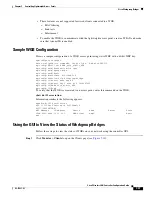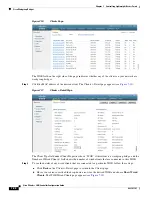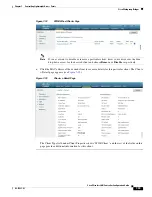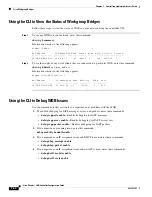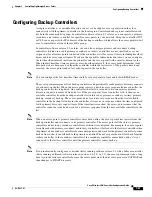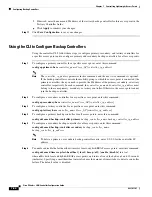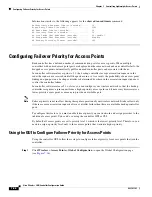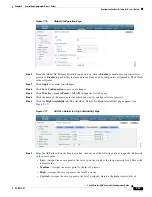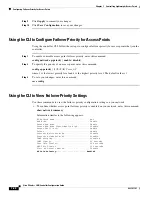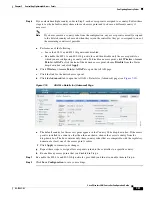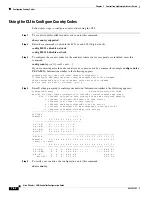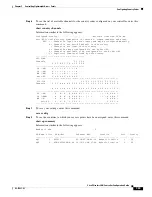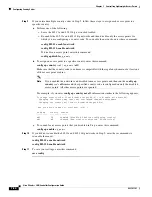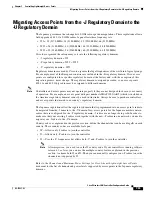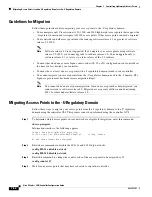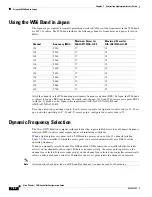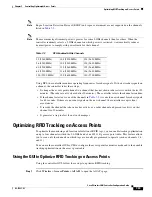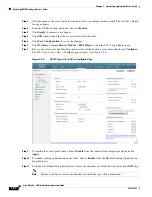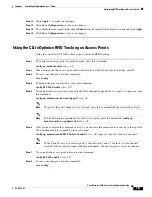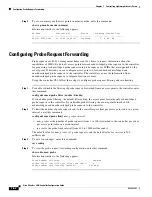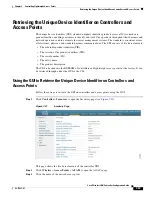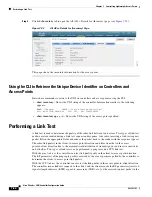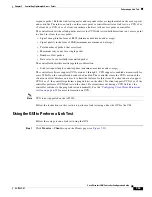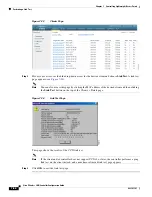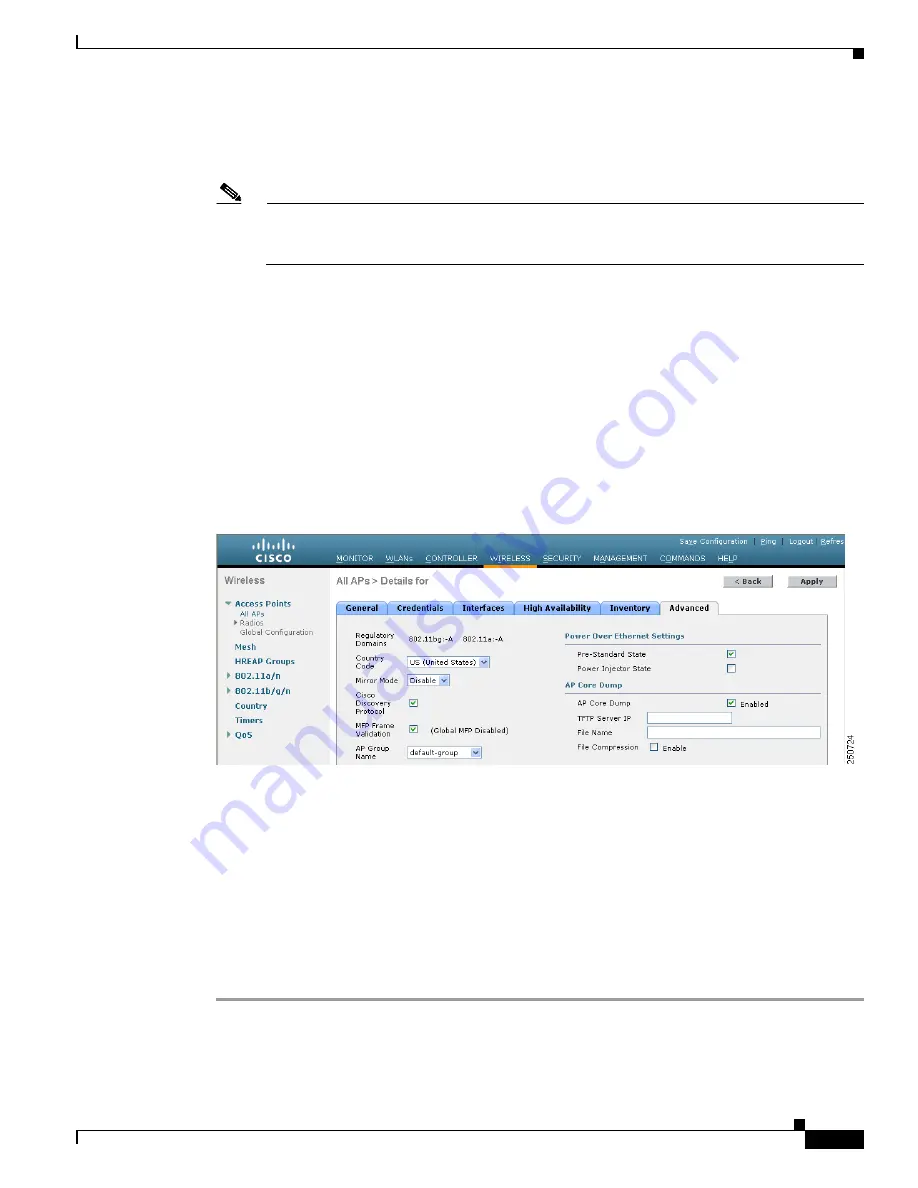
7-51
Cisco Wireless LAN Controller Configuration Guide
OL-17037-01
Chapter 7 Controlling Lightweight Access Points
Configuring Country Codes
Step 6
If you selected multiple country codes in Step 3, each access point is assigned to a country. Follow these
steps to see the default country chosen for each access point and to choose a different country if
necessary.
Note
If you ever remove a country code from the configuration, any access points currently assigned
to the deleted country reboot and when they rejoin the controller, they get re-assigned to one of
the remaining countries if possible.
a.
Perform one of the following:
–
Leave the 802.11a and 802.11b/g networks disabled.
–
Re-enable the 802.11a and 802.11b/g networks and then disable only the access points for
which you are configuring a country code. To disable an access point, click
Wireless
>
Access
Points
>
All
APs
, click the link of the desired access point, choose
Disable
from the Status
drop-down box, and click
Apply
.
b.
Click
Wireless
>
Access
Points
>
All
APs
to open the All APs page.
c.
Click the link for the desired access point.
d.
Click the
Advanced
tab to open the All APs > Details for (Advanced) page (see
Figure 7-19
All APs > Details for (Advanced) Page
e.
The default country for this access point appears in the Country Code drop-down box. If the access
point is installed in a country other than the one shown, choose the correct country from the
drop-down box. The box contains only those country codes that are compatible with the regulatory
domain of at least one of the access point’s radios.
f.
Click
Apply
to commit your changes.
g.
Repeat these steps to assign all access points joined to the controller to a specific country.
h.
Re-enable any access points that you disabled in Step a.
Step 7
Re-enable the 802.11a and 802.11b/g networks, provided you did not re-enable them in Step 6.
Step 8
Click
Save Configuration
to save your settings.