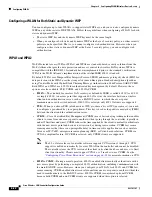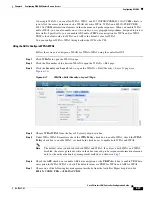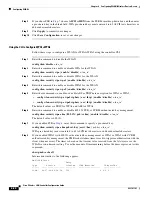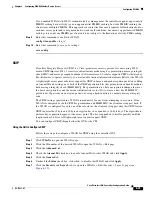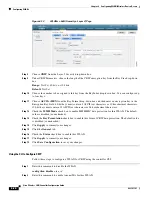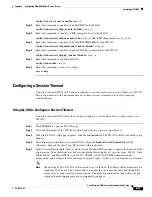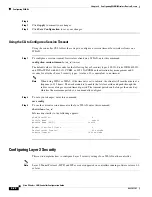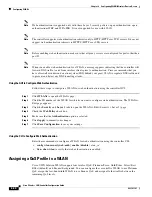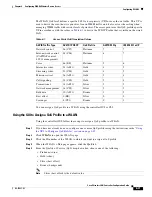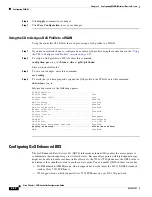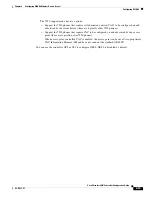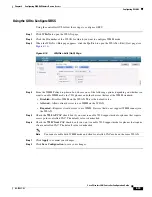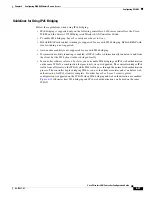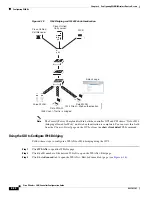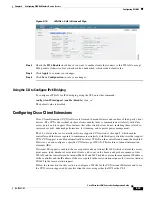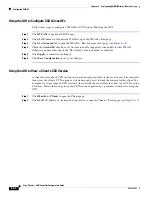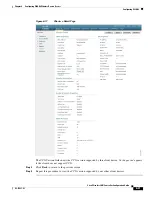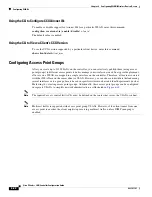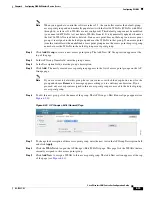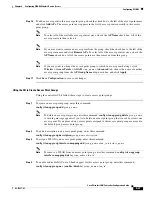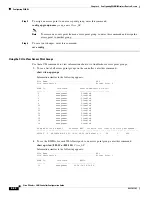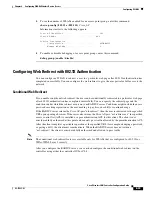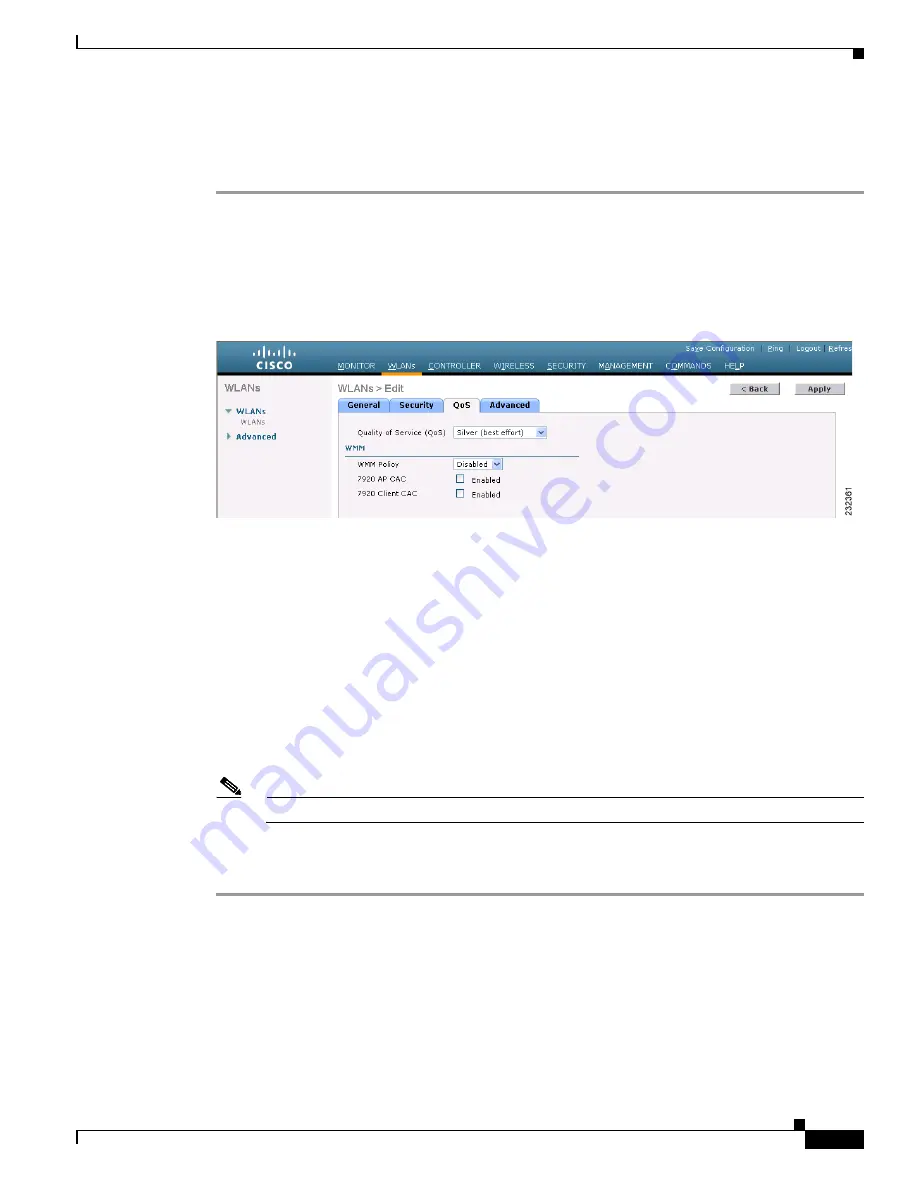
6-35
Cisco Wireless LAN Controller Configuration Guide
OL-17037-01
Chapter 6 Configuring WLANsWireless Device Access
Configuring WLANs
Using the GUI to Configure QBSS
Using the controller GUI, follow these steps to configure QBSS.
Step 1
Click
WLANs
to open the WLANs page.
Step 2
Click the ID number of the WLAN for which you want to configure WMM mode.
Step 3
When the WLANs > Edit page appears, click the
QoS
tab to open the WLANs > Edit (Qos) page (see
Figure 6-14
WLANs > Edit (QoS) Page
Step 4
From the WMM Policy drop-down box, choose one of the following options, depending on whether you
want to enable WMM mode for 7921 phones and other devices that meet the WMM standard:
•
Disabled
—Disables WMM on the WLAN. This is the default value.
•
Allowed
—Allows client devices to use WMM on the WLAN.
•
Required
—Requires client devices to use WMM. Devices that do not support WMM cannot join
the WLAN.
Step 5
Check the
7920 AP CAC
check box if you want to enable 7920 support mode for phones that require
access point-controlled CAC. The default value is unchecked.
Step 6
Check the
7920 Client CAC
check box if you want to enable 7920 support mode for phones that require
client-controlled CAC. The default value is unchecked.
Note
You cannot enable both WMM mode and client-controlled CAC mode on the same WLAN.
Step 7
Click
Apply
to commit your changes.
Step 8
Click
Save Configuration
to save your changes.