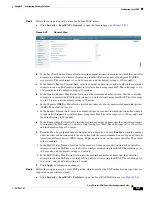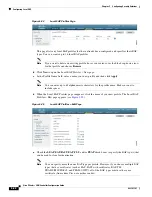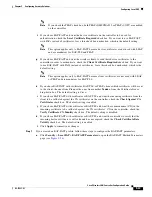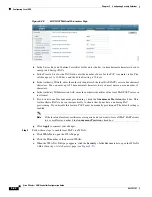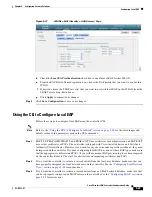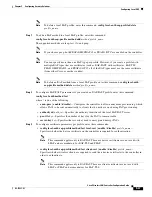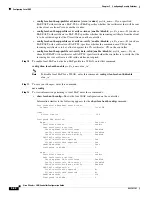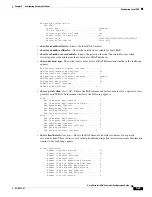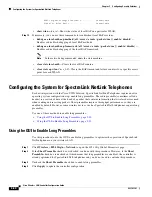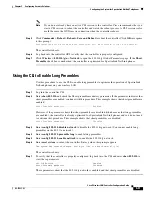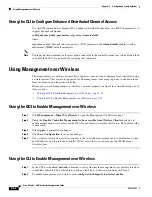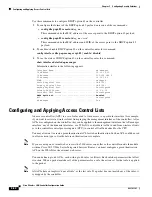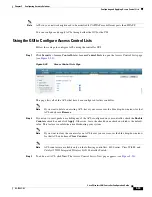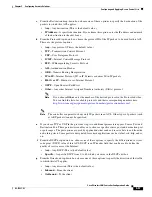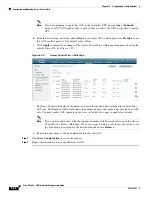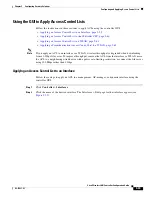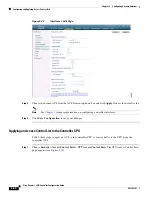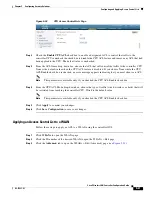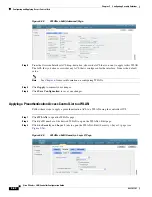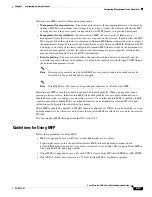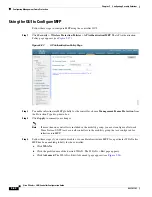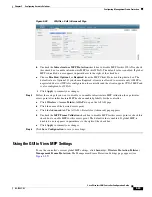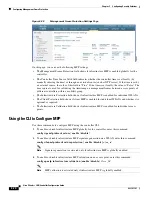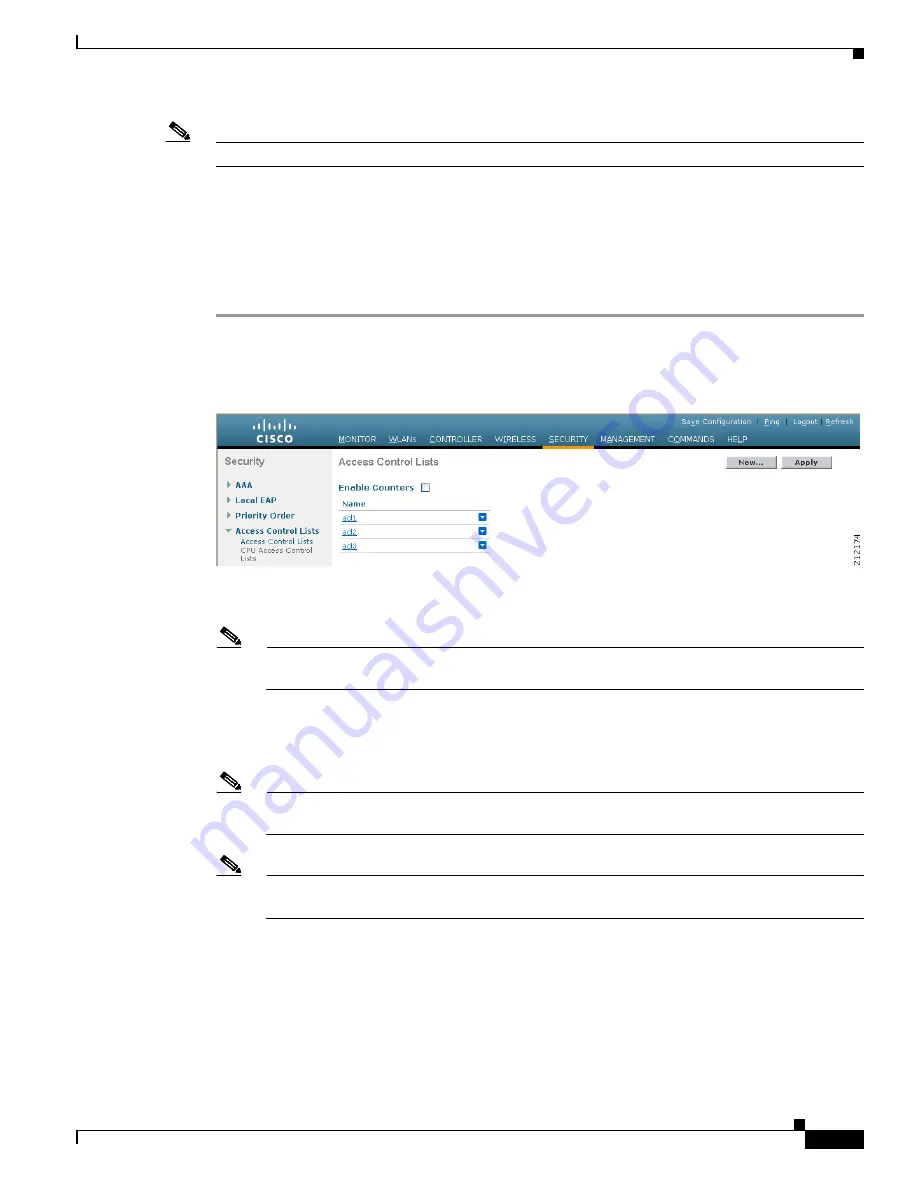
5-55
Cisco Wireless LAN Controller Configuration Guide
OL-17037-01
Chapter 5 Configuring Security Solutions
Configuring and Applying Access Control Lists
Note
ACLs in your network might need to be modified if CAPWAP uses different ports than LWAPP.
You can configure and apply ACLs through either the GUI or the CLI.
Using the GUI to Configure Access Control Lists
Follow these steps to configure ACLs using the controller GUI.
Step 1
Click
Security
>
Access Control Lists
>
Access Control Lists
to open the Access Control Lists page
).
Figure 5-29
Access Control Lists Page
This page lists all of the ACLs that have been configured for this controller.
Note
If you want to delete an existing ACL, hover your cursor over the blue drop-down arrow for that
ACL and choose
Remove
.
Step 2
If you want to see if packets are hitting any of the ACLs configured on your controller, check the
Enable
Counters
check box and click
Apply
. Otherwise, leave the check box unchecked, which is the default
value. This feature is useful when troubleshooting your system.
Note
If you want to clear the counters for an ACL, hover your cursor over the blue drop-down arrow
for that ACL and choose
Clear Counters
.
Note
ACL counters are available only on the following controllers: 4400 series, Cisco WiSM, and
Catalyst 3750G Integrated Wireless LAN Controller Switch.
Step 3
To add a new ACL, click
New
. The Access Control Lists > New page appears (see
).