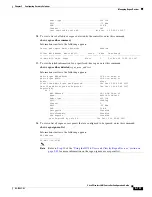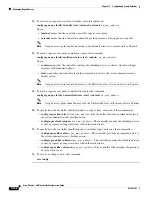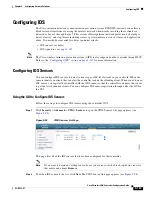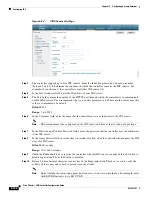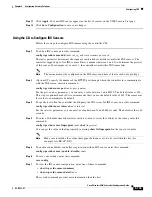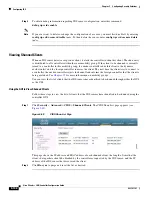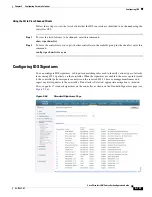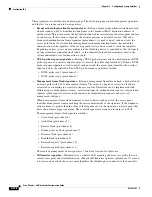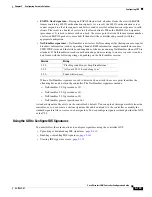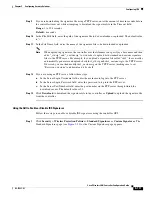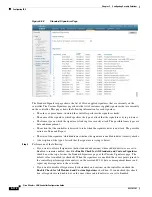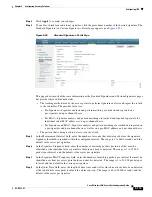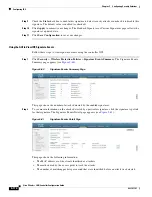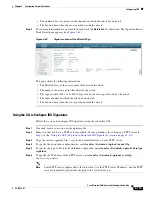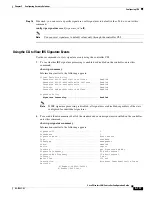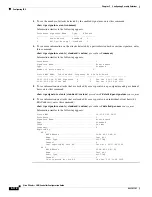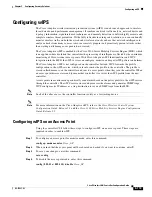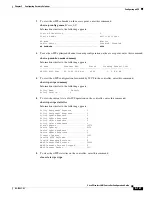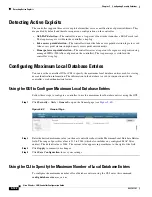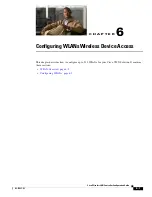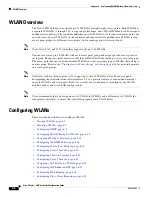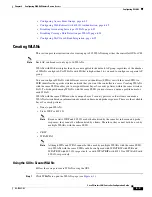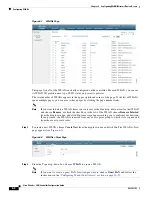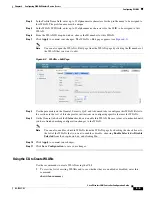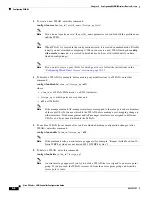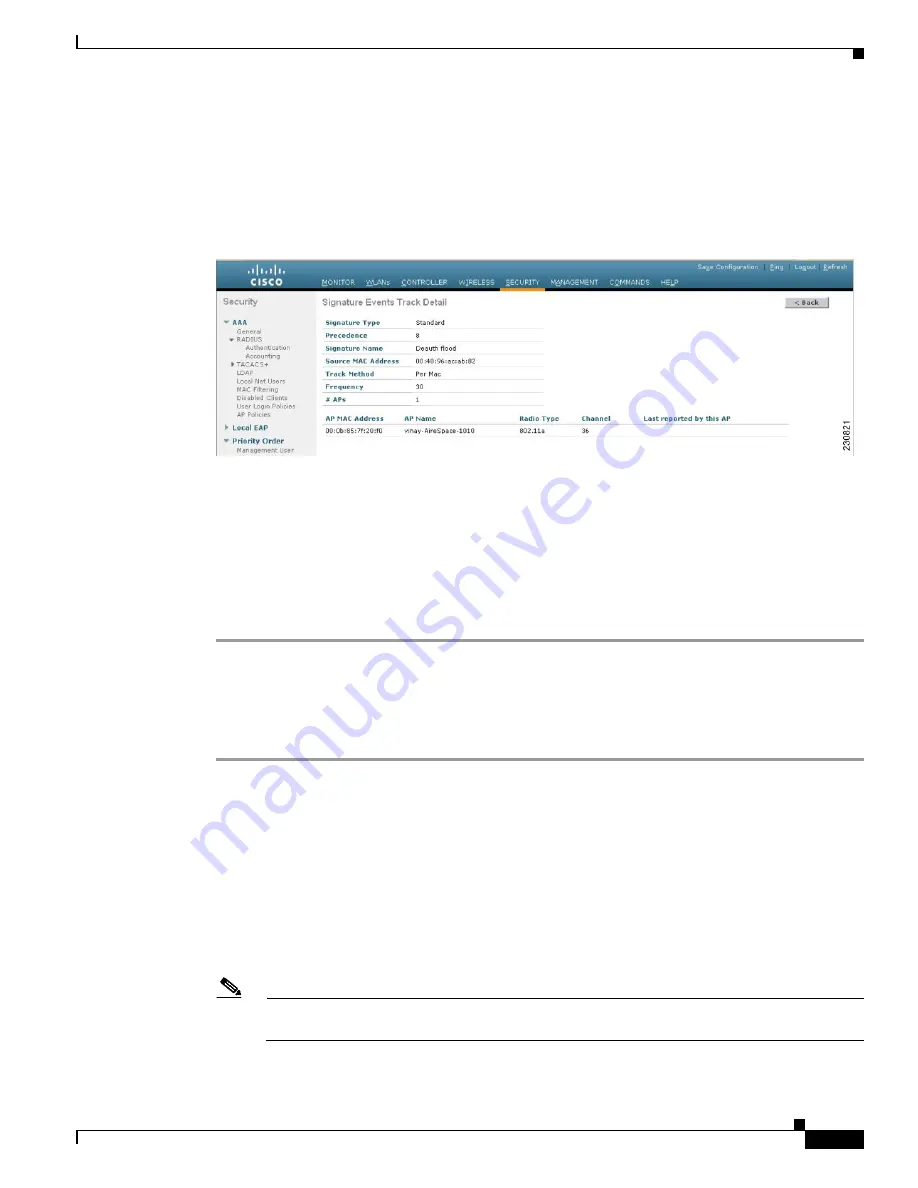
5-115
Cisco Wireless LAN Controller Configuration Guide
OL-17037-01
Chapter 5 Configuring Security Solutions
Configuring IDS
•
The number of access points on the channel on which the attack was detected
•
The day and time when the access point detected the attack
Step 3
To see more information for a particular attack, click the
Detail
link for that attack. The Signature Events
Track Detail page appears (see
Figure 5-62
Signature Events Track Detail Page
This page shows the following information:
•
The MAC address of the access point that detected the attack
•
The name of the access point that detected the attack
•
The type of radio (802.11a or 802.11b/g) used by the access point to detect the attack
•
The radio channel on which the attack was detected
•
The day and time when the access point reported the attack
Using the CLI to Configure IDS Signatures
Follow these steps to configure IDS signatures using the controller CLI.
Step 1
If desired, create your own custom signature file.
Step 2
Make sure that you have a TFTP server available. See the guidelines for setting up a TFTP server in
of the
“Using the GUI to Upload or Download IDS Signatures” section on page 5-110
.
Step 3
Copy the custom signature file (*.sig) to the default directory on your TFTP server.
Step 4
To specify the download or upload mode, enter
transfer
{
download
|
upload
}
mode tftp
.
Step 5
To specify the type of file to be downloaded or uploaded, enter
transfer
{
download
|
upload
}
datatype
signature
.
Step 6
To specify the IP address of the TFTP server, enter
transfer
{
download
|
upload
}
serverip
tftp-server-ip-address
.
Note
Some TFTP servers require only a forward slash (/) as the TFTP server IP address, and the TFTP
server automatically determines the path to the correct directory.