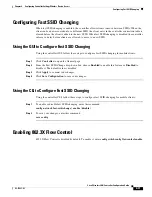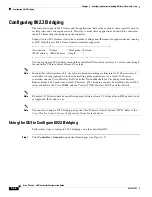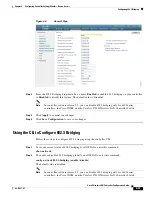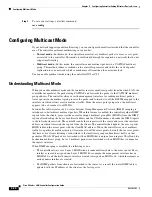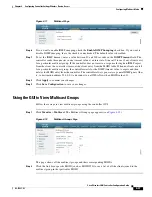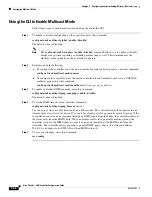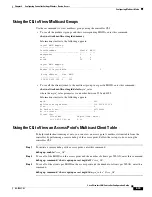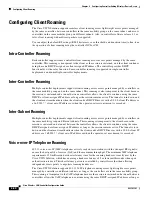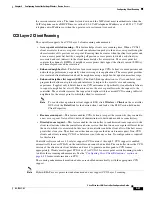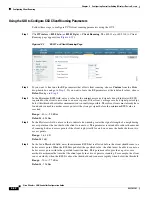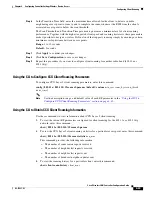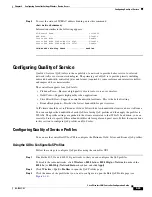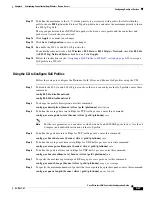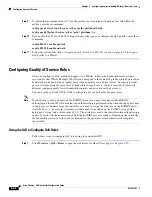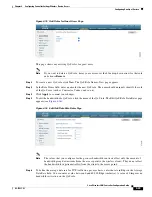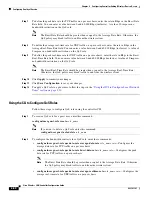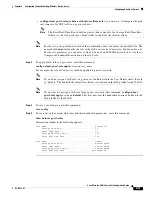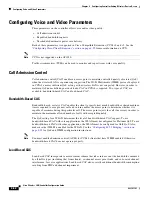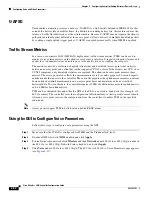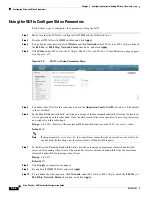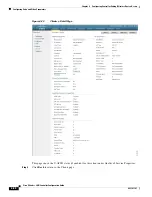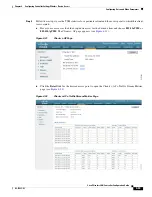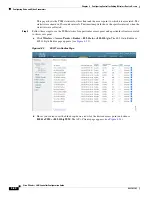4-45
Cisco Wireless LAN Controller Configuration Guide
OL-17037-01
Chapter 4 Configuring Controller SettingsWireless Device Access
Configuring Quality of Service
Step 3
To view the status of IP-MAC address binding, enter this command:
show network summary
Information similar to the following appears:
RF-Network Name............................. ctrl4404
Web Mode.................................... Disable
Secure Web Mode............................. Enable
Secure Web Mode Cipher-Option High.......... Disable
Secure Web Mode Cipher-Option SSLv2......... Enable
...
IP/MAC Addr Binding Check ............... Enabled
...
Configuring Quality of Service
Quality of service (QoS) refers to the capability of a network to provide better service to selected
network traffic over various technologies. The primary goal of QoS is to provide priority including
dedicated bandwidth, controlled jitter and latency (required by some real-time and interactive traffic),
and improved loss characteristics.
The controller supports four QoS levels:
•
Platinum/Voice—Ensures a high quality of service for voice over wireless.
•
Gold/Video—Supports high-quality video applications.
•
Silver/Best Effort—Supports normal bandwidth for clients. This is the default setting.
•
Bronze/Background—Provides the lowest bandwidth for guest services.
VoIP clients should be set to Platinum, Gold, or Silver while low-bandwidth clients can be set to Bronze.
You can configure the bandwidth of each QoS level using QoS profiles and then apply the profiles to
WLANs. The profile settings are pushed to the clients associated to that WLAN. In addition, you can
create QoS roles to specify different bandwidth levels for regular and guest users. Follow the instructions
in this section to configure QoS profiles and QoS roles.
Configuring Quality of Service Profiles
You can use the controller GUI or CLI to configure the Platinum, Gold, Silver, and Bronze QoS profiles.
Using the GUI to Configure QoS Profiles
Follow these steps to configure QoS profiles using the controller GUI.
Step 1
Disable the 802.11a and 802.11b/g networks so that you can configure the QoS profiles.
To disable the radio networks, click
Wireless > 802.11a/n
or
802.11b/g/n > Network
, uncheck the
802.11a
(or
802.11b/g
)
Network Status
check box, and click
Apply
.
Step 2
Click
Wireless
>
QoS > Profiles
to open the QoS Profiles page.
Step 3
Click the name of the profile that you want to configure to open the Edit QoS Profile page (see