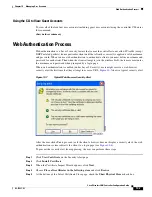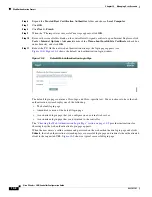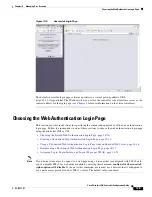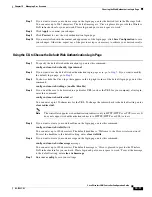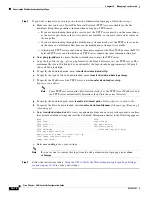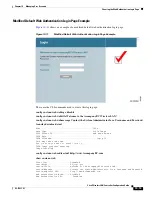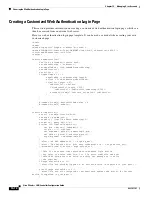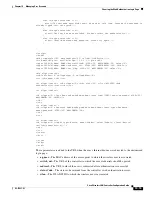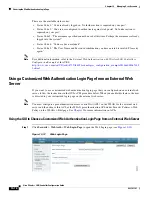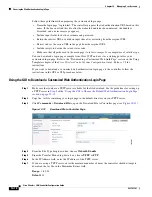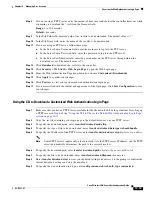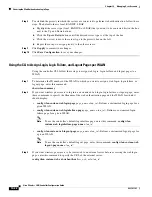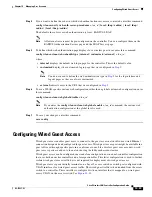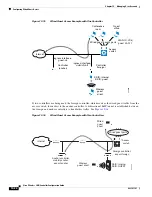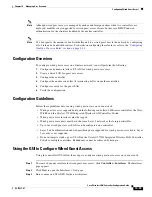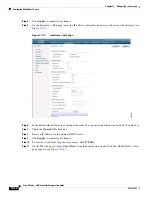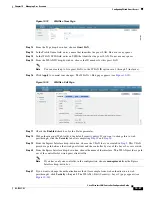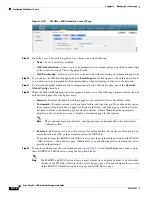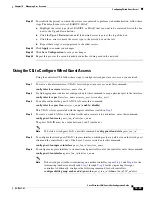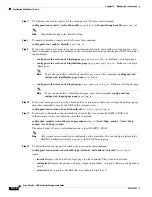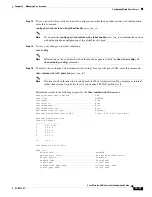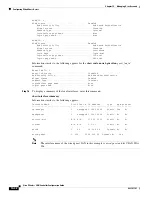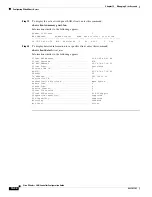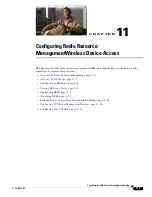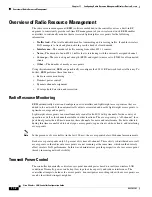10-21
Cisco Wireless LAN Controller Configuration Guide
OL-17037-01
Chapter 10 Managing User Accounts
Choosing the Web Authentication Login Page
Assigning Login, Login Failure, and Logout Pages per WLAN
You can display different web authentication login, login failure, and logout pages to users per WLAN.
This feature enables user-specific web authentication pages to be displayed for a variety of network
users, such as guest users or employees within different departments of an organization.
Different login pages are available for all web authentication types (internal, external, and customized).
However, different login failure and logout pages can be specified only when you choose customized as
the web authentication type.
Using the GUI to Assign Login, Login Failure, and Logout Pages per WLAN
Using the controller GUI, follow these steps to assign web login, login failure, and logout pages to a
WLAN.
Step 1
Click
WLANs
to open the WLANs page.
Step 2
Click the ID number of the WLAN to which you want to assign a web login, login failure, or logout page.
Step 3
Click
Security
>
Layer 3
.
Step 4
Make sure that
Web Policy
and
Authentication
are selected.
Step 5
To override the global authentication configuration web authentication pages, check the
Override
Global Config
check box.
Step 6
When the Web Auth Type drop-down box appears, choose one of the following options to define the web
authentication pages for wireless guest users:
•
Internal
—Displays the default web login page for the controller. This is the default value.
•
Customized
—Displays custom web login, login failure, and logout pages. If you choose this option,
three separate drop-down boxes appear for login, login failure, and logout page selection. You do
not need to define a customized page for all three options. Choose
None
from the appropriate
drop-down box if you do not want to display a customized page for that option.
Note
These optional login, login failure, and logout pages are downloaded to the controller as
webauth.tar files. For details on downloading custom pages, refer to the
Customized Web Authentication Login Page” section on page 10-17
.
•
External
—Redirects users to an external server for authentication. If you choose this option, you
must also enter the URL of the external server in the URL field.
You can select specific RADIUS or LDAP servers to provide external authentication on the WLANs
> Edit (Security > AAA Servers) page. Additionally, you can define the priority in which the servers
provide authentication.
Step 7
If you chose External as the web authentication type in
, click
AAA Servers
and choose up to three
RADIUS and LDAP servers using the drop-down boxes.
Note
The RADIUS and LDAP external servers must already be configured in order to be selectable
options on the WLANs > Edit (Security > AAA Servers) page. You can configure these servers
on the RADIUS Authentication Servers page and LDAP Servers page.