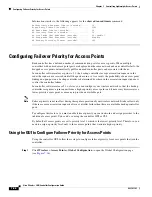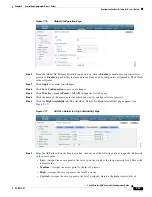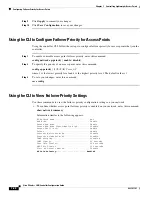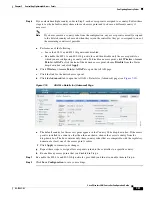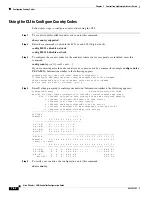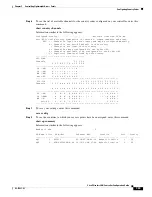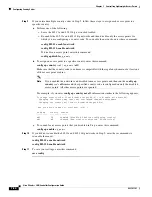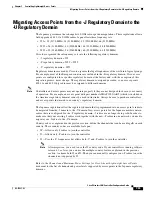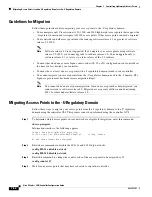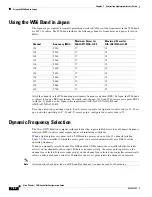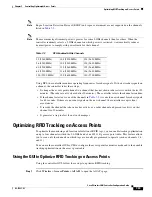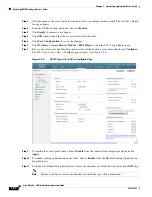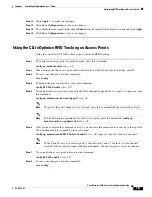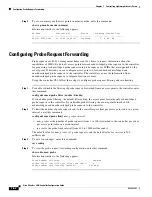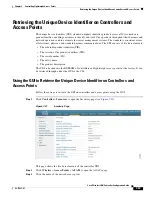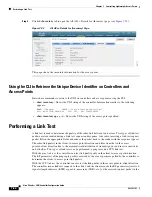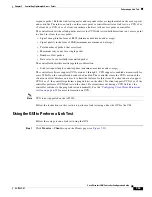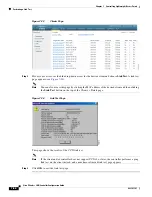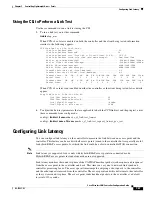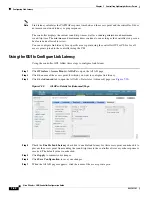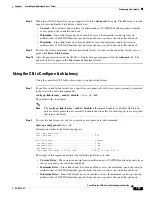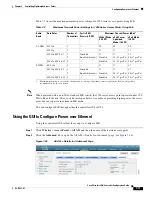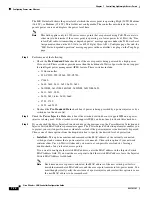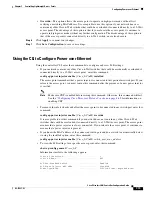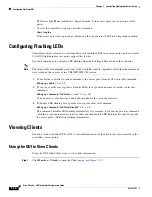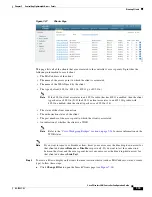7-60
Cisco Wireless LAN Controller Configuration Guide
OL-17037-01
Chapter 7 Controlling Lightweight Access Points
Optimizing RFID Tracking on Access Points
Step 2
Click the name of the access point for which you want to configure monitor mode. The All APs > Details
for page appears.
Step 3
From the AP Mode drop-down box, choose
Monitor
.
Step 4
Click
Apply
to commit your changes.
Step 5
Click
OK
when warned that the access point will be rebooted.
Step 6
Click
Save
Configuration
to save your changes.
Step 7
Click
Wireless
>
Access Points
>
Radios
>
802.11b/g/n
to open the 802.11b/g/n Radios page.
Step 8
Hover your cursor over the blue drop-down arrow for the desired access point and choose
Configure
.
The 802.11b/g/n Cisco APs > Configure page appears (see
).
Figure 7-20
802.11b/g/n Cisco APs > Configure Page
Step 9
To disable the access point radio, choose
Disable
from the Admin Status drop-down box and click
Apply
.
Step 10
To enable tracking optimization on the radio, choose
Enable
from the Enable Tracking Optimization
drop-down box.
Step 11
From the four Channel drop-down boxes, choose the channels on which you want to monitor RFID tags.
Note
You must configure at least one channel on which the tags will be monitored.