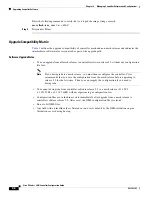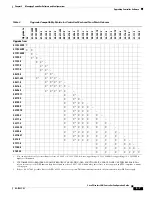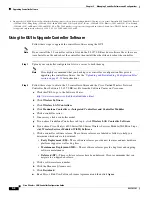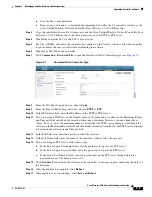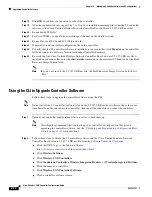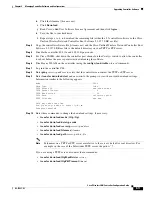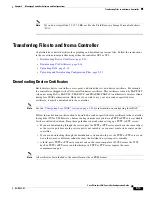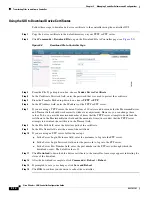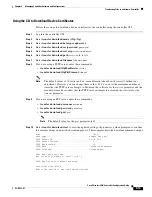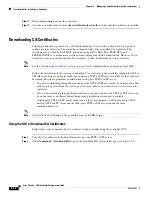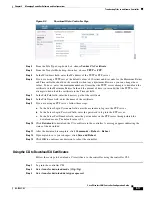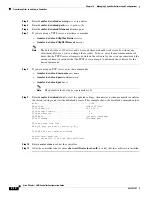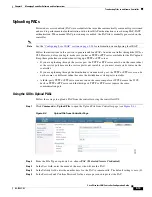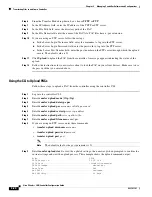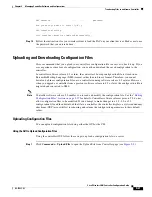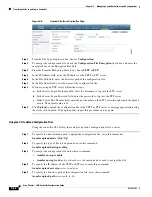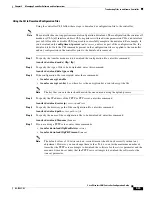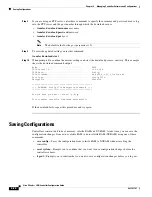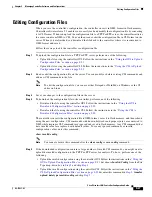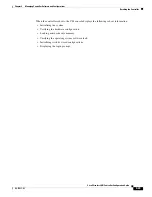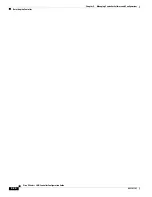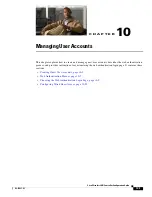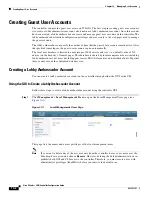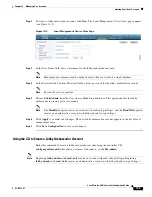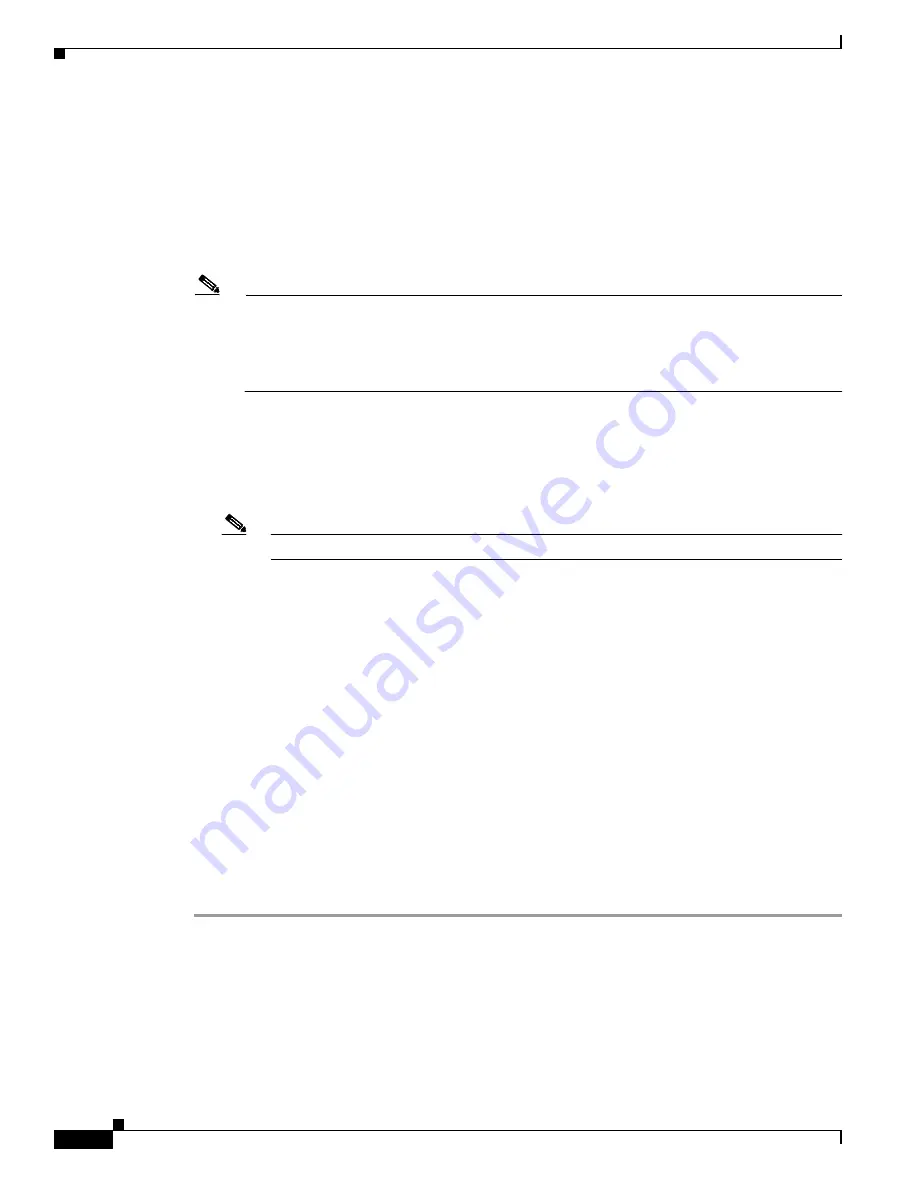
9-18
Cisco Wireless LAN Controller Configuration Guide
OL-17037-01
Chapter 9 Managing Controller Software and Configurations
Transferring Files to and from a Controller
Step 4
Enter
transfer download serverip
server-ip-address
.
Step 5
Enter
transfer download path
server-path-to-file
.
Step 6
Enter
transfer download filename
filename
.pem.
Step 7
If you are using a TFTP server, enter these commands:
•
transfer download tftpMaxRetries
retries
•
transfer download tftpPktTimeout
timeout
Note
The default values of 10 retries and a 6-second timeout should work correctly without any
adjustment. However, you can change these values. To do so, enter the maximum number of
times that the TFTP server attempts to download the software for the
retries
parameter and the
amount of time (in seconds) that the TFTP server attempts to download the software for the
timeout
parameter.
Step 8
If you are using an FTP server, enter these commands:
•
transfer download username
username
•
transfer download password
password
•
transfer download port
port
Note
The default value for the
port
parameter is 21.
Step 9
Enter
transfer download start
to view the updated settings; then answer
y
when prompted to confirm
the current settings and start the download process. This example shows the download command output:
Mode........................................... TFTP
Data Type................................... Vendor CA Cert
TFTP Server IP.............................. 10.10.10.4
TFTP Packet Timeout............................ 6
TFTP Max Retries............................... 10
TFTP Path................................... /tftpboot/
username
/
TFTP Filename...............................
filename
.pem
This may take some time.
Are you sure you want to start? (y/N) y
TFTP EAP CA cert transfer starting.
Certificate installed.
Reboot the switch to use the new certificate.
Step 10
Enter
reset system
to reboot the controller.
Step 11
After the controller reboots, enter
show certificates local-auth
to verify that the certificate is installed.