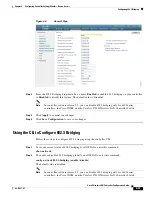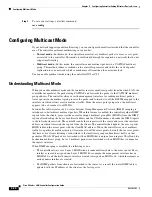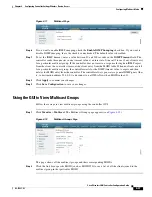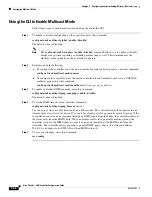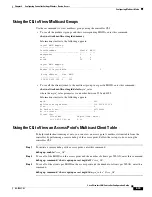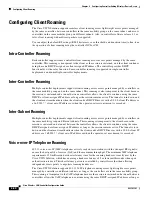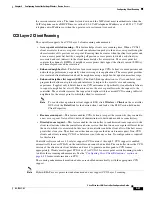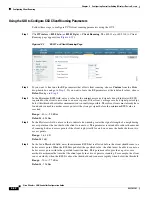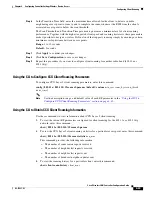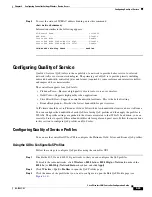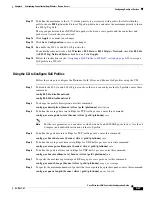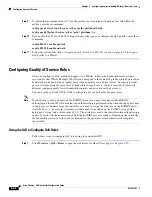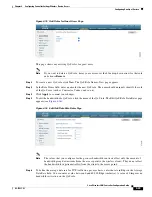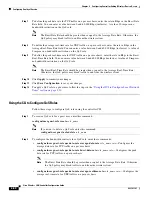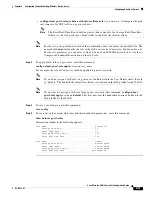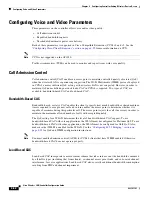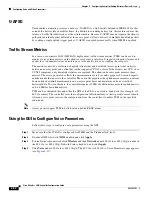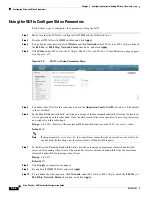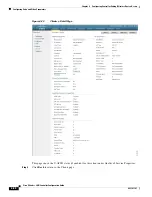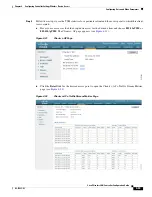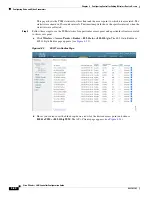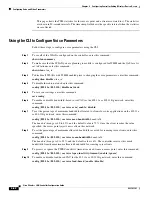4-47
Cisco Wireless LAN Controller Configuration Guide
OL-17037-01
Chapter 4 Configuring Controller SettingsWireless Device Access
Configuring Quality of Service
Step 11
To define the maximum value (0–7) for the priority tag associated with packets that fall within the
profile, choose
802.1p
from the Protocol Type drop-down box and enter the maximum priority value in
the 802.1p Tag field.
The tagged packets include CAPWAP data packets (between access points and the controller) and
packets sent toward the core network.
Step 12
Click
Apply
to commit your changes.
Step 13
Click
Save Configuration
to save your changes.
Step 14
Re-enable the 802.11a and 802.11b/g networks.
To enable the radio networks, click
Wireless > 802.11a/n
or
802.11b/g/n > Network
, check the
802.11a
(or
802.11b/g
)
Network Status
check box, and click
Apply
.
Step 15
Follow the instructions in the
“Assigning a QoS Profile to a WLAN” section on page 6-30
to assign a
QoS profile to a WLAN.
Using the CLI to Configure QoS Profiles
Follow these steps to configure the Platinum, Gold, Silver, and Bronze QoS profiles using the CLI.
Step 1
To disable the 802.11a and 802.11b/g networks so that you can configure the QoS profiles, enter these
commands:
config 802.11a disable network
config 802.11b disable network
Step 2
To change the profile description, enter this command:
config qos description {bronze | silver | gold | platinum}
description
Step 3
To define the average data rate in Kbps for TCP traffic per user, enter this command:
config qos average-data-rate {bronze | silver | gold | platinum}
rate
Note
For the
rate
parameter, you can enter a value between 0 and 60,000 Kbps (inclusive). A value of
0 imposes no bandwidth restriction on the QoS profile.
Step 4
To define the peak data rate in Kbps for TCP traffic per user, enter this command:
config qos burst-data-rate {bronze | silver | gold | platinum}
rate
Step 5
To define the average real-time rate in Kbps for UDP traffic per user, enter this command:
config qos average-realtime-rate {bronze | silver | gold | platinum}
rate
Step 6
To define the peak real-time rate in Kbps for UDP traffic per user, enter this command:
config qos burst-realtime-rate {bronze | silver | gold | platinum}
rate
Step 7
To specify the maximum percentage of RF usage per access point, enter this command:
config qos max-rf-usage
{bronze | silver | gold | platinum}
usage_percentage
Step 8
To specify the maximum number of packets that access points keep in their queues, enter this command:
config qos queue_length
{bronze | silver | gold | platinum}
queue_length