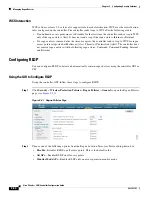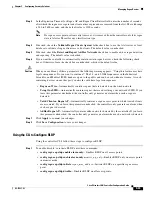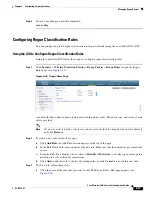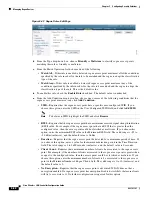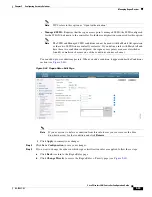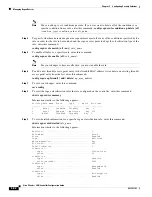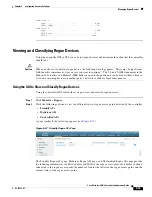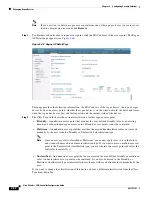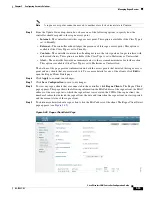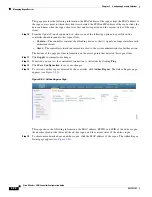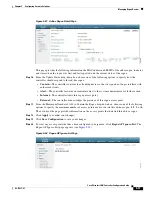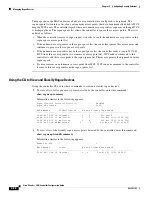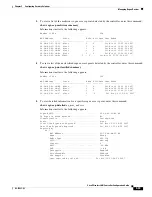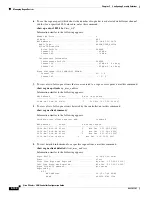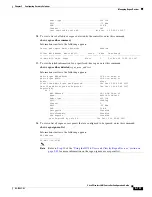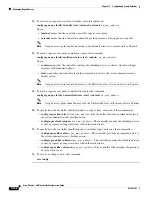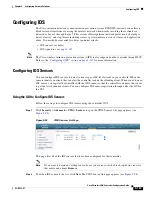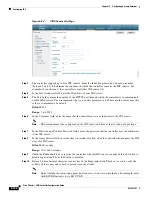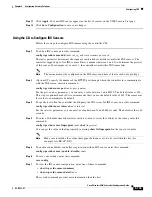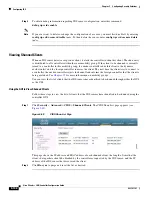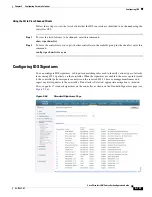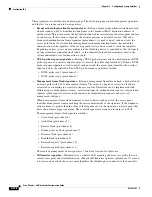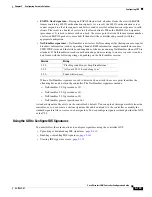5-95
Cisco Wireless LAN Controller Configuration Guide
OL-17037-01
Chapter 5 Configuring Security Solutions
Managing Rogue Devices
Note
A rogue access point cannot be moved to another class if its current state is Contain.
Step 5
From the Update Status drop-down box, choose one of the following options to specify how the
controller should respond to this rogue access point:
•
Internal
—The controller trusts this rogue access point. This option is available if the Class Type is
set to Friendly.
•
External
—The controller acknowledges the presence of this rogue access point. This option is
available if the Class Type is set to Friendly.
•
Contain
—The controller contains the offending device so that its signals no longer interfere with
authorized clients. This option is available if the Class Type is set to Malicious or Unclassified.
•
Alert
—The controller forwards an immediate alert to the system administrator for further action.
This option is available if the Class Type is set to Malicious or Unclassified.
The bottom of the page provides information on both the access points that detected this rogue access
point and any clients that are associated to it. To see more details for any of the clients, click
Edit
to
open the Rogue Client Detail page.
Step 6
Click
Apply
to commit your changes.
Step 7
Click
Save Configuration
to save your changes.
Step 8
To view any rogue clients that are connected to the controller, click
Rogue Clients
. The Rogue Clients
page appears. This page shows the following information: the MAC address of the rogue client, the MAC
address of the access point to which the rogue client is associated, the SSID of the rogue client, the
number of radios that detected the rogue client, the date and time when the rogue client was last reported,
and the current status of the rogue client.
Step 9
To obtain more details about a rogue client, click the MAC address of the client. The Rogue Client Detail
page appears (see
Figure 5-49 Rogue Client Detail Page