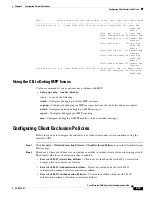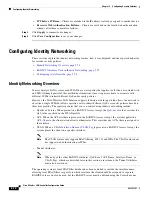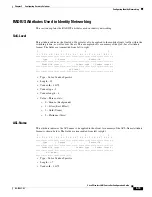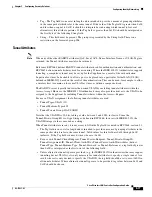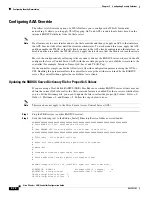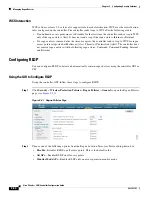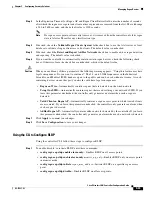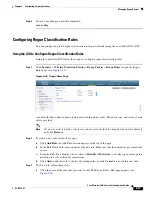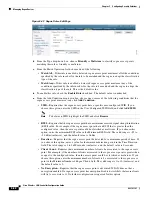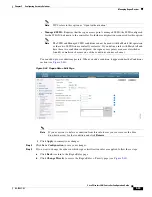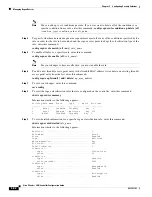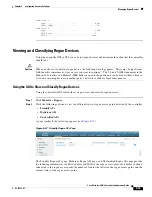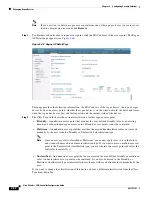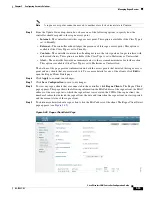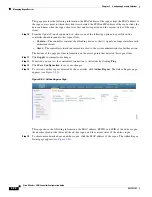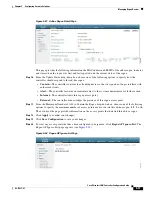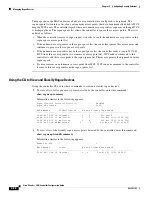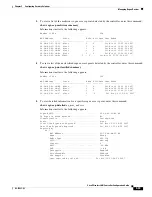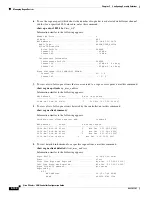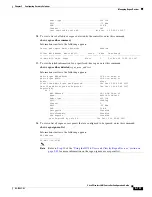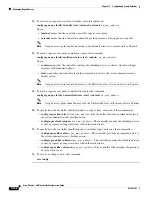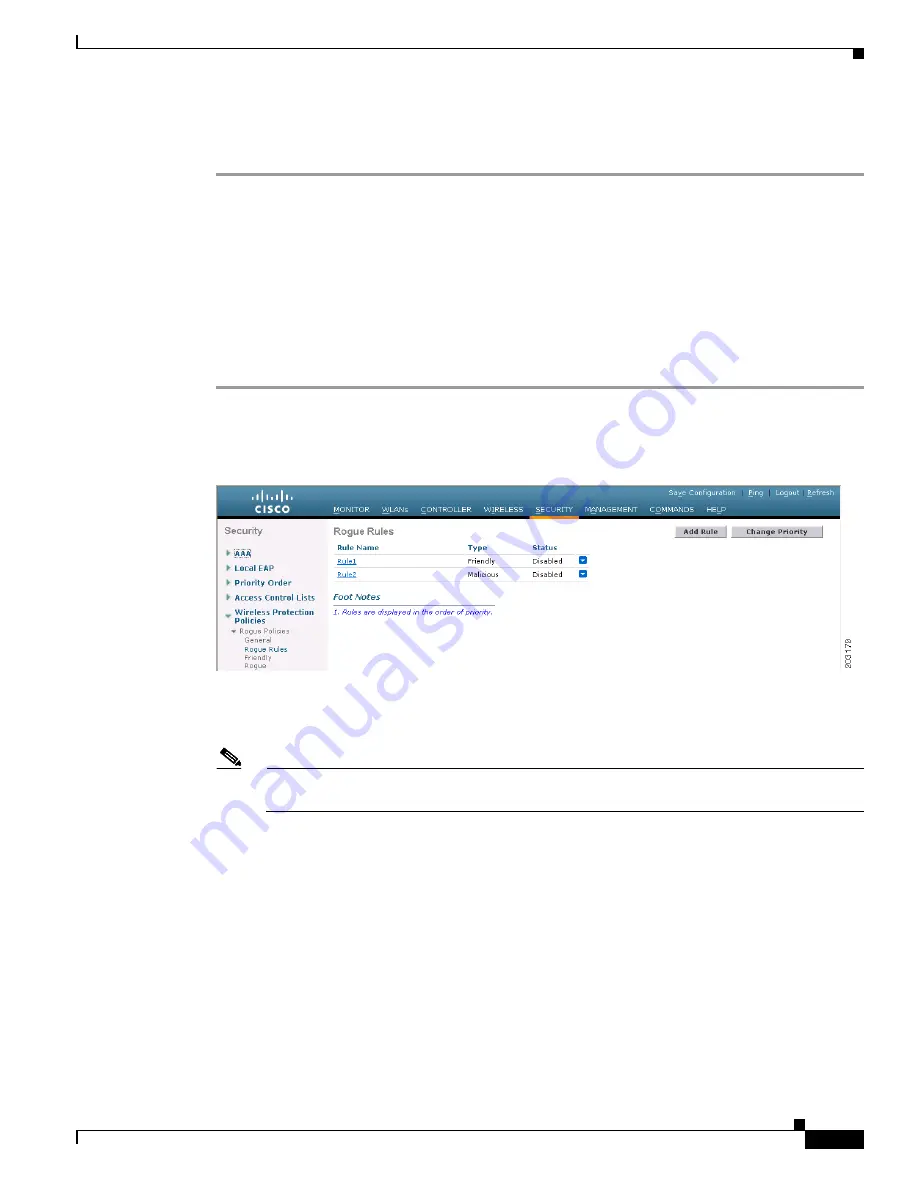
5-87
Cisco Wireless LAN Controller Configuration Guide
OL-17037-01
Chapter 5 Configuring Security Solutions
Managing Rogue Devices
Step 6
To save your changes, enter this command:
save config
Configuring Rogue Classification Rules
You can configure up to 64 rogue classification rules per controller using the controller GUI or CLI.
Using the GUI to Configure Rogue Classification Rules
Using the controller GUI, follow these steps to configure rogue classification rules.
Step 1
Click
Security
>
Wireless Protection Policies
>
Rogue Policies
>
Rogue Rules
to open the Rogue
Rules page (see
).
Figure 5-42 Rogue Rules Page
Any rules that have already been created are listed in priority order. The name, type, and status of each
rule is provided.
Note
If you ever want to delete a rule, hover your cursor over the blue drop-down arrow for that rule
and click
Remove
.
Step 2
To create a new rule, follow these steps:
a.
Click
Add Rule
. An Add Rule section appears at the top of the page.
b.
In the Rule Name field, enter a name for the new rule. Make sure that the name does not contain any
spaces.
c.
From the Rule Type drop-down box, choose
Friendly
or
Malicious
to classify rogue access points
matching this rule as friendly or malicious.
d.
Click
Add
to add this rule to the list of existing rules, or click
Cancel
to discard this new rule.
Step 3
To edit a rule, follow these steps:
a.
Click the name of the rule that you want to edit. The Rogue Rule > Edit page appears (see