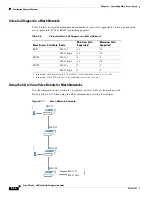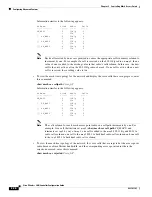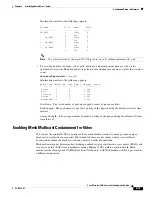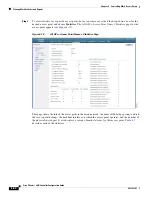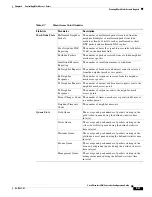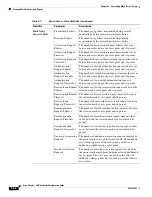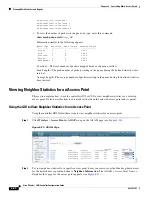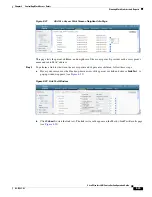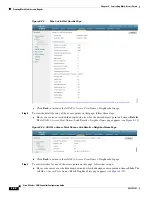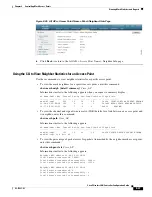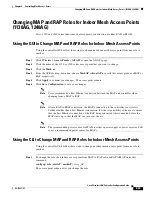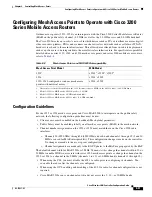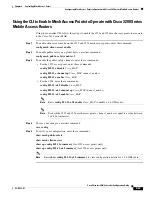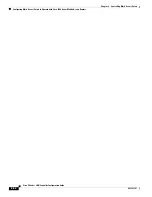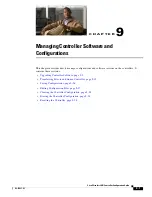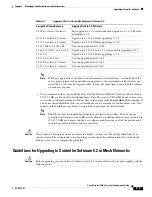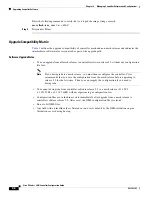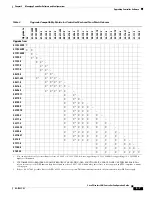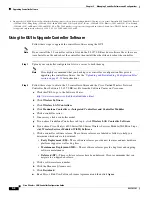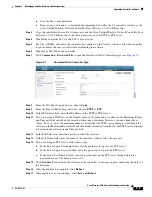8-48
Cisco Wireless LAN Controller Configuration Guide
OL-17037-01
Chapter 8 Controlling Mesh Access Points
Converting Indoor Access Points to Mesh Access Points (1130AG, 1240AG)
Neighbor MAC Address 00:17:94:FE:C3:5F
Total Packets transmitted: 0
Total Packets transmitted successfully: 0
Total Packets retried for transmission: 0
Note
Packet error rate percentage = 1 – (number of successfully transmitted packets/number of
total packets transmitted).
Converting Indoor Access Points to Mesh Access Points
(1130AG, 1240AG)
Before you can install an 1130AG or 1240AG indoor access point into an indoor mesh deployment, you
must do the following.
1.
Convert the autonomous access point (k9w7 image)
to a lightweight access point.
A detailed explanation of this process is located at:
http://www.cisco.com/en/US/products/hw/wireless/ps430/prod_technical_reference09186a00804f
c3dc.html
2.
Convert the lightweight access point to either a mesh access point (MAP) or root access point
(RAP).
Indoor mesh access points (1130 and 1240) can function as either a RAP or a
MAP. By default, all
are configured as MAPs.
At least one access point within a mesh network must be configured to function as a RAP.
•
To convert the access point to a mesh access point using the CLI, perform one of the following:
–
To convert from a lightweight access point to a mesh access point, enter the following CLI
commands:
config ap mode bridge
Cisco_AP
The mesh access point reloads.
–
To convert from a lightweight access point to a RAP, enter the following CLI commands:
config ap mode bridge
Cisco_AP
config ap role rootAP
Cisco_AP
The mesh access point reloads and is configured to operate as a RAP.
•
To convert the access point to a mesh access point using the GUI, follow these steps:
a.
Choose
Wireless
and click on the AP Name link for the 1130 or 1240 indoor access point
you want to convert.
b.
At the General Properties panel, choose
Bridge
from the AP Mode drop-down menu.
The access point reboots.
c.
At the Mesh panel, select either RootAP or MeshAP from the AP Role drop- down menu.
d.
Click
Apply
and
Save Configuration
.