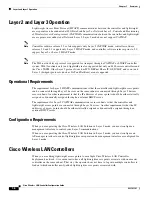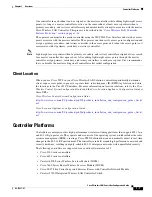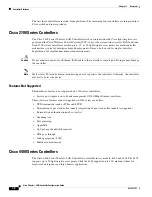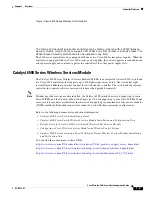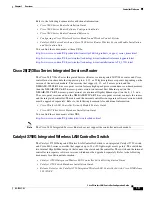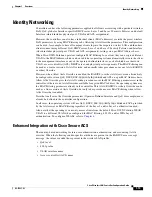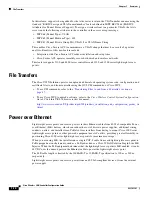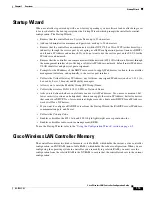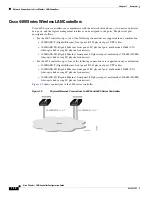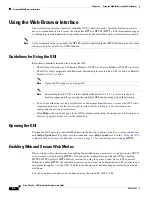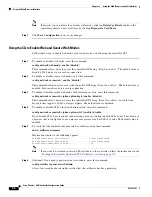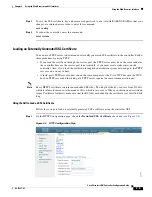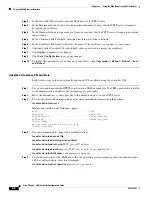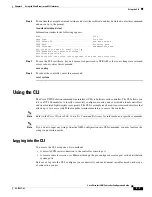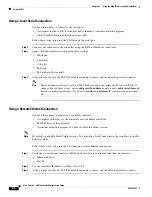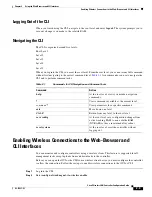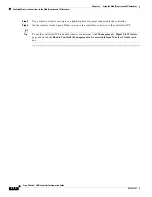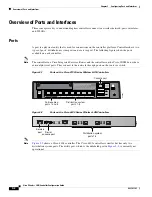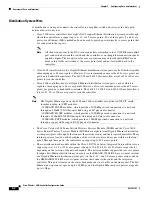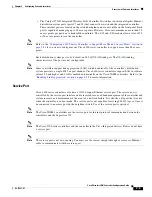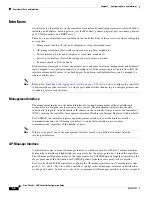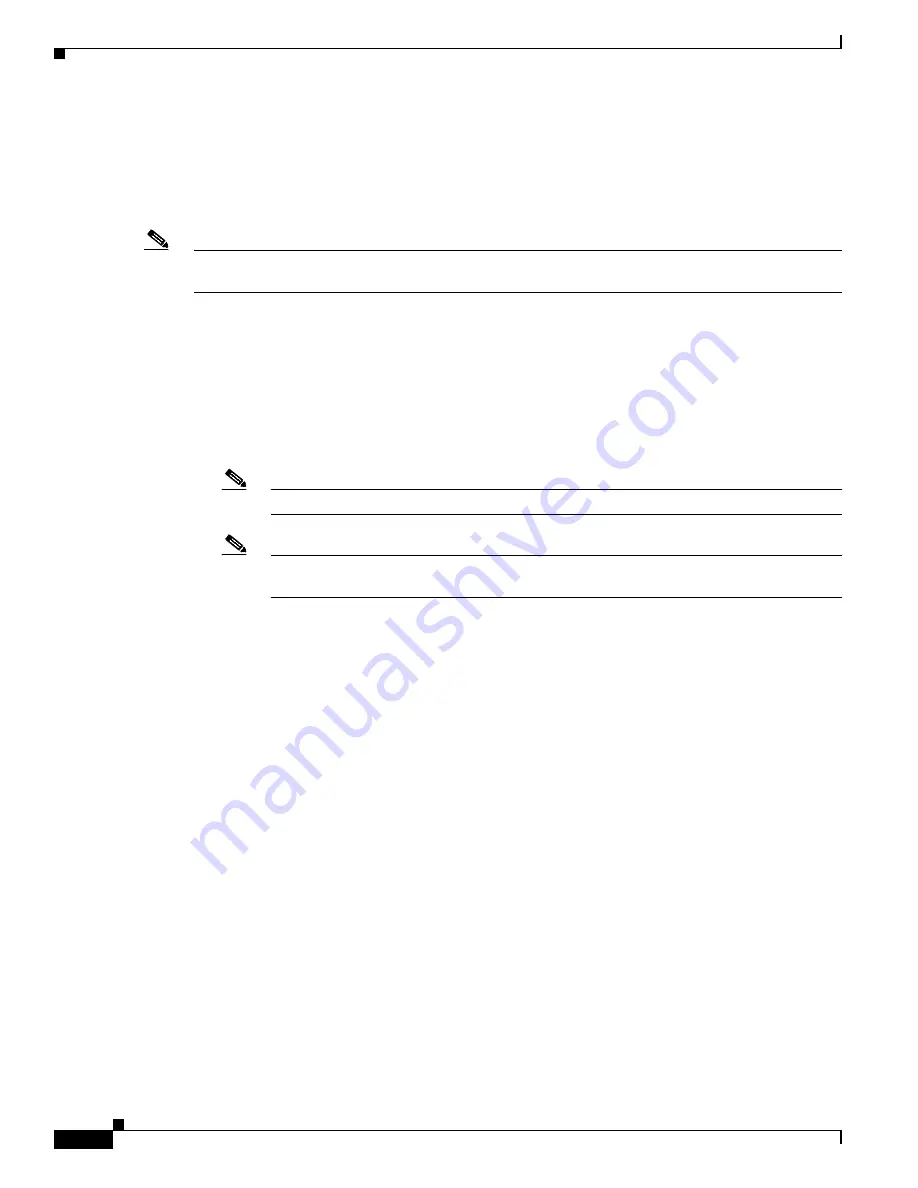
2-2
Cisco Wireless LAN Controller Configuration Guide
OL-17037-01
Chapter 2 Using the Web-Browser and CLI Interfaces
Using the Web-Browser Interface
Using the Web-Browser Interface
The web-browser interface (hereafter called the GUI) is built into each controller. It allows up to five
users to simultaneously browse into the controller HTTP or HTTPS (HTTP + SSL) management pages
to configure parameters and monitor operational status for the controller and its associated access points.
Note
Cisco recommends that you enable the HTTPS interface and disable the HTTP interface to ensure more
robust security for your Cisco UWN Solution.
Guidelines for Using the GUI
Keep these guidelines in mind when using the GUI:
•
The GUI must be used on a PC running Windows XP SP1 (or later) or Windows 2000 SP4 (or later).
•
The GUI is fully compatible with Microsoft Internet Explorer version 6.0 SP1 (or later) or Mozilla
Firefox 2.0.0.11 (or later).
Note
Opera and Netscape are not supported.
Note
Internet Explorer 6.0 SP1 (or later) and Mozilla Firefox 2.0.0.11 (or later) are the only
browsers supported for accessing the controller GUI and for using web authentication.
•
You can use either the service port interface or the management interface to access the GUI. Cisco
recommends that you use the service-port interface. Refer to
for instructions on
configuring the service port interface.
•
Click
Help
at the top of any page in the GUI to display online help. You might need to disable your
browser’s pop-up blocker to view the online help.
Opening the GUI
To open the GUI, enter the controller IP address in the browser’s address line. For a secure connection,
enter
https://
ip-address
. For a less secure connection, enter
http://
ip-address
. See the
to Enable Web and Secure Web Modes” section on page 2-3
for instructions on setting up HTTPS.
Enabling Web and Secure Web Modes
This section provides instructions for enabling the distribution system port as a web port (using HTTP)
or as a secure web port (using HTTPS). You can protect communication with the GUI by enabling
HTTPS. HTTPS protects HTTP browser sessions by using the Secure Socket Layer (SSL) protocol.
When you enable HTTPS, the controller generates its own local web administration SSL certificate and
automatically applies it to the GUI. You also have the option of downloading an externally generated
certificate.
You can configure web and secure web mode using the controller GUI or CLI.