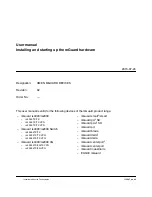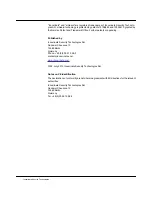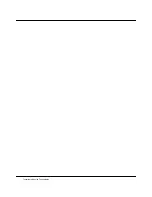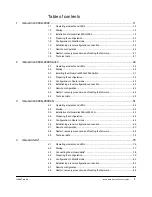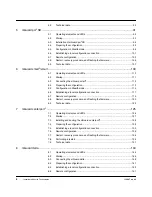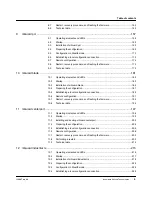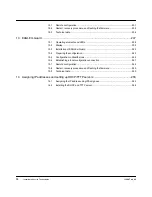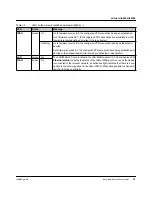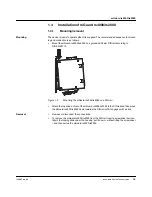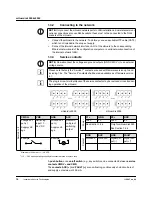Содержание mGuard
Страница 6: ...Innominate Security Technologies...
Страница 32: ...mGuard rs4000 rs2000 32 Innominate Security Technologies I15007_en_02...
Страница 74: ...mGuard rs4000 rs2000 3G 74 Innominate Security Technologies I15007_en_02...
Страница 108: ...mGuard pci SD 108 Innominate Security Technologies I15007_en_02...
Страница 142: ...mGuard centerport 142 Innominate Security Technologies I15007_en_02...
Страница 156: ...mGuard delta 156 Innominate Security Technologies I15007_en_02...
Страница 180: ...mGuard pci 180 Innominate Security Technologies I15007_en_02...
Страница 196: ...mGuard blade 196 Innominate Security Technologies I15007_en_02...
Страница 236: ...mGuard industrial rs 236 Innominate Security Technologies I15007_en_02...
Страница 254: ...EAGLE mGuard 254 Innominate Security Technologies I15007_en_02...
Страница 260: ...Assigning IP addresses and setting up DHCP TFTP servers 260 Innominate Security Technologies I15007_en_02...