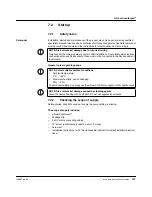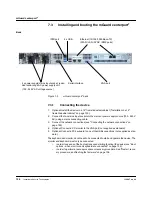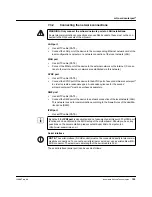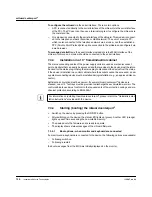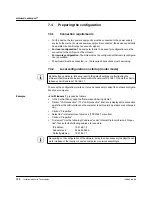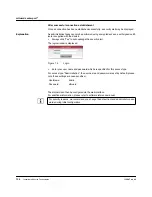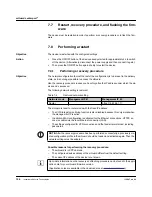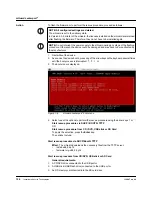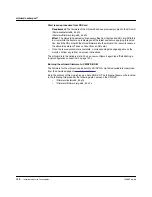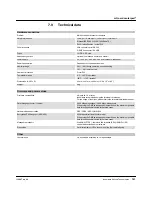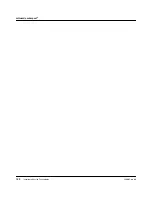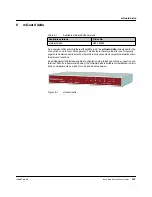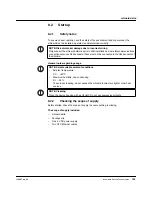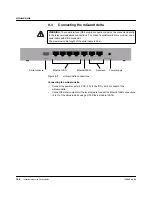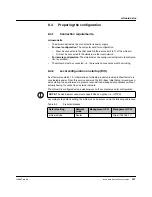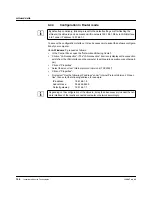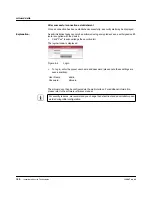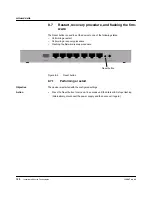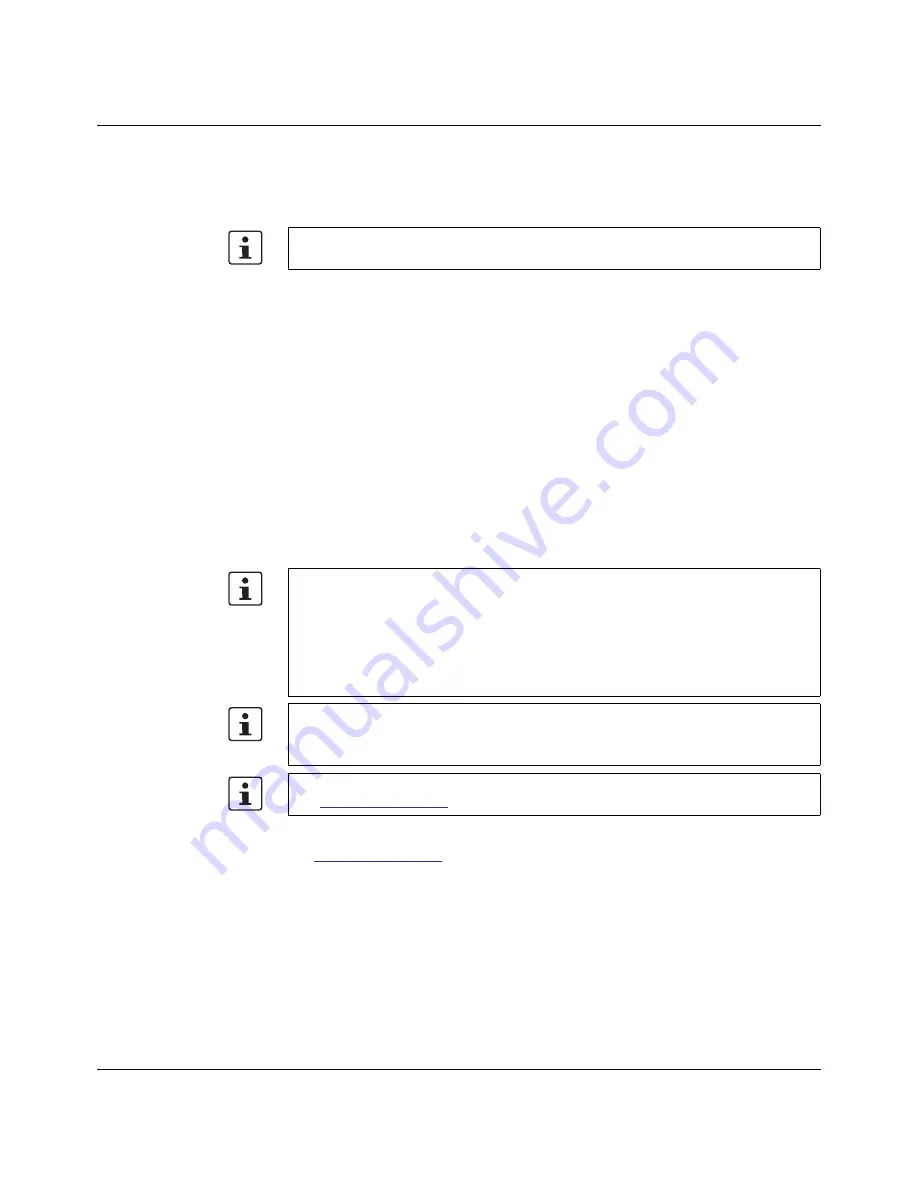
mGuard
centerport²
I15007_en_02
Innominate Security Technologies
137
Action
Requirement: a monitor and a keyboard are connected to the device.
•
Press the following keyboard shortcut: <
Alt
>
+
<
SysRq
>
+
<
a
>.
(On English keyboards the German <
S-Abf
> corresponds to <
SysRq
>. However, some
keyboards do not feature the <
SysRq
> key. In this case, use the <
> key.)
Once the recovery procedure has been performed successfully, a corresponding message
appears on the monitor.
7.8.2
Flashing the firmware/rescue procedure
Objective
The entire firmware of the mGuard should be reloaded on the device.
–
All configured settings are deleted.
The mGuard is set to the delivery state.
–
In Version 5.0.0 or later of the mGuard, the licenses installed on the mGuard are re-
tained after flashing the firmware. Therefore, they do not have to be installed again.
Possible reasons
The administrator and root password have been lost.
Requirements
There are three options for flashing the firmware:
–
Via the network (DHCP and TFTP server)
–
Via the USB port (USB Flash drive or USB CD/DVD drive)
–
Via the SD memory card
Preparation
–
The mGuard firmware has been obtained from your dealer's support team or the
www.innominate.com
website and has been saved on the installation medium of your
choice or on the local installation computer.
–
If your current firmware version is newer than the version by default upon delivery, a li-
cense must be obtained for using this update. This applies to major release upgrades,
e.g.,
from Version 6.x.y to Version 7.x.y to Version 8.x.y, etc.
–
SD card option
: The SD card has been inserted into the device.
–
USB port option
: A USB Flash memory of a USB CD/DVD driver has been connected
to the USB port of the device.
–
Network option
: DHCP and TFTP servers can be accessed under the same IP ad-
dress.
After pressing the keyboard shortcut once, the same shortcut must be pressed again with-
in 30
s in order to start the recovery procedure.
The following requirements apply when loading the firmware from an
SD card
, a
USB
Flash memory
:
–
All necessary firmware files must be located in a common directory on the first parti-
tion of the SD card or the USB Flash memory under the following path or in the follow-
ing folder:
/Firmware/install.x86_64.p7s
/Firmware/firmware.img.x86_64.p7s
The following requirements apply when loading the firmware from a
TFTP server
:
–
A TFTP server must be installed on the locally connected computer (see “Installing
the DHCP and TFTP server” on page
258).
–
The relevant
firmware files
are available for download from the download page of
www.innominate.com
.
Содержание mGuard
Страница 6: ...Innominate Security Technologies...
Страница 32: ...mGuard rs4000 rs2000 32 Innominate Security Technologies I15007_en_02...
Страница 74: ...mGuard rs4000 rs2000 3G 74 Innominate Security Technologies I15007_en_02...
Страница 108: ...mGuard pci SD 108 Innominate Security Technologies I15007_en_02...
Страница 142: ...mGuard centerport 142 Innominate Security Technologies I15007_en_02...
Страница 156: ...mGuard delta 156 Innominate Security Technologies I15007_en_02...
Страница 180: ...mGuard pci 180 Innominate Security Technologies I15007_en_02...
Страница 196: ...mGuard blade 196 Innominate Security Technologies I15007_en_02...
Страница 236: ...mGuard industrial rs 236 Innominate Security Technologies I15007_en_02...
Страница 254: ...EAGLE mGuard 254 Innominate Security Technologies I15007_en_02...
Страница 260: ...Assigning IP addresses and setting up DHCP TFTP servers 260 Innominate Security Technologies I15007_en_02...