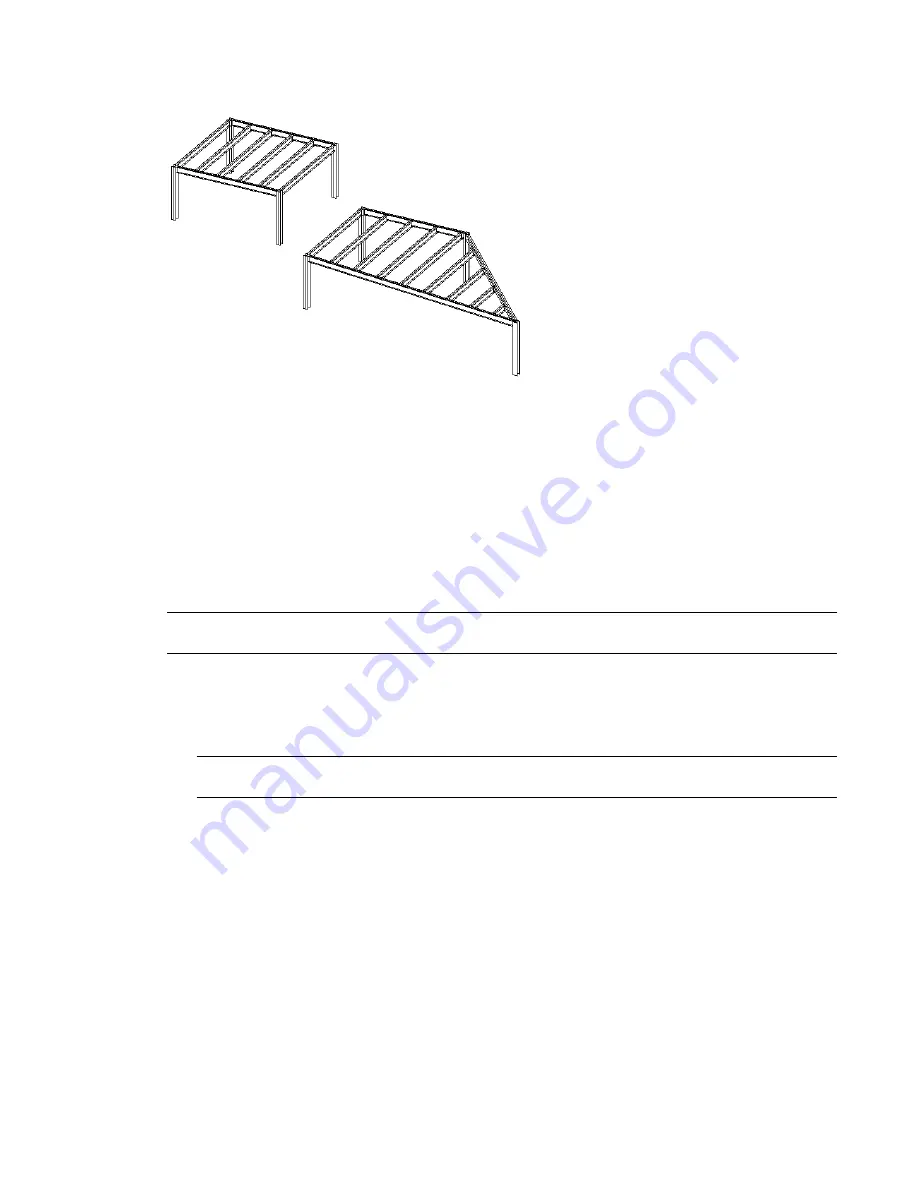
Example of a structural beam system and parametric adaptation
after column is relocated
Creating a One-Click Beam System
You can create beam systems quickly, with one mouse click, as long as the following conditions are met:
■
The one-click beam system can only be added in plan or ceiling view with a horizontal sketch plane. If
the view or the default sketch plane is not a level and you click Beam System, you are redirected to the
Create Beam System Boundary tab.
■
There must be a closed loop of supporting elements (walls or beams) already drawn, or the program will
automatically redirect you to the Create Beam System Boundary tab. For more information, see
System Layout Rules and Patterns
on page 884.
WARNING
Curved walls and beams can be used to create a loop, but cannot be the direction defining members
in the Beam System.
To create a beam system, using one click
1
Click Home tab
➤
Build panel
➤
Beam drop-down
➤
Beam System.
2
On the Options Bar, select a beam type.
NOTE
If you would like to sketch the beam system by hand, click the Sketch button located on the Options
Bar to open the Create Beam System Boundary tab.
3
On the Options Bar, define the beam system spacing requirements with the Layout Rule.
4
If the beam system will be sloped or uneven in relation to the level, select the 3D option. However, if
you want the walls of the structure in your project to define the slope of the 3D beam system, select
Walls Define Slope.
5
Move your cursor to the structural members where you would like to add the beam system and click
to add it.
Creating a One-Click Beam System | 875
Содержание 256B1-05A761-1301 - AutoCAD Revit Structure Suite 2010
Страница 1: ...Revit Architecture 2010 User s Guide March 2009 ...
Страница 4: ......
Страница 42: ...xlii ...
Страница 84: ...42 ...
Страница 126: ...84 ...
Страница 166: ...124 ...
Страница 229: ...Schedule Field Formatting Calculating Totals Specifying Schedule Properties 187 ...
Страница 230: ...Schedule with Grid Lines Schedule with Grid Lines and an Outline 188 Chapter 5 Project Views ...
Страница 304: ...262 ...
Страница 427: ...Defining the first scale vector Defining the second scale vector Resizing Graphically 385 ...
Страница 454: ...Before painting applying material to stairs 412 Chapter 8 Editing Elements ...
Страница 456: ...414 ...
Страница 486: ...444 ...
Страница 674: ...632 ...
Страница 802: ... Attachment Style Cut Column Attachment Justification Intersect Column Midline 760 Chapter 13 Architectural Design ...
Страница 809: ...Curtain wall Curtain Grid Curtain Walls Curtain Grids and Mullions 767 ...
Страница 994: ...952 ...
Страница 1016: ...974 ...
Страница 1204: ...1162 ...
Страница 1290: ...1248 ...
Страница 1318: ...1276 ...
Страница 1372: ...1330 ...
Страница 1382: ...1340 ...
Страница 1462: ...1420 ...
Страница 1492: ...1450 ...






























