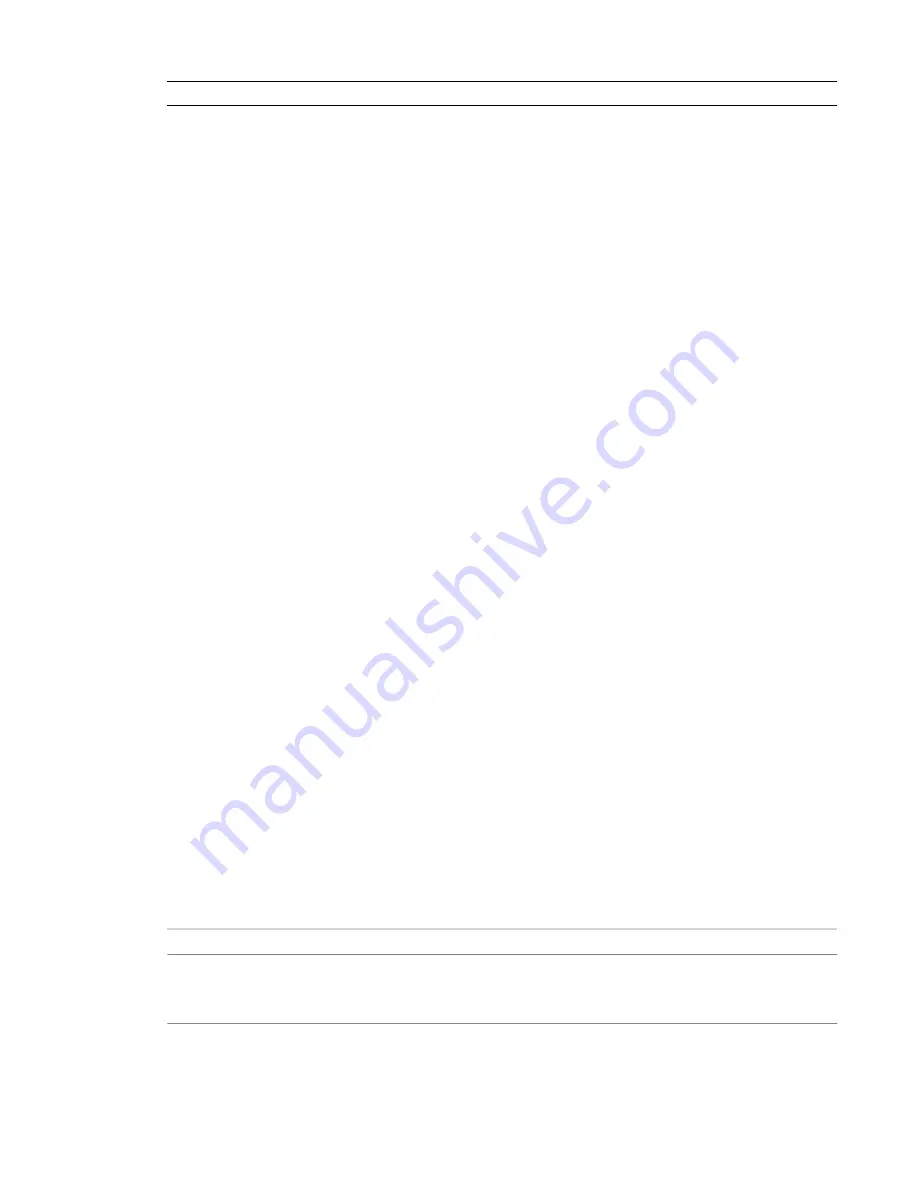
NOTE
To cancel the rendering process before it completes, click Cancel.
When the rendering process is complete, Revit Architecture displays the rendered image in the drawing area.
You can then do the following:
■
Change render settings, and render the image again.
See
on page 1221.
■
Adjust exposure settings.
See
Adjusting the Exposure of a Rendered Image
on page 1230.
■
Save the rendered image as a project view.
See
Saving the Rendered Image as a Project View
on page 1231.
■
Export the rendered image to a file.
See
Exporting the Rendered Image to a File
on page 1231.
■
Display the building model in the drawing area.
In the Rendering dialog, click Show the model. To display the rendered image again, click Show the
rendering.
Adjusting the Exposure of a Rendered Image
, you can adjust exposure settings to improve the image. If you know the desired
exposure settings, you can set them before rendering the image. When you select a lighting scheme, the
software uses default exposure settings, optimized for the type of light in the view.
If you adjust the exposure settings, the settings are saved as part of the view properties. The next time you
render this view, the same exposure settings are used.
To adjust the exposure of a rendered image
1
In the
, under Image, click Adjust Exposure.
2
In the Exposure Control dialog, specify the desired settings.
See
on page 1230.
3
Click Apply to see the results of the changes in the rendered image.
4
To return to the default exposure settings, click Reset to Default.
The default Exposure Value is optimized for the selected lighting scheme. Other exposure settings
have neutral settings.
5
Click OK to return to the Rendering dialog.
Exposure Control Settings
When
, exposure control (or tone mapping) is just as important as the lighting and
materials used. Exposure control helps to convert real-world luminance values into a realistic image. It
mimics the human eye response to luminance values with regard to color, saturation, contrast, and glare.
Use the following settings to
Description
Setting
Overall brightness of the rendered image. This setting is comparable to the exposure
compensation setting in cameras with automatic exposure. Enter a value between –6
(brighter) and 16 (darker). The default value is different for each lighting scheme.
Exposure Value
1230 | Chapter 19 Rendering
Содержание 256B1-05A761-1301 - AutoCAD Revit Structure Suite 2010
Страница 1: ...Revit Architecture 2010 User s Guide March 2009 ...
Страница 4: ......
Страница 42: ...xlii ...
Страница 84: ...42 ...
Страница 126: ...84 ...
Страница 166: ...124 ...
Страница 229: ...Schedule Field Formatting Calculating Totals Specifying Schedule Properties 187 ...
Страница 230: ...Schedule with Grid Lines Schedule with Grid Lines and an Outline 188 Chapter 5 Project Views ...
Страница 304: ...262 ...
Страница 427: ...Defining the first scale vector Defining the second scale vector Resizing Graphically 385 ...
Страница 454: ...Before painting applying material to stairs 412 Chapter 8 Editing Elements ...
Страница 456: ...414 ...
Страница 486: ...444 ...
Страница 674: ...632 ...
Страница 802: ... Attachment Style Cut Column Attachment Justification Intersect Column Midline 760 Chapter 13 Architectural Design ...
Страница 809: ...Curtain wall Curtain Grid Curtain Walls Curtain Grids and Mullions 767 ...
Страница 994: ...952 ...
Страница 1016: ...974 ...
Страница 1204: ...1162 ...
Страница 1290: ...1248 ...
Страница 1318: ...1276 ...
Страница 1372: ...1330 ...
Страница 1382: ...1340 ...
Страница 1462: ...1420 ...
Страница 1492: ...1450 ...






























